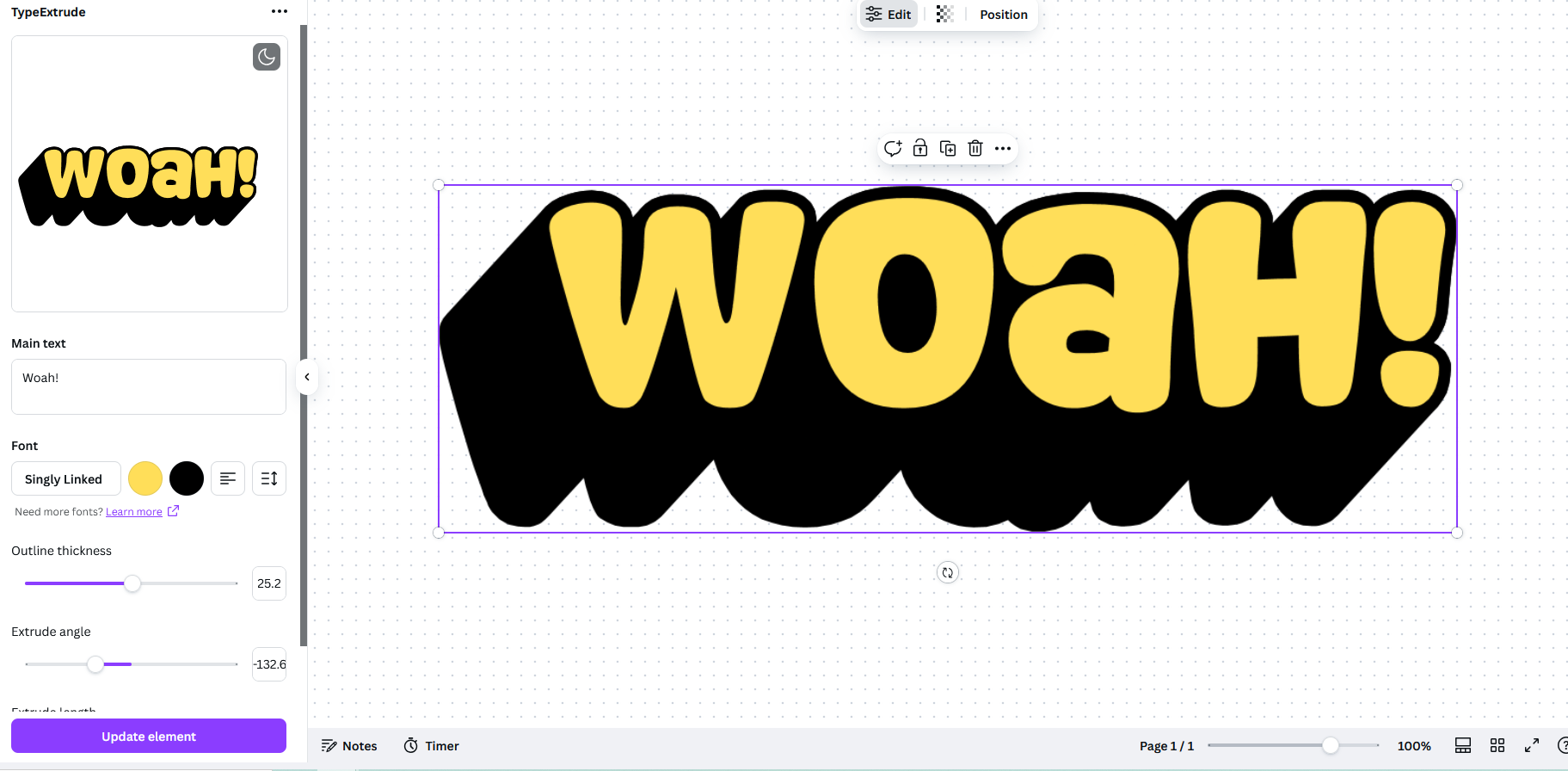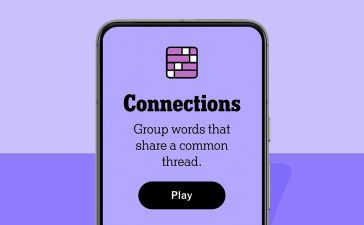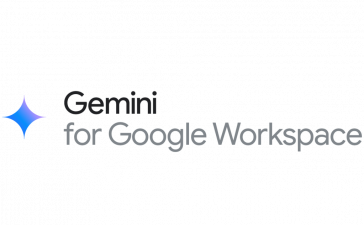Canva has a collection of neat plug-ins called mini apps for simplifying your design workflows. There are hundreds of them, and they’re always adding more, so you can most likely find some that make your design work easy and fun. Allow me to share a few.
Boring Text? No More
The next time you’re whipping up a quick text-based design but don’t want to spend too much time styling the text from scratch, give these Canva apps a try.
Type Extrude
TypeExtrude is a shortcut for giving your text a 2D shadow. Just type the text, choose a font, and colors. Finally, decide the thickness of the shadow, the angle, and length. That’s it!
It took me two seconds to make this.
FontStudio and TypeLettering
If you want more advanced effects, try FontStudio or TypeLettering. It’s something like the classic WordArt that Microsoft Windows had. Start with a template. From there, you can play around with the colors, fonts, shadows, and styles to make the templates your own.
Magic Morph
You can also add cool textures to your text using AI. Look for the Magic Morph app in Canva app library. Simply describe the texture you’re going for, for example, gummy bear, jewelry, Halloween pumpkin, or gold foil party balloons. And then apply to any text or element cutout you like.
It returns four options for you to pick from. It’s surprisingly polished, and you can create some intricate textures with it.
TypeWarp
I’ve shown you three mini-apps for styling texts, and this one is for shaping them. You can make the text wavy, curved, warped, or skewed. You can also customize the distortion, waviness or skewness.
Embed YouTube Videos
Sometimes you might want to accompany your presentation with a YouTube video. Normally, you’d have to keep the link handy and open it in a separate window. Canva lets you avoid that hassle with its mini YouTube app. Just click the “Apps” tab and search YouTube. It lets you search for YouTube videos and add them directly to your canvas.
Once you find the video, just click it once and it’ll be embedded on the canvas. You can play it directly from there. It’s convenient and keeps your slides tidy.
Boring QR Codes? No More
Canva has a ton of mini apps for creating QR codes. Normally, you’d have to use a separate website or tool to create the QR code, and then you’d have to copy-paste things to bring the QR code to your design. If you have to update the link, you need to start all over again.
Mini apps on Canva simplify that whole process. Open the QR Code mini app by searching the Canva app library. Paste in the URL and click “Create.” If you need to update the URL later, just paste in the new link and click “Update Code.” It’ll update in real-time. You can customize the color and margins of the QR code too.
Need to create a lot of QR codes at once? Give Bulk QR Code a try. Paste in as many links as you want (any type of link or text is fine) and click “Add QR Code” to create the entire batch instantly. You can use Bulk QR Code to create a specific type of QR code, like Wi-Fi or contact cards.
Finally, QR codes don’t have to be so boring. You can create artistic QR codes like these, which actually scan and work. Look for Hello QArt or pick from Canva’s selection of AI-based QR code generators.
All it takes is a prompt and the AI generates a working QR code based on that. I wrote a detailed tutorial for creating artistic QR codes, if you want to dive in deeper.
Let’s Enhance That (CSI Style)
You’ll also find image upscaling apps in the Canva app collection. Search Image Upscaler in the Canva app search bar. Open this mini app and upload your image. It’ll let you increase the resolution by up to 16x. That means you can upsize an image 16 times without losing any quality.
You can also try Image Enhancement and Enhancer. They all work the same way.
Quick and Easy Mockups
Manually working with mockups is almost always a hassle. If you need to quickly show your design on a stock mockup, Canva is the perfect tool for it.
Mockups
Mockups is the simplest to use and offers a ton of customizable stock templates that you can use for free (including videos). Just drag and drop the asset from the Uploads tab onto the template and then customize how it sits on the template to your liking.
Mockup3D
If you work with product design or photography, this mini-app is a must-have. It gives you a nice selection of product models, like T-shirts, tote bags, phones, laptops, that you can manipulate in 3D space, and drop your image assets on as textures or stickers.
I added the HTG logo as a texture to this 3D model of the iPhone, and it took me two minutes.
Import Directly From Google Drive and Google Photos
If your preferred cloud storage is Google Drive and Google Photos, you can import your images and videos directly into Canva using the mini apps. Just search Google Drive or Google Photos in the Canva app library and connect it to your Google account. All your assets in your cloud will become available in Canva now.
Easy Pattern and Icons
Sometimes a simple repeating pattern is what you need to get the right look. Canva has you covered here too.
Pattern Maker
You can create patterns with Canva’s Pattern Maker in two simple steps. Upload the image or icon you want to turn into a pattern and then pick the number of rows and columns. It’s that easy.
Patterns
If you don’t want to create patterns out of images, you can also use geometric shapes for the job. These kinds of patterns make beautiful backgrounds. Search Patterns in the app library.
Effortless Product Photography
If you’re a product photographer, you’re going to love this mini app. Look for Product Studio in the Canva app library. Open Product Studio and upload your product image with a description of its background. It’ll create realistic images of your product against a background of your choosing.
It can be really handy if you’re short on time, but need high-quality pictures of your product without long-winded image manipulation.
I only covered a handful of apps available in the Canva library. You can browse and find more apps that suit your particular workflow. We can also help you get started with Canva.