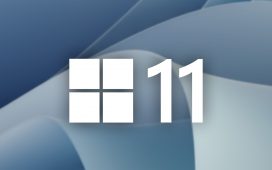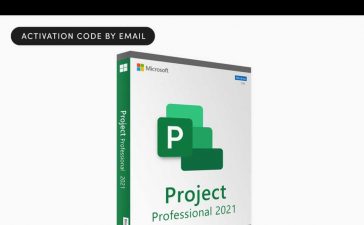Apple already released the iOS 17 beta to developers and public beta testers, but that doesn’t mean the company’s done updating iOS 16. There’s already a new iOS 16.6 software update in the works, and it’s coming very soon to your iPhone.
The release candidate for iOS 16.6, the beta version most likely to be the same as the stable version when it comes out, was released on July 18. Unless there’s a huge issue with the software update, we can expect it to be the iOS 16.6 version to be released to the public between July 20 and July 28. We may see a second release candidate before the stable update if there is a major bug, but iOS 16.6 has been pretty smooth overall, so we’re not anticipating that.
1. New Security Prompt for iCloud for Windows
If you use iCloud for Windows, you may notice a slight change when logging in. Whenever your iPhone and Windows computer aren’t on the same Wi-Fi network, your iPhone will show a new prompt when trying to sign in to iCloud for Windows with a verification code.
- Switch to Different Wi-Fi Network: To sign in to iCloud for Windows with a verification code, your iPhone and Windows computer need to be on the same network. [Go to Wi-Fi Settings] | [Cancel]
2. New URL Scheme for Warranty Information
Hidden within iOS 16.6’s code is a new URL scheme that takes you directly to the Settings –> General –> About –> Coverage menu. While the URL scheme is newly listed, it works back to iOS 16.4 when the new Coverage menu was born.
prefs:root=General&path=About/WARRANTY_COVERAGE

3. Shortened Footer Text in Coverage
When you visit Settings –> General –> About –> Coverage either directly or using the URL scheme above, you’ll notice that the footer text has been trimmed to remove the mention of AppleCare+. On iOS 16.5, it says:
- Coverage is only shown for this iPhone and Bluetooth-paired devices that AppleCare+ can cover. For a full list of covered devices, go to Apple Support.
On iOS 16.6, the revised text says:
- Coverage is only shown for this iPhone and select Bluetooth-paired devices. For a full list of your devices, go to Apple Support.

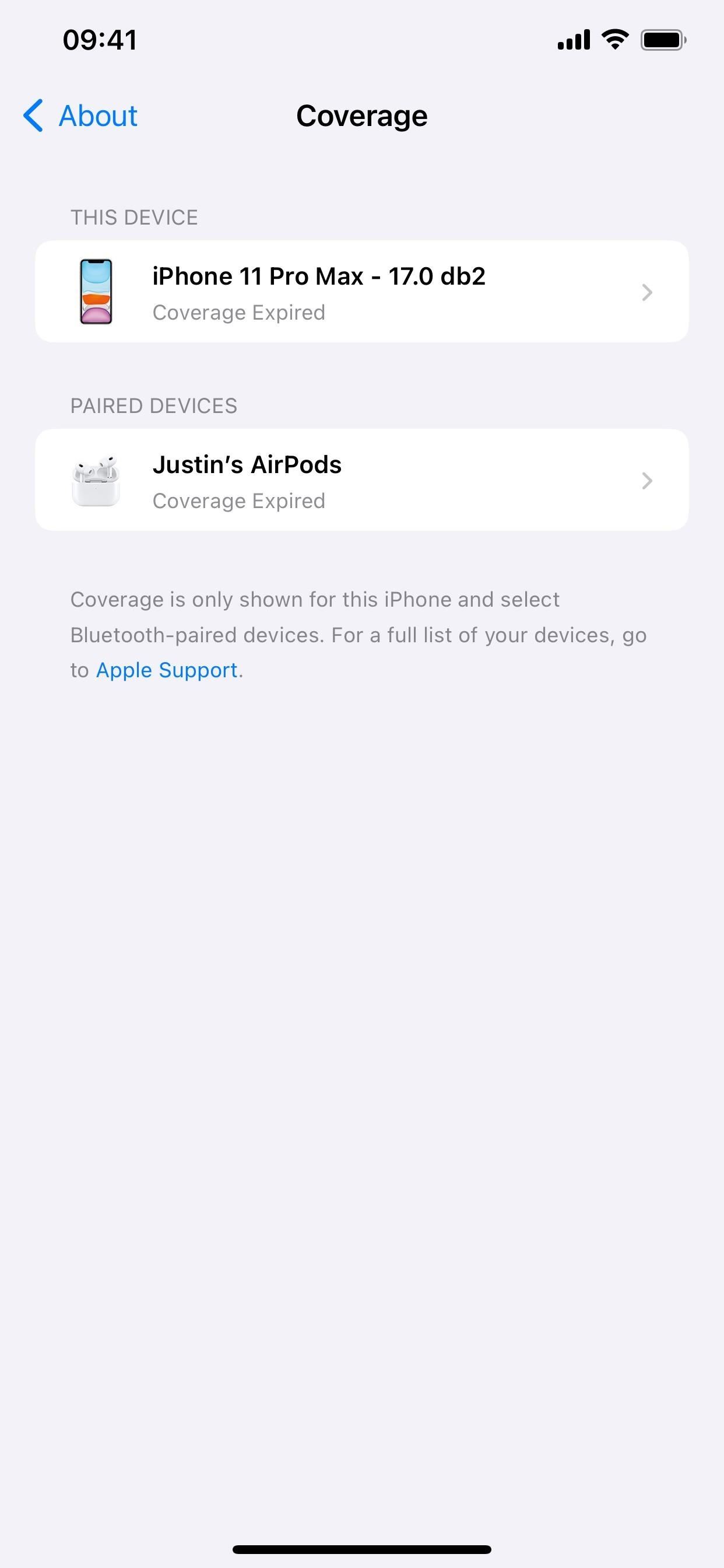
4. New Recovery Key Prompts
If you have two-factor authentication enabled and a recovery key set up on your Apple ID account and can’t remember you’re login password, you need to enter the 28-character recovery key that was assigned when you first turned the feature on to get you back into the account.
When you’re locked out on your iPhone, you’ll see three new prompts when trying to enter your recovery key:
- Enter Recovery Key Later
- Don’t Have Recovery Key?
- Try Again Later
5. Easier Sharing of Sports Games/Scores in News
In the News app on iOS 16.6, whenever you long-press or tap the ellipsis (•••) for a sports score or scheduled game, you’ll see a new option to “Share Game.” Previously, you would have to go to the game, tap the ellipsis up top, and choose “Share Game” from there, so the process is quicker now.
You may also notice below that iOS 16.5 previews the game page while iOS 16.6 doesn’t. That is not a change; it’s like that on older iOS 16 versions, but the view may depend on your iPhone model and layout settings.


6. New Maps Error Message
Apple added another error message for Apple Maps on iOS 16.6, so you may see it pop up if you’re unlucky enough.
- Unknown Server Error: An unknown server error has occurred. Please try again later. [OK]
7. New News Error Message
Another error message hidden in iOS 16.6’s code will spit out the following whenever you try to add more favorite channels in the News app than allowed. However, it’s unclear when this particular message will appear since you’re more likely to see the regular one saying, “You can have up to 8 favorites. To add more, you’ll need to remove others.”
- You’ve added the maximum number of favorites. To add more, you’ll need to remove others.
8. New Home Upgrade Recommendation
When adding people to your home in the Home app, you may get a prompt asking you to upgrade your home to the latest version, which has a new underlying architecture as of iOS 16.4. Upgrading is optional for now.
- Update recommended: Home has a new underlying architecture that will improve the performance of your home. Upgrade this home and ask members of the home to upgrade to the latest version. [Upgrade Home] | [Add People Without Upgrading]
If the upgrade doesn’t work, you may see:
- Unable to Complete Home Upgrade
9. New Warnings for Matter Accessories
When trying to pair new Matter accessories, iOS 16.6 may issue a warning prompt if the app you’re using is trying to pair the accessory in an unsecured way. You can manage unauthorized access in Settings –> General –> VPN & Device Management, which implies this warning will only come up for apps installed via mobile device management (MDM).
- Warning: This app is using an unsecured way to pair a Matter accessory. Please proceed with caution as your current device setting allows unauthorized access to Matter accessories. You can manage this setting under Device Management in the Settings app.
- Warning: Current device management settings for “[Name]” will allow unauthorized access to Matter accessories. You can restore protections and prevent unauthorized access in Device Management in Settings.
10. Other New Home Alerts
Other new messages you might see in Home include:
- HomePod Check In Available
- You may need to restart your accessory before you can add it to your home.
11. New Alerts for Apple Card
You may see a few more dispute-related alerts if you have an Apple Card and dispute a transaction. There are also a few new messages for when your virtual card number is replaced, interest is charged, etc. It’s possible that some of these were in past versions of iOS but omitted on iOS 16.5. Here are a few alerts you may see:
- Did You Make This Purchase?: Review this transaction and confirm if this purchase was made by you. If you answer no, you will be automatically issued a new virtual card number to keep your account safe. [Yes] | [No]
- Dispute Completed: The dispute filed on this transaction is now complete. Refer to your dispute status email for additional information.
- Dispute Status: Contact Support for information on the status of the dispute filed on this transaction. [Contact Support]
- Interest Charged: You were charged %@ in interest because a previous monthly balance was not paid in full by its due date. [View Details]
- Interest Charged: You were charged %@ in interest because your entire monthly balance for %@ was not paid in full by %@. [View Details]
- Interest Charged: You were charged %@ in interest because your entire monthly balance for %@ and %@ was not paid in full by their due dates. [View Details]
- Virtual Card Number Replaced: Your previous virtual card number will no longer work. You will need to update your card information with merchants who have your previous virtual card number on file. [View Details]
12. And for Apple Card Family Sharing
If you share your Apple Card with others in a Family Sharing group, you’ll see a new link to a webpage with more information. If not, you may also see new explainers and footers related to Apple Card sharing. Again, it’s possible that some of these were in past versions of iOS but omitted on iOS 16.5.
- Members of your Family Sharing group can use your Apple Card. Learn More
- Build Credit Together: Co-Owners and Participants age 18 and over can build their own credit history.
- Co-Owners: Invite a Co-Owner to share equal benefits and responsibilities for the account.
- Participants: Add up to 5 Participants, age 13 and older, who can spend within limits and earn their own Daily Cash.
13. And for Apple Card Savings
You may also see new alerts for Appel Card Savings accounts. As with the previous two sections, it’s possible that one of these was in past versions of iOS but omitted on iOS 16.5.
- Account Info Required: Banking regulations require your savings account to include employment status and source of income. [Complete Your Account Info]
- Complete Your Account Info: To view your routing and account numbers, answer two brief questions about your income.
- Verify Identity: To transfer money between Apple Cash and Savings, Apple Cash requires you to verify your identity. Learn More
14. More Access to Apple Pay Later
Apple Pay Later, Apple’s new post-purchase payment, lets you split purchases between $50 and $1,000 that you then pay back over six weeks in four equal installments without any interest or fees. It’s similar to other buy-now-pay-later services such as Affirm, Afterpay, and Klarna but accepted by most websites and apps that already accept Apple Pay.
On March 28, 2023, Apple started inviting select users at random to try out Apple Pay Later on iOS 16.4 and later, but it still hasn’t gone live yet for everyone. Apple Pay Later is supposed to be an iOS 16 feature (it was announced at Apple’s WWDC last June), and Apple did say in March’s press release that it plans to offer the feature to all eligible users in the coming months. It’s now three months after invites started rolling out, and Apple Pay Later is still not ready — but iOS 16.6 may finally unleash the payment feature to everyone.
It still appears as an early-access feature on iOS 16.6 and may still be for randomly selected accounts, but that may change once the stable release is pushed out to everyone.
What’s Missing?
Besides the above 14 things, there’s little going on with iOS 16.6. I’ve seen a few minor tweaks that aren’t worth mentioning and a couple of new items whose purpose is unknown, so you can expect mostly bug fixes and security patches when iOS 16.6 hits in July.
However, there were some hints of another feature that didn’t make the cut, such as:
Contact Key Verification for iMessage
Contact Key Verification for iMessage was announced by Apple on Dec. 7, 2022, alongside Security Keys for Apple ID and Advanced Data Protection for iCloud. While the first iOS 16.6 beta held clues to Contact Key Verification’s future arrival, every version since has omitted any presence of it.
On iOS 16.6 beta 1, when you searched the Settings app for the feature, it showed in the results. However, tapping it opened the Apple ID settings without a Contact Key Verification option visible.
Apple also baked a URL scheme for Contact Key Verification (seen below) into the first beta. While the bundle listing the URL scheme was removed from the preference manifests, this scheme should work when the feature finally becomes available. As of now, it also just takes you to the Apple ID settings since the submenu doesn’t exist yet.
prefs:root=APPLE_ACCOUNT&path=TRANSPARENCYContact Key Verification is similar to Signal’s safety number system in that it’s meant to assure you that you’re talking with who you think you’re talking with. Like Signal’s safety number, which provides a shareable numerical fingerprint that identifies you as you, iMessage Contact Key Verification assigns a Contact Verification Code to each contact that can be compared in person, over FaceTime or another video call service, via a secure call, and so on.


When you verify a contact’s Contact Verification Code, you’ll know you’re iMessaging them and not an eavesdropper, protecting you from man-in-the-middle attacks. But that’s not the only thing iMessage Contact Key Verification can do.
According to Apple, iMessage Contact Key Verification, like iOS 16’s Lockdown Mode, is built for users “who face extraordinary digital threats,” such as politicians, journalists, military personnel, investors, human rights defenders, dissidents, lawyers, activists, government workers, and other potential targets of state-sponsored cyberattacks.
For extra protection, “conversations between users who have enabled iMessage Contact Key Verification receive automatic alerts if an exceptionally advanced adversary, such as a state-sponsored attacker, were ever to succeed breaching cloud servers and inserting their own device to eavesdrop on these encrypted communications.”


Everything above applies to iPadOS 16.6 as well, which will be released at the same time. If you want to try the new iOS and iPadOS software before its stable release, you can join the iOS 16 or iPadOS 16 pubic beta.
Keep Your Connection Secure Without a Monthly Bill. Get a lifetime subscription to VPN Unlimited for all your devices with a one-time purchase from the new Gadget Hacks Shop, and watch Hulu or Netflix without regional restrictions, increase security when browsing on public networks, and more.
Other worthwhile deals to check out: