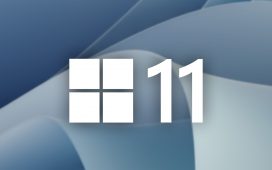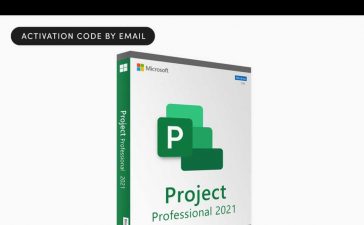Trying to keep up with all of the latest Windows 11 features can be confusing, especially during the Microsoft Build rush in May when Microsoft releases new features, then announces others. This year was no different, with Microsoft unleashing a torrent of new Windows 11 features ranging from practical to fantastical. But what’s coming, and when?
Microsoft now releases new features in what are colloquially known as “Moments.” These Moments can occur at any time, which makes it even more confusing. Windows 11’s “Moment 3” was unveiled at Build with a host of exciting new features coming very soon — but Microsoft also tipped off even more goodies that are due at a future date.
We’ll outline which new Windows features are arriving in the current “Moment 3,” and which will be sent to your PC later on.
Further reading: 5 ways Windows 11’s new Copilot AI assistant will make your life easier
The Windows 11 “Moment 3” features
The Moment 3 features, which we’ll outline below, are considered optional and will not arrive until June unless you’ve previously opted in to receiving new features early. They’ll arrive in what’s known as the “June 2023 optional non-security preview release for Windows 11,” probably due on “Patch Tuesday,” or June 13. They’ll arrive without fanfare, but will almost certainly require a reboot after a background installation.
If you’d like these new features early, you can. Simply go to the Windows 11 Settings menu, then Windows Update. Select “Get the latest updates as soon as they’re available,” and toggle the switch to “on.”
Microsoft has typically released smaller quality-of-life features as part of the individual Moments, and Moment 3 is no exception. Microsoft tested these features publicly earlier this month as part of the Insider Preview 22621.1776 (Release Channel) beta, and now has published them as a final release.
Wider Widgets: One of the more interesting additions to Windows 11 is a tweak to Widgets, which will allow more room for user-configured apps. Widgets will be wider — three columns, instead of two — and Microsoft promises a more personalized feed, too. Microsoft has shown off a new Widgets picker, which will provide a small preview of what the user-picked widget will look like, and guidance to find even more widgets. (The picker, though, may be delayed.)
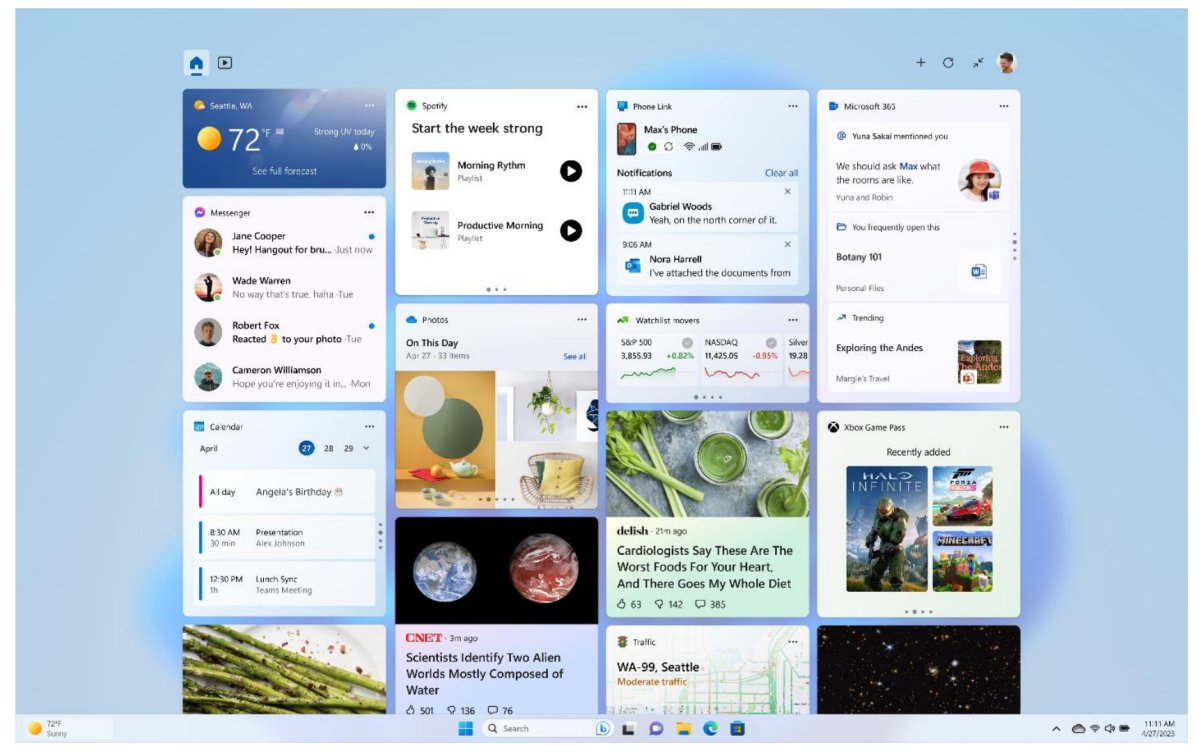
Microsoft
Sensor settings: Some laptops have presence sensors, automatically dimming your screen when you walk away and locking your PC to secure it. A new setting in Settings > Privacy & security > Presence sensing will allow you to manage this.
VPN icon: You’ll see a small “shield” icon in the Taskbar when you’re surfing on one of our best VPNs.
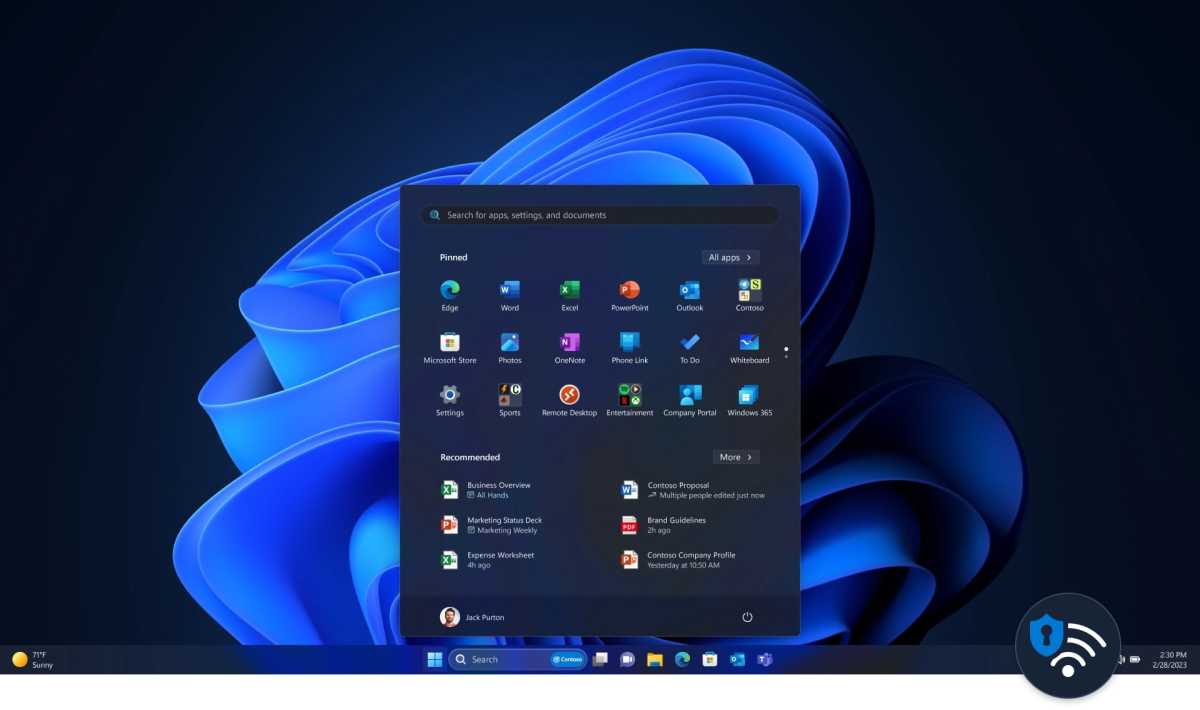
USB4 Hubs and Settings: Intel-based laptops usually connect to Thunderbolt docks. USB4, though, is a nearly identical feature found mainly on AMD Ryzen laptops. Regardless, this new Windows Settings page provides information about the system’s USB4 capabilities and the attached peripherals.
Bluetooth expansion: Windows 11 will now support Bluetooth Low Energy Audio, a low-power audio standard supported by earbuds like the Galaxy Buds2 and Buds2 Pro.
Account badging: You may not like it, but you may see a small exclamation point (“!”) attached to your account name in the Start menu, alerting you for when your Microsoft account needs attention. This has been associated with helpful reminders, aka ads, for other Windows features.
Live caption language expansion: Live captions are one of the handier new features of Windows 11, providing subtitles for content that don’t always have it. Live Captions will now be provided in 10 additional languages, including Chinese, various English dialects, and French, German, Spanish, and more.
Based upon what Microsoft released in the earlier preview, we believe that you’ll see the following smaller changes as part of the Moment 3 release, too:
- New Print Screen shortcut: We documented how the PrtScn key will now open the Snipping Tool app.
- OneDrive storage indicator: You’ll see the full amount of storage space allocated to all of your OneDrive subscriptions show up in the Accounts page within the Windows 11 Settings app.
- 2FA copying: If you have a phone connected to your PC via Phone Link, you can now automatically copy any two-factor authentication (2FA) codes you receive from other services.

Microsoft
- Touch keyboard options: The new Settings > Time & language > Typing > Touch keyboard setting allows you to show the touch keyboard always, never, or only when you disconnect the hardware keyboard. This is handy for devices like the Microsoft Surface Pro lineup, which include detachable hardware keyboards.
- Clock seconds: Dying to see the actual seconds in the System Tray’s clock app? Now you can.
- Bing Chat AI shortcut in search: Just like the Bing Chat shortcut in the search box after it’s been clicked, you should now see a small Bing Chat icon in the search box. That should change to your corporation’s icon if you’re logged in with a corporate account.
- Content Adaptive Brightness Control: If you own a two-in-one or a laptop, this feature may light or dim regions of the display depending on the content. It’s not quite HDR, but close.
New Windows 11 features beyond Moment 3
Microsoft has also disclosed additional features that will be coming to Windows 11, but at an undisclosed future time. Some we’ve seen or expect to see in Windows Insider beta code, while others may be pushed to Windows PCs via the Moments mechanisms.
WinRAR support: WinRAR, 7-Zip, GZ and other compression formats are being integrated into Windows, thankfully. Microsoft expects that this will be available to test soon, with a full Windows 11 release for decompressing these files in September. The company hopes to let you create rar, zip, and other archives sometime in 2024.
Windows Copilot: The big new feature of Build, Windows Copilot will bring AI within Windows. Microsoft promises you’ll see Windows Copilot in June, but hasn’t said how. We’d expect this to be a fairly major Windows Insider build.
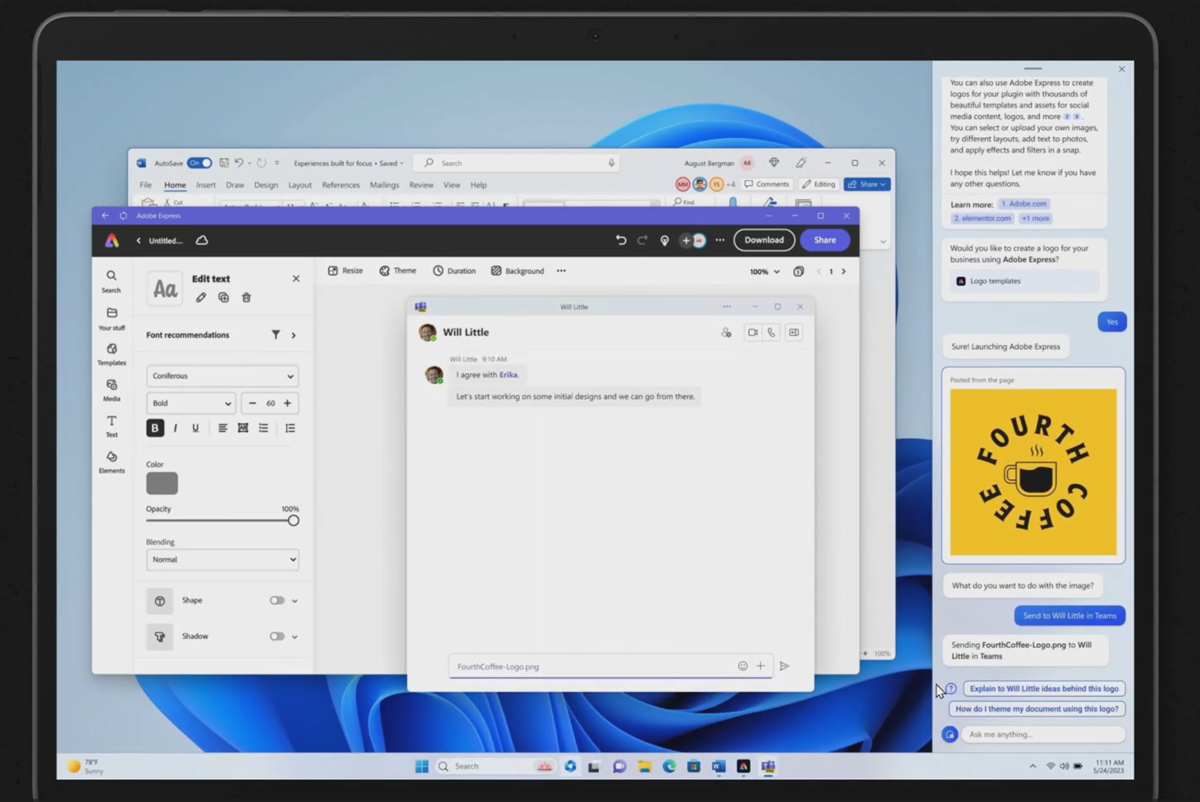
Mark Hachman / IDG
Taskbar app ungrouping: Windows 10 allows you to show multiple apps on the Windows taskbar, individually labeled. Windows 11 is gaining that back, too. This feature debuted in a Insider build (Dev Channel) release this week, hopefully meaning that we’ll see this before long.
Right-clicking to close a Taskbar app: A related Taskbar trick will allow you to right-click a Taskbar app and kill the process, as you would from Task Manager.
Windows Backup: Microsoft is testing Windows Backup in an Insider (Dev Channel) build. Windows Backup saves files, folders (and their layout locations on your desktop!), apps and more to the cloud, then reinstates them on a new PC.
RGB lighting controls: You may not own a bunch of blinged-out PC peripherals with colored lights running up and down like a Christmas tree, but for those who do, we salute you. Microsoft said this week that it’s adding RGB lighting controls to Windows, providing standardized settings for an industry badly in need of them.