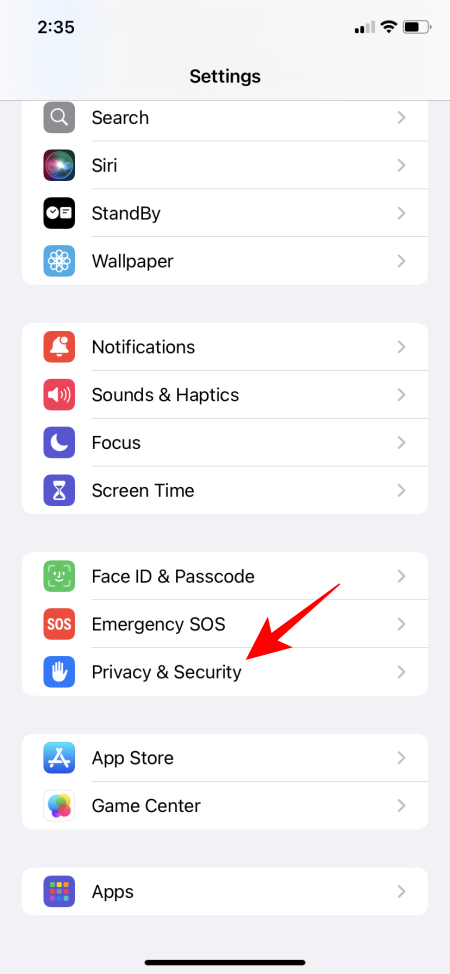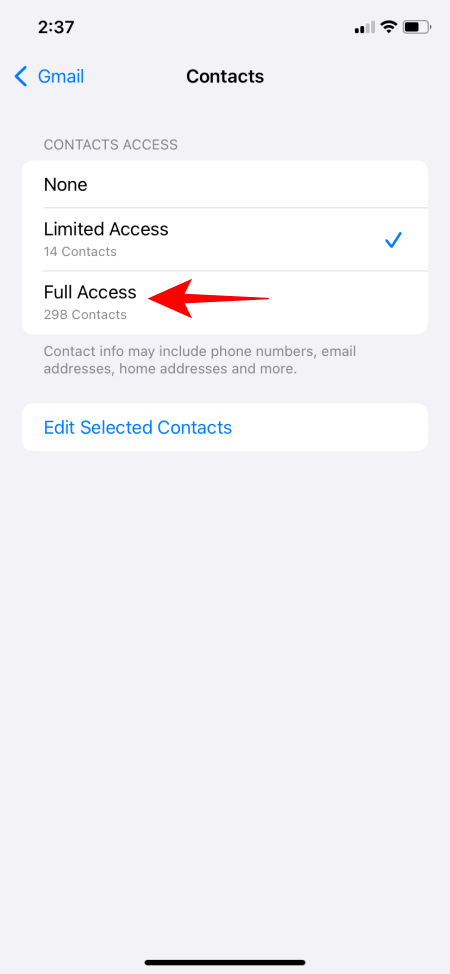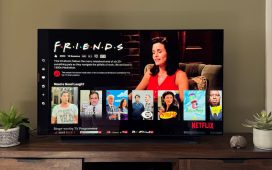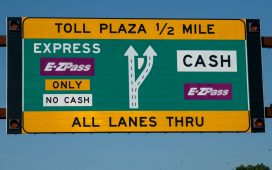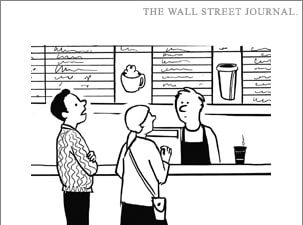What to know
- In iOS 18, you can now limit an app’s access to your contacts and decide exactly which contacts an app has access to.
- To limit an app’s access to your contacts, go to Settings > Privacy & Settings > Contacts > select the app > and decide the level of access.
- Alternatively, go to Settings > Apps > select the app > Contacts > and decide the level of access.
Third party apps require access to your contacts so you can message, call, or email them. But granting such requests allow the apps access to all your contacts. This has been one of the biggest privacy issues for users.
With iOS 18, Apple is finally letting users to take back control of their data. Users can now select the individual contacts that they want to share with the app – and nothing more. Here are all the ways in which you can control how you share contacts with apps in iOS 18.
How to control how you share contacts with apps in iOS 18
Thanks to the new privacy controls, you can control and limit an app’s access to your contacts. Here’s how to do so:
Method 1: When prompted by an app
If you’ve recently installed an app and are prompted by the app to provide access to your contacts, here’s how to control which contacts the app can see:
- When prompted by the app for access, tap Continue. On the next page, tap Select Contacts.
- Then go down the list of your contacts and select the contacts that you want the app to see. Tap Continue and then select Allow Selected Contacts.
- If you want to give the app full access to your contacts, select Allow Full Access and select Allow.
Of course, you can also simply deny any access to your contacts by selecting ‘Don’t Allow’.
Method 2: From Privacy & Security settings
If you’ve already allowed access to your contacts and want to change the settings, here’s how to do so:
- Open the Settings app. Then go to Privacy & Security > Contacts.
- Here, you’ll see the apps and the access they have. Tap on one to change its contact access settings.
- Then select the access you want to give it (if at all).
Method 3: From Apps settings
Another way to change how apps access your contacts is via the Apps settings. Here’s how to do so:
- Open the Settings app. Then go to Apps. Select the app whose access you want to limit.
- Tap Contacts. Then change its access to your contacts as before.
Note that for this method, the ‘Contacts’ option will appear only for apps that have already asked for contacts access, even if you have denied them access.
The new privacy controls will hopefully mark the death of data harvesting by apps that mine the contacts of users, especially those who sign up just to check the app out. More importantly, you’ll be able to keep your contacts private unless chosen otherwise.
We hope this guide helped you control how you share contacts with apps in iOS 18. Until next time! Stay safe.