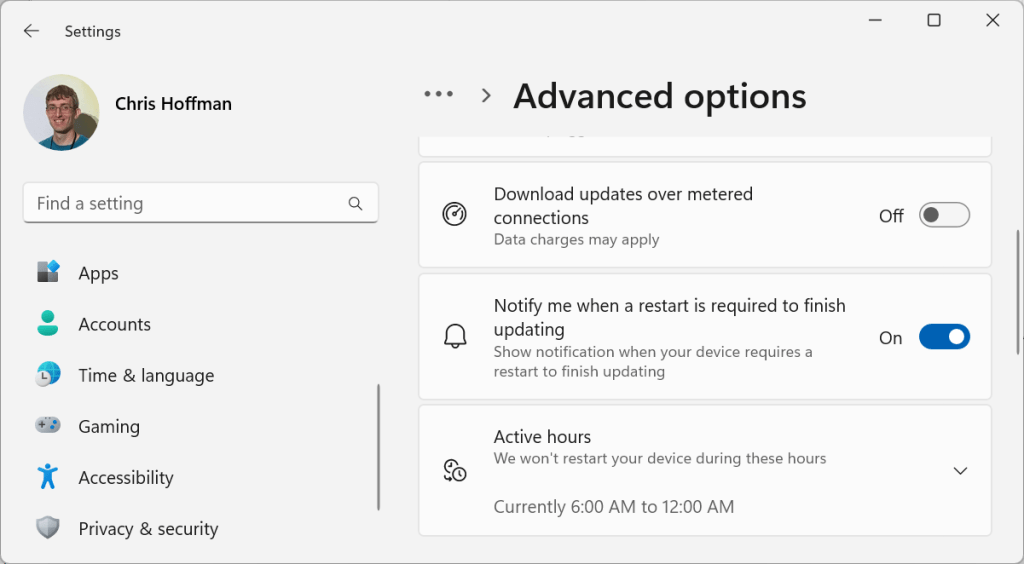
Chris Hoffman, IDG
Windows Update workaround #3: Stop automatic update downloads
Windows has a well-disguised way to stop Windows Update from automatically downloading and installing updates. And, if it won’t install them, it won’t automatically reboot your computer, either.
To do this, you have to set a connection as “metered.” This is what you would do if you were using a cellular data connection without much data, for example. Windows Update will respect this and won’t automatically download updates on metered networks.
To get updates, you’ll have to open the Windows Update pane in Settings and click a button to download them. To do this on either Windows 11 or Windows 10, head to Settings > Network & internet. If you’re connected to a Wi-Fi network, click “Wi-Fi” and then the name of the network. If you’re connected to a wired network, click “Ethernet.” Then, toggle on the “Metered connection” or “Set as metered connection” option.












