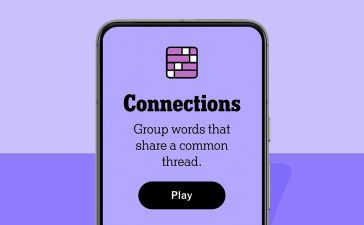If your company uses Google’s suite of office apps, you’re probably familiar with Google Meet, the vendor’s web-based videoconferencing app. Meet is included with paid Google Workspace plans, and a free version with fewer features is available to anyone with a Google account, such as a Gmail address.
The Chrome Web Store offers a slew of extensions you can install to your Chrome browser that enhance Meet in some way. Many of these extensions are aimed at adding powerful meeting management features available only with paid Workspace plans — such as breakout rooms, meeting access automation, attendance lists, and meeting transcriptions — to the free version of Meet.
But even Workspace users can get more out of Meet by installing some helpful Chrome extensions. The following extensions enhance the Meet interface or add new tools to it. Most can be used for free, although some require that you pay to use their more sophisticated features.
If you need help getting started with Meet, see our Google Meet cheat sheet.
Meet tools and interface tweaks
These extensions improve the Meet user experience and help you manage your meetings.
Call Timer: Track how long your meeting runs
Starting a video meeting on time is important — and so is ending it on time. Install this timer tool to track how long your meeting (or a segment of your meeting) is running.
Seeing the timer counting down will remind you to keep the meeting on track and encourage others to move things along. You can enter the amount of time that you want the timer to count down from, start it, and reset it. If you reposition the timer on your Google Meet screen, Call Timer will remember your preferred placement the next time you start a Google Meet session.
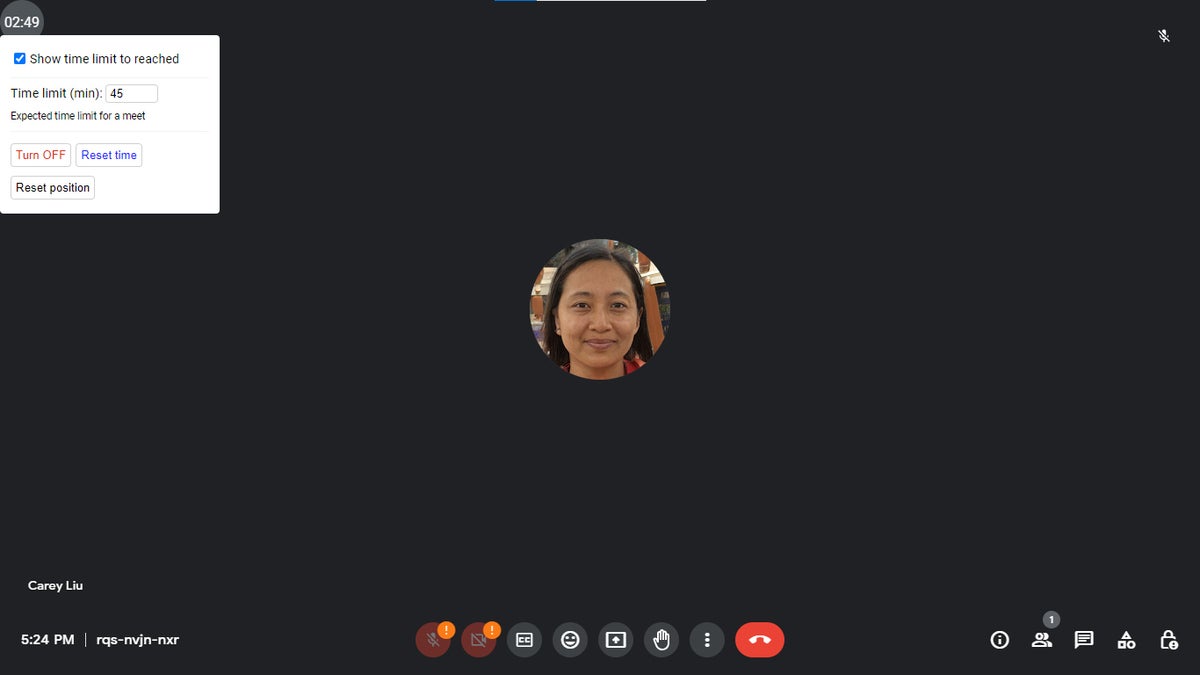 Howard Wen / IDG
Howard Wen / IDGCall Timer’s countdown timer helps you keep your meetings on track. (Click image to enlarge it.)
Google Meet Volume Control: Set the same volume for all meeting attendees
We’ve all had the uncomfortable experience of being on a video call where one person is way too loud while others are barely audible. This app lets you set the volume coming from all the people in your meeting through one control. This affects the volume level on your device and doesn’t control each person’s volume on their own PC or device. After you’ve installed the extension, click its icon when you are in a meeting to open a volume slider that you can adjust.
MeetApps: Access all your scheduled Google Meet meetings from one place
Normally when you want to access a Google Meet meeting that you’ve scheduled, you look it up on your Google Calendar, email, or other source that provides the link to it. The MeetApps extension surfaces your Google Calendar with upcoming Google Meet meetings on it.
When you click the MeetApps icon on the Chrome browser toolbar, it opens a panel listing all your scheduled meetings. You can then conveniently click a listed meeting on it. This extension also looks for and lists meetings you have scheduled on other video meeting platforms, such as Microsoft Teams and Zoom.
 Howard Wen / IDG
Howard Wen / IDGMeetApps displays all your video meetings in one panel. (Click image to enlarge it.)
Zoom In-Out Magnifier for Google Meet: Enlarge shared screens and video
If someone in your meeting is sharing their PC screen or showing something in front of their camera, but important information is too small to read, this extension remedies that. You need a mouse with a scroll wheel or a touchpad with tap-to-scroll function. Move the pointer over the shared screen or person’s video feed and rotate your scroll wheel forward to zoom in or back to zoom out. You can pan around a screen that you’ve zoomed in on by moving the mouse.
 Howard Wen / IDG
Howard Wen / IDGCan’t see details on a shared screen? Just zoom in! (Click image to enlarge it.)
All-in-one packs with Meet tools and tweaks
Want a whole lot in one installation? These two extensions pack together several enhancements and tools.
Google Meet Enhancement Suite: Customize your Meet interface
This extension adds over 40 features to Google Meet — 14 are free, and the others are unlocked if you pay. The majority of these are tweaks to the user interface, such as letting people skip the join screen of your meeting, sounding a chime alert when a person enters or leaves a meeting, or automatically turning off participants’ camera or microphone when they enter. Under a paid account, there are more modifications to the interface, as well as a few tools: collecting attendance lists, customizable shortcut keys, and a timer.
Meet Plus for Google Meet: Add lots of collaboration tools to Meet
Like the Enhancement Suite above, this extension augments Google Meet with a ton of mods to the interface (such as the ability to drag and resize video tiles) and some tools (stopwatch and timer). But its emphasis is on collaboration features that you need to pay for, such as breakout rooms, file sharing, polls, screen sharing to only one or a select number of persons, question-and-answer sessions via quiz format, sticky notes, a task assigner, and a whiteboard. It should be noted that in order for these tools to work, every person in the meeting needs to have Meet Plus installed on their Chrome browser.
 Howard Wen / IDG
Howard Wen / IDGA task assigner is among the many collaboration tools Meet Plus offers. (Click image to enlarge it.)
AI-generated meeting note extensions
Probably the most tedious task to do during a meeting is taking notes and then summarizing what was said and done after the meeting. This can also be a distraction if you’re having to moderate while jotting notes. Now, the technology exists for artificial intelligence to take notes for you.
Google says it will soon bring AI-generated meeting notes to Google Meet. When this feature becomes available, it’ll be part of Gemini Enterprise (formerly Duet AI for Workspace Enterprise). Gemini Enterprise isn’t included with a Google Workspace subscription; it’s an add-on that costs $30 per user per month.
For companies that don’t want to shell out extra for generative AI features, several Chrome extensions offer to generate meeting notes in Meet. Scribbl, Tactiq and tl;dv generate a transcript of your meeting in real time and then use the popular ChatGPT genAI model to write a summary from it. All of these extensions are available for free, and each of their developers also sells paid plans that increase the number of meetings in which you can use AI-generated each month.
 Howard Wen / IDG
Howard Wen / IDGTactiq’s AI can help you create an agenda for the next meeting. (Click image to enlarge it.)
Tactiq stands out among these with some notable extras: It can use the AI to detect action items, key takeaways, and other highlights that were discussed in your meeting as it generates notes. It also has an AI assistant that can help you write a follow-up email that incorporates its summary of the meeting, create an agenda for the next meeting, and more.
Because the AI technology used in these extensions is constantly evolving, how accurately each summarizes a meeting can vary. So the best tip at the moment is to try all of them to determine which gives you the best results.
Be aware, however, that your personally identifiable information (PII) will be collected when you install these extensions. This may be a technical necessity for the AI to synthesize notes from your meeting. Tactiq claims that personal data that passes through its app is not used to train the AI. Regardless, if you’re concerned, you should closely read each developer’s privacy policy.
Related:
Copyright © 2024 IDG Communications, Inc.