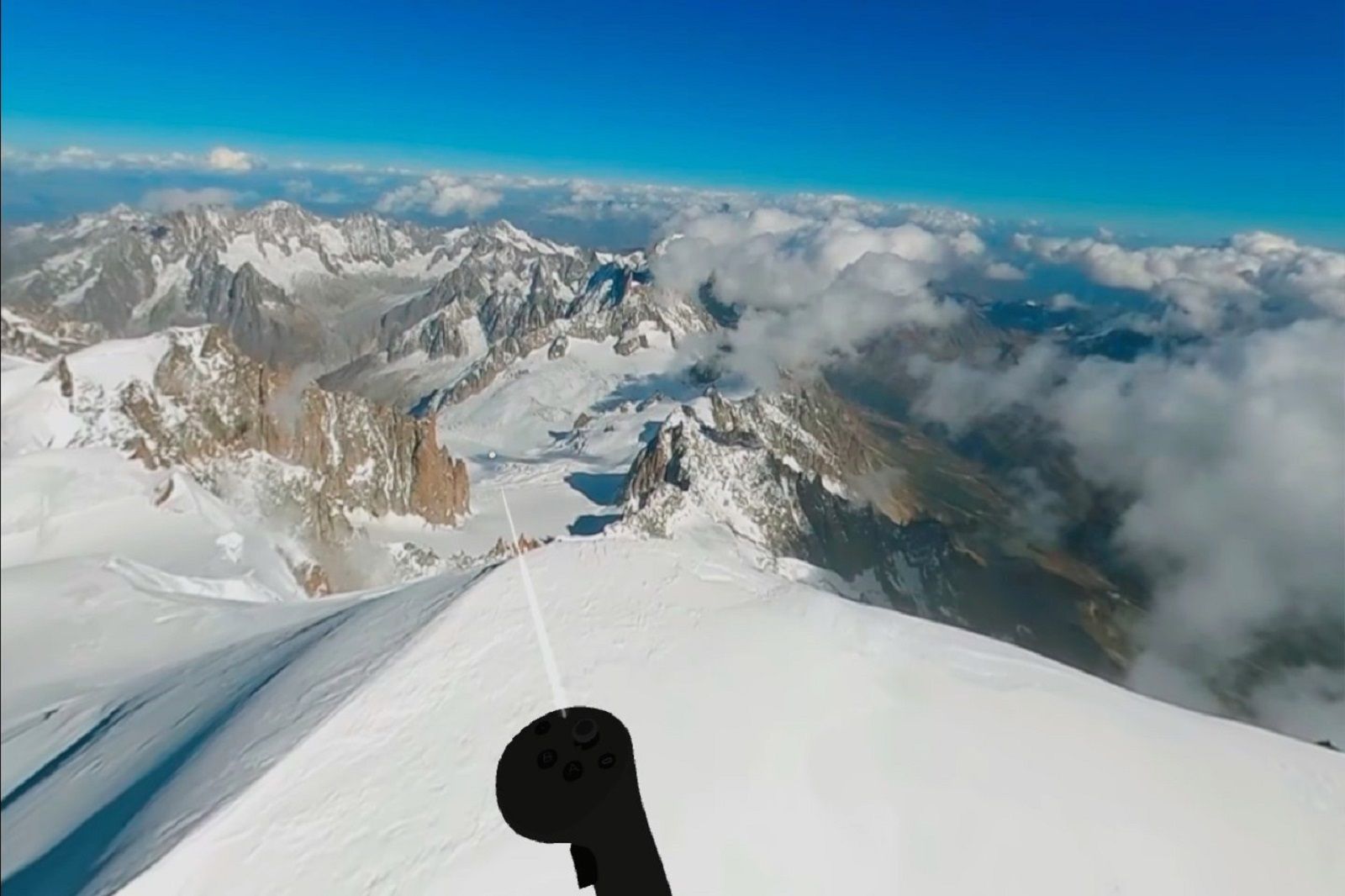The Meta Quest Pro is a capable VR headset with plenty to offer. It’s not just good for productivity uses or VR gaming, but also for content digestion. You can happily use it to watch your favourite shows on a number of different streaming services.
This is perfect if you want a more personal watching experience without others seeing what you’re watching or if you just want a bigger screen without splashing out on a massive television.
Follow this guide to see how to stream various films and TV shows right on your Quest Pro.
Netflix is still one of the best video streaming platforms to watch content on. When using a VR headset to stream Netflix you get to take advantage of a large screen and a personal viewing area. This is a nice peaceful log cabin with a big screen. When you start watching your surroundings turn black so you get to just soak in your shows.
To watch Netflix on the Meta Quest Pro you first need to download the Netflix app from the Quest store. The app is free, but obviously, you’ll need a Netflix subscription to make the most of it.
Once that’s done follow these steps:
- Press the menu button on the right controller and navigate to apps.
- Open the Netflix app.
- Open the app and log in to your Netflix account (we find it easier to use the option to log in on a desktop).
- Once that’s done, choose the show or film you want to watch and press play.
- You can choose to re-position the screen or make it large or smaller too.
More immersive Netflix watching
The Netflix app has a “Void Theater” mode that’s not immediately obvious but can make for a much more enjoyable experience.
As standard, you can choose to watch with the log cabin background but if you click on the “Void Theater” button on the top left of the screen (on the mantlepiece) you’ll find yourself in a mode where all you can see is the screen surrounded by darkness.
GoPro
How to watch YouTube and YouTube VR on Quest Pro
Obviously, the Meta Quest is a great VR headset, so it makes sense to make the most of that by watching VR and 360 content where possible too.
There’s a dedicated YouTube VR app that you can download from the Quest store and we’d certainly recommend doing just that.
With the YouTube app, you can access both standard YouTube content and 360-degree videos too. These videos can include high-resolution content captured with high-end 360-degree cameras.
We’d recommend checking out things like this awesome GoPro VR video of the world’s longest proximity wingsuit flight:
Obviously, you can watch this on your desktop. But it’s much more enjoyable in VR, where you get to turn your head and experience what the creators experienced, except without the danger.
Alongside the VR experiences, you can also soak in the wealth of content that YouTube has to offer this way and it certainly makes it more immersive.
How to stream Amazon Prime Video on the Quest Pro
If you’re an Amazon Prime subscriber then there’s good news as you can also use your Meta Quest Pro to watch Amazon Prime Video with ease.
Firstly you just need to download the Prime Video VR app and log in to your Amazon account. It’s easier to do that on your desktop or laptop with a simple code, but once you’re up and running you can watch Prime Video content in a virtual reality viewing space.
Follow these steps to get started:
- Press the menu button on the right-hand controller
- Click on the store icon on the pop-up menu that appears
- Open the search option
- Type “Prime Video VR”
- Click on the Prime Video VR app and download it
- When downloaded you can access it via the apps button (nine squares on the right-hand side of the menu)
- Load the app and log in with your Amazon Prime account details
When you’re in the app you’ll find yourself in a virtual town where you can browse all the usual shows and films you’d find on Prime. Except now you get to watch these things on a much bigger screen and in your own private virtual theatre too.
Watch more video content in VR with Bigscreen
There are a few different ways to watch shows and films on the Meta Quest Pro. One which shouldn’t be missed is Bigscreen. This is a free app that has several different uses including smart things like remotely viewing your desktop screen and attending virtual classrooms or virtual social experiences.
As the name implies it can also be used to turn your Meta Quest Pro headset into a big-screen viewing experience.
The simplest way to do this is with the remote desktop option:
- Start by downloading the Bigscreen app by searching the Quest store
- When it’s installed, click on the remote desktop option
- Then take the headset off and go to your PC to visit the Remote Desktop site via your favourite browser and download the app there
- Open the Bigscreen app on your PC, then link it to your VR app
- Then all you need to do is load up your favourite streaming service or video site in your browser and site back to watch
Using this app you can watch various other things that don’t already have their own dedicated apps on the Quest store like Hulu, Paramount+ or Disney+.