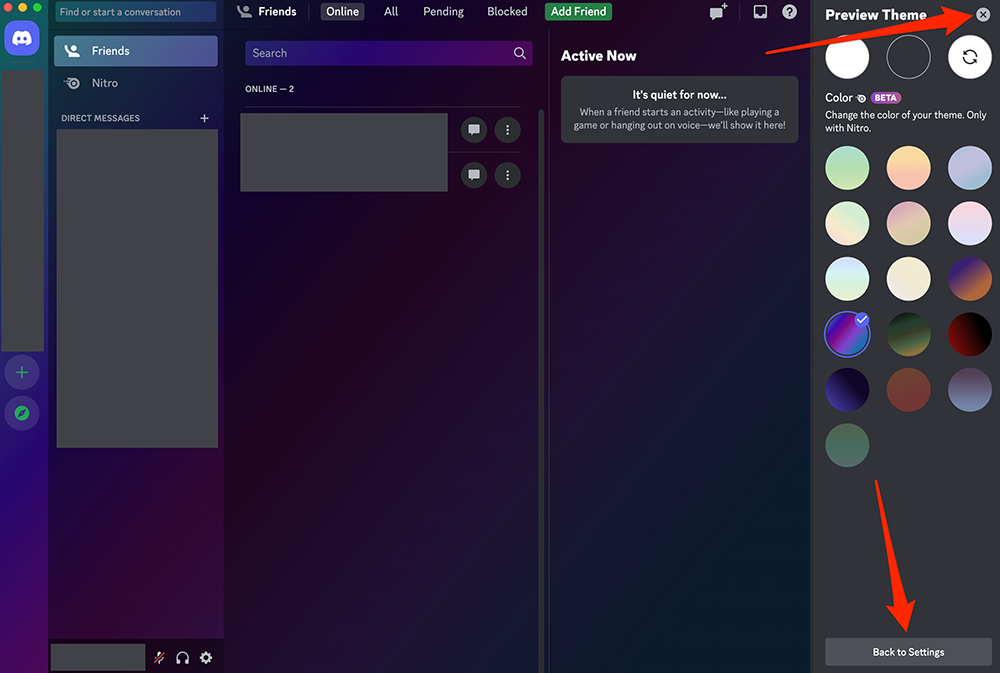Discord Nitro subscribers now have access to 16 “Color” themes that they can use to customize the appearance of the Discord desktop application. Previously, only the “Light” and “Dark” themes were available. These Light and Dark themes are still available to all users and Nitro subscribers, giving Nitro subscribers 18 themes to choose from in total, as of this writing.
Our guide will show you how to use one of these new Color themes in the Discord desktop app.
Note: These screenshots were captured in the Discord app on Mac.
Step 1: In the Discord desktop application, click the gear icon to the right of your username in the bottom-left corner of the app.
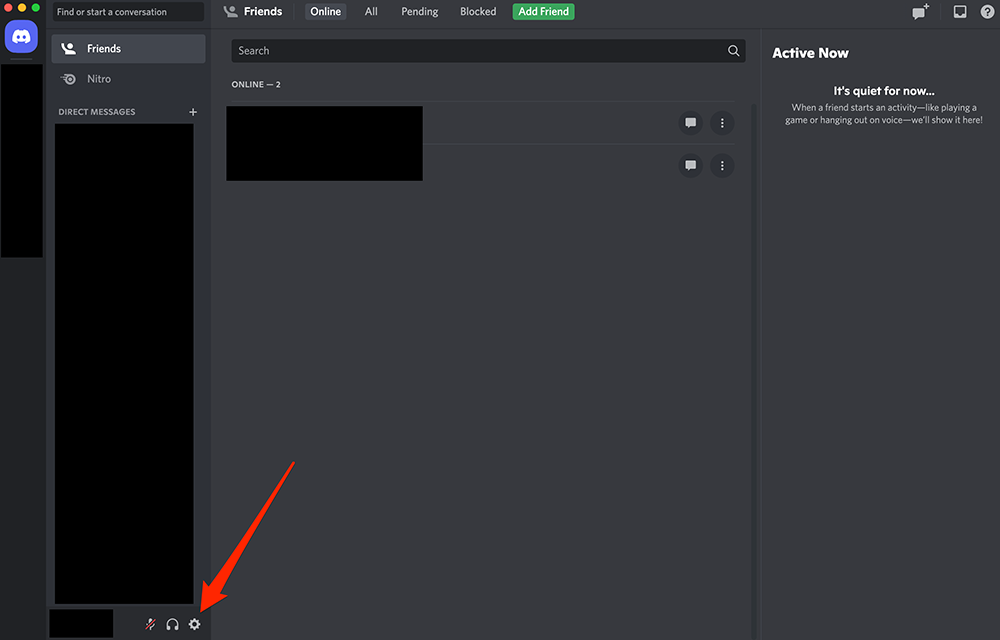
Step 2: Under the “App Settings” section on the left side of the screen, click “Appearance.”
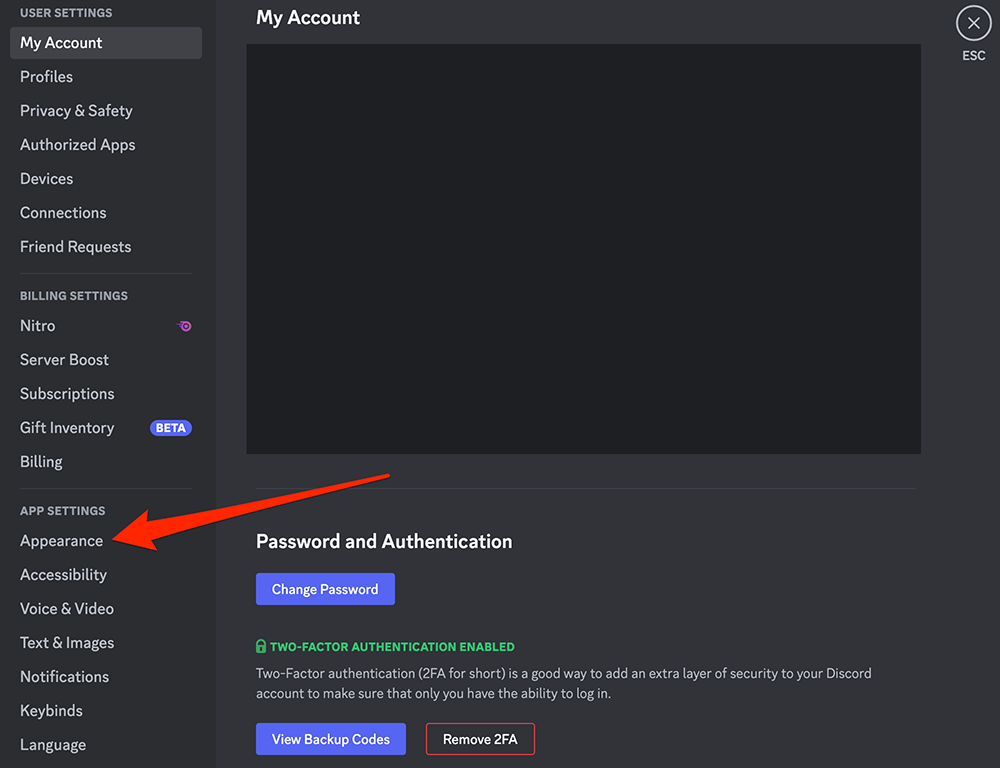
Step 3: Under the “Theme” section, click one of the 16 new color themes to change the appearance of the Discord app. Or, click the “Preview Themes” button on the right side of the screen if you want to preview these themes before selecting one.
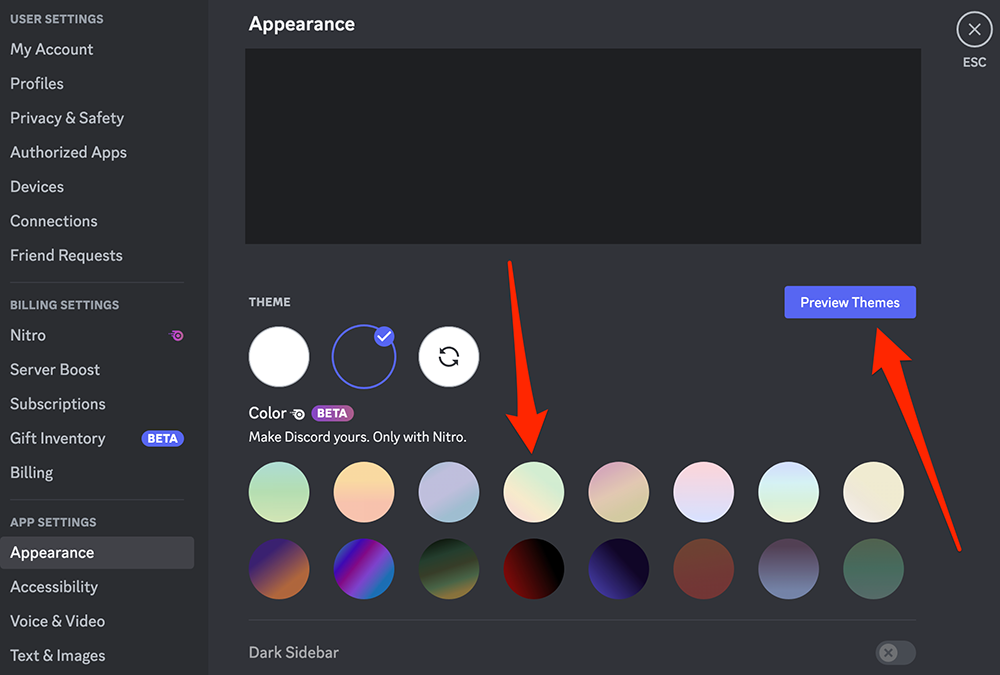
If you clicked the “Preview Themes” button, click one of the Color themes on the right side of the screen to preview it in the Discord app.
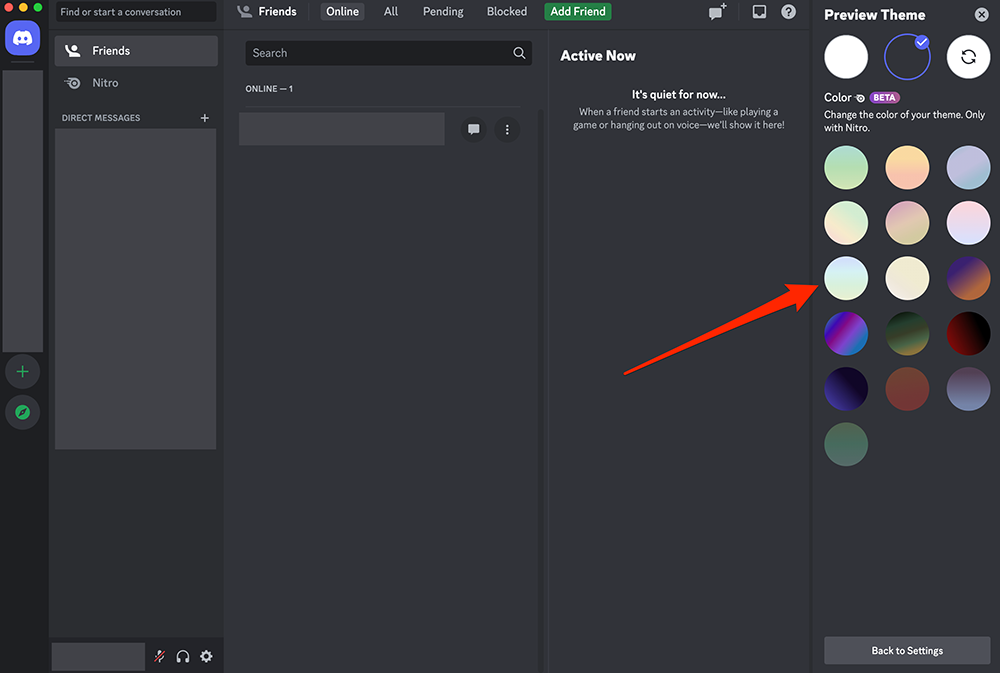
Once you decide on a theme, click the “x” button in the top-right corner of the screen to close the “Preview Theme” menu, or click the “Back to Settings” button in the bottom-right corner of the screen to return to the Settings menu.