Your phone is essentially your personal assistant — and like any aide, it needs the right set of tools to do its job effectively.
The good news? As an enlightened Android phone owner, you’ve got no shortage of efficiency-enhancing options. Unlike (ahem) certain other mobile platforms, Android grants you the opportunity to customize and control the core user interface so it’s perfectly tailored to your needs and the way you like to get things done. And while the more advanced UI-adjusting tools tend to be targeted at the power-user crowd, you don’t have to be a card-carrying geek to take advantage of what they offer.
Behold: seven advanced apps that’ll empower your favorite high-tech helper and allow it to reach its full productivity potential.
All of the apps listed here have sensible and responsible privacy policies, as provided by their developers. They don’t require any permissions beyond what’s appropriate for their purposes or engage in any manner of eyebrow-raising data practices.
1. Niagara Launcher
One of Android’s most effective efficiency advantages is the flexibility it gives you with your phone’s home screen setup. Plain and simple, you don’t have to stick with a static grid of bland icons for every app imaginable.
Instead, you can find a custom Android launcher that’s perfectly suited to your style and optimized for the way you work.
And an app called Niagara Launcher is a perfect example of the power that affords you.
Niagara Launcher is a decidedly different take on the standard smartphone home screen setup. Instead of showing you a jumbled mess of icons and widgets, Niagara cuts the clutter and encourages you to create a single small list of the apps you actually access most often. Everything else gets tucked away into an alphabetically scrolling menu that’s out of your hair yet easy to access when you need it — by swiping your finger up or down on either side of your screen.
Basics aside, Niagara has some incredibly thoughtful features for ergonomic efficiency. You can set up any of your main app icons to include on-demand and interactive access to related notifications, shortcuts, and even widgets, all accessible with a sideways swipe. And speaking of widgets, you can also now stack multiple Android widgets within the launcher’s top-of-screen area for fast at-a-glance views of important info.
 JR Raphael/IDG
JR Raphael/IDGNiagara Launcher’s features — such as the stacked widget, shown above — are designed to enhance your efficiency without creating clutter.
Niagara Launcher is free with an optional $10-a-year or $30 lifetime upgrade for ongoing access to its more advanced options.
2. Easy Drawer
No matter what launcher you might be using, a crafty little app called Easy Drawer will help make it as speedy as can be to find and open any app on your phone.
The way Easy Drawer works is simple: Once you place its widget on your home screen, you’ll see a special keyboard that remains visible and ready for fast-finding action. Whenever you want to open an app that isn’t immediately in front of you, all you do is tap the app’s first letter within that keyboard. In a split second, Easy Drawer will pull up a list of all apps that begin with that letter — no searching or scrolling required.
You can set frequently used apps as favorites, too, which makes them immediately available at the top of the Easy Drawer interface. You can also always access your favorites by tapping a special heart icon within the Easy Drawer keyboard — and you can pull up a list of recently used apps by tapping a clock icon in that same area.
 JR Raphael/IDG
JR Raphael/IDGEasy Drawer gives you a fast and efficient way to get to any app, anytime.
Here’s where things get especially interesting: In addition to serving as a launchboard for your apps, Easy Drawer can expedite how you find and get in touch with any of your contacts. Once you activate the appropriate option within the app’s settings, its keyboard will pull up contacts by letter with the speed of lightning and show ’em above its regular app results. And a single tap of any contact can either initiate a call or a text, depending on which option you prefer.
Easy Drawer is free with an optional $2 upgrade for its premium version, which adds in some extra customization options.
3. Pixel Search
Why stop with apps? Inject a dash of delicious efficiency into your phone’s entire search setup with a smart ‘n’ saucy app called Pixel Search.
And don’t let its name fool you: While the app is modeled after (and builds on) the powerful universal search system present on Google’s Pixel products, it works on any Android device — no matter who made it. And it’ll bring a significant upgrade to both Pixel owners and anyone using a non-Google-made Android gadget.
In short, Pixel Search gives you a smarter, faster, more efficient way of finding virtually anything on your Android device. With just one tap on its widget or shortcut, you can search not only for apps but also for specific functions within apps, like composing a new email or creating a new document — something the standard Pixel search system doesn’t even do.
Similarly, Pixel Search can pull up contacts, conversations, and files or folders from your local storage. And it allows you to search the web itself as well as search for specific info from inside of apps — a location in Google Maps, for instance, a video in YouTube, or an item from the Play Store — all from that same single spot and with a single streamlined query.
 JR Raphael/IDG
JR Raphael/IDGPixel Search supercharges your phone’s search system with a single prompt for finding virtually anything.
Pixel Search is completely free to use for now, though it does look like it may eventually support some manner of in-app upgrades.
4. Edge Gestures
Android is increasingly a gesture-centric operating system — but you don’t have to limit yourself to the gestures Google gives you for getting around your phone.
No matter what kind of device you’re using or what Android version it’s running, you can create your own custom Android gestures for especially efficient navigation with an exceptional app called Edge Gestures.
Edge Gestures lets you create up to three gesture-sensitive hot zones on your screen — on the left, on the right, and along the bottom of the display. So, for instance, you could set the app to take you back to your home screen anytime you long-press anywhere on the upper-left side of your screen, have it open Android’s Overview area whenever you swipe up on that area, and have it act as the system Back key whenever you swipe right on it.
You can create similar sorts of actions for adjusting your screen’s brightness, opening your notification or Quick Settings panel, and toggling Android’s split-screen mode. You can also enable a “pie control” option that adds a tiny translucent button onto any hot zone you activate. Pressing and holding that button will then pull up a pie-shaped semicircle of your favorite shortcuts, and you can swipe to any of ’em for easy on-demand access to those apps from anywhere.
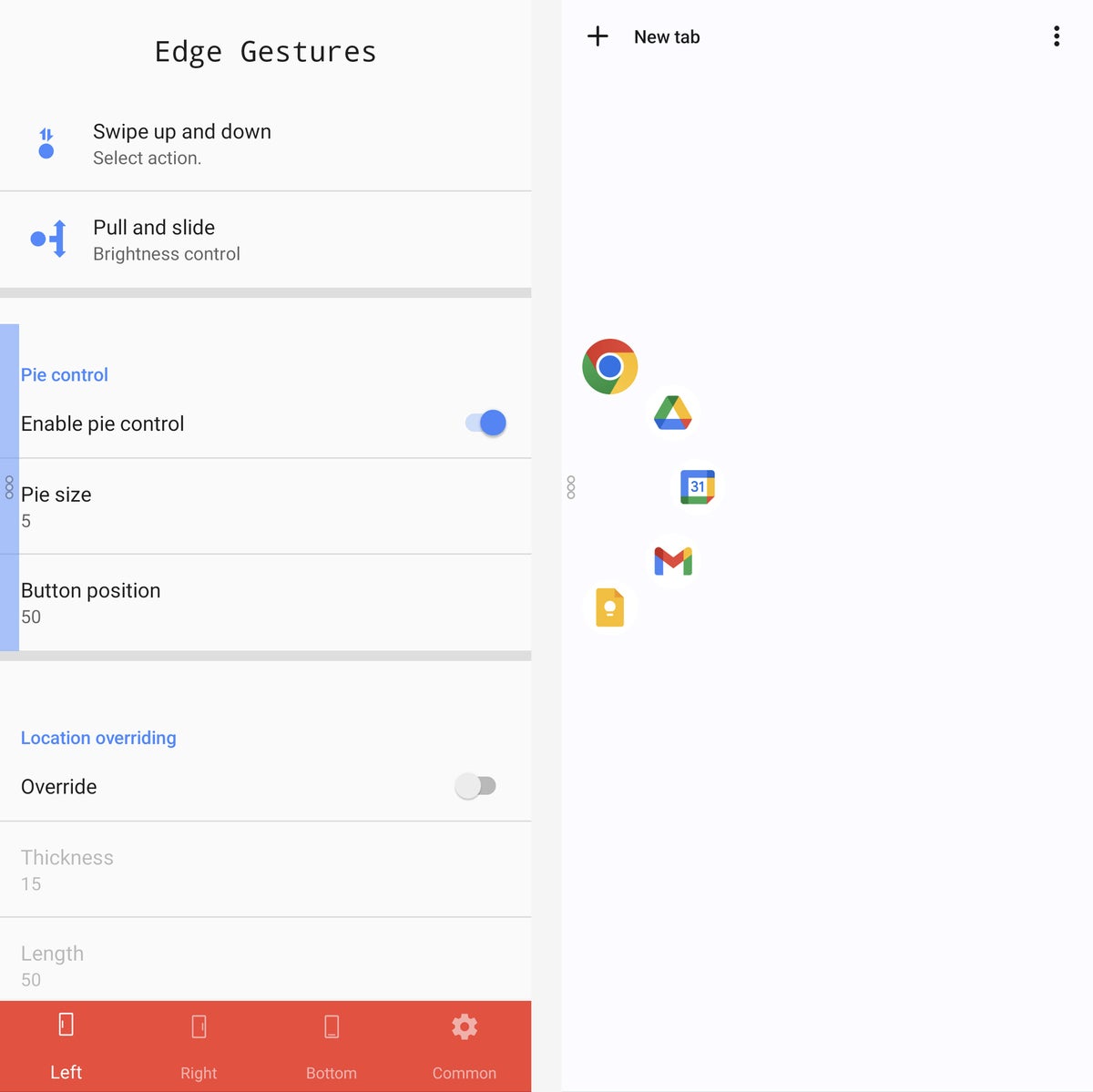 JR Raphael/IDG
JR Raphael/IDGEdge Gestures’ “pie control” feature lets you easily access your favorite apps from anywhere.
All of this makes for a more natural and ergonomic phone-using experience, especially on a device with a larger screen — where it typically takes a fair amount of finger yoga to reach the top or bottom areas of the display.
Edge Gestures costs $1.50. And if you really want to take full advantage of everything it can offer, you’ll want to consider the next app in this collection alongside it.
5. Popup Widget 3
Give your custom gestures some extra pop with Popup Widget 3 — a thoughtfully crafted app that works hand in hand with Edge Gestures to summon some impressive Android-exclusive powers.
Created by the same developer as Edge Gestures, Popup Widget 3 lets you keep any regular Android widget at finger’s reach, no matter what you’re doing on your device. You just connect the widget to an action — like swiping over to the right from your Edge Gesture hot zone — and then whenever you perform that action, the widget will appear as a floating box over whatever else is on your screen.
That means you could pull up and scroll through things like your inbox, your latest text messages, or your personal notes simply by swiping your finger on the side of your screen — without ever having to switch apps or interrupt your workflow.
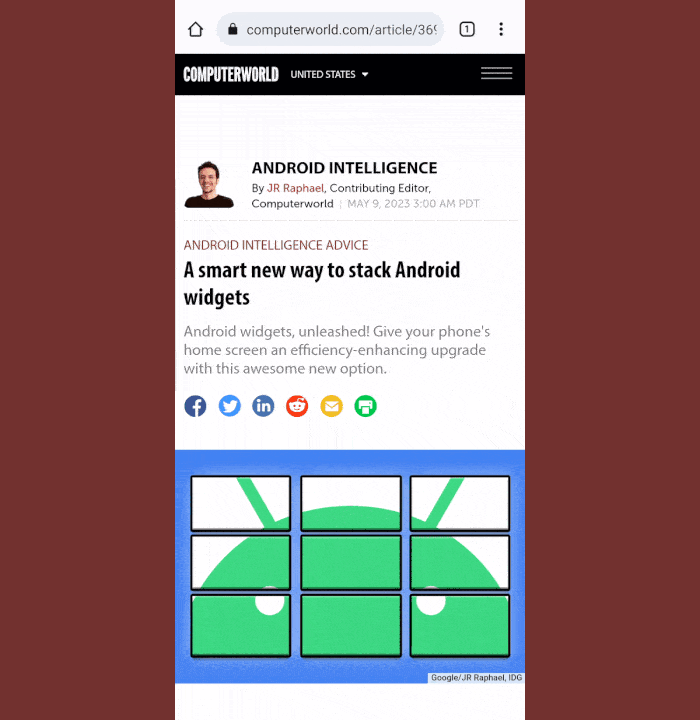 JR Raphael/IDG
JR Raphael/IDGWith Popup Widget 3, you can always keep your inbox a single swipe away.
Popup Widget 3 costs $1.50.
6. Panels
Want an even more versatile form of on-demand access to anything, anytime? An app called Panels is just the tool for you.
Panels, as its name suggests, lets you create custom panels that pop up when you perform specific gestures along the edges of your phone’s display. Similar to the Edge Gestures and Popup Widget 3 combo, you could have it pull up a floating window with a widget when you swipe on your screen in a certain way — but beyond that, you can also use it to create complex panels with your own custom mixes of widgets, apps, shortcuts within apps, and contacts for fast universal access.
Panels can even give you a complete app drawer so you can scroll through all of your installed apps and open any of ’em from anywhere on your phone, without having to first head back to your home screen. It can do the same with contacts, too. The possibilities are practically endless.
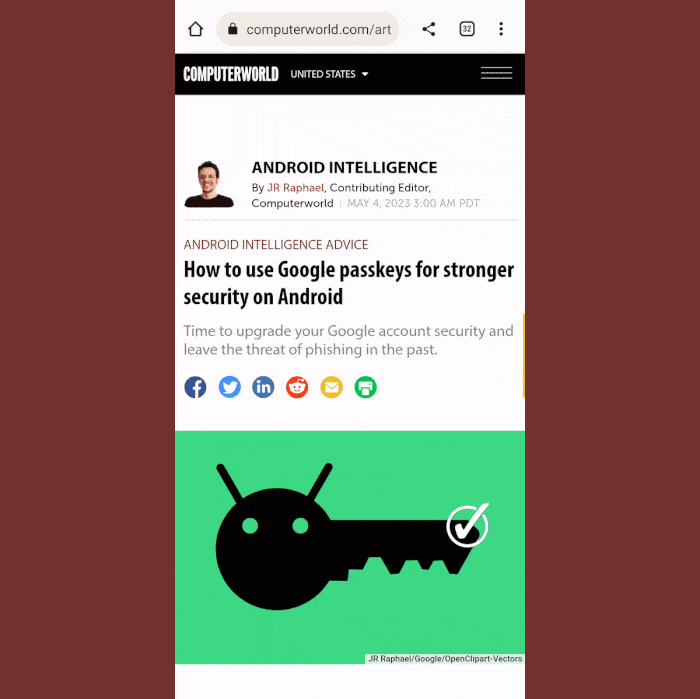 JR Raphael/IDG
JR Raphael/IDGPanels lets you keep all sorts of useful shortcuts and functions at your fingertips, no matter what you’re doing on your device.
Panels is free with an optional $2 upgrade to remove some limitations, unlock extra options, and eliminate ads within the configuration interface.
7. Typing Hero
Last but not least is one of the most potential-packed Android efficiency tools of all — a strapping secret weapon that can save you tons of time and turn you into a text-summoning smartphone sorcerer.
The app is called Typing Hero. It lets you store any number of prewritten phrases — anything from a word or sentence to an entire paragraph of text — and then summon those phrases anytime, anywhere, and have ’em instantly inserted into whatever you’re writing.
Typing Hero works via macros. Those are special keywords you set up that then transform into your stored phrases. So, for instance, you might:
- Make it so that typing *a causes your full business mailing address to appear in whatever text field you’re typing in
- Set up *d to pop in directions to a navigationally challenged location you find yourself sharing with clients constantly
- Or create a keyword like #thanks that’d insert a generic thank you message you send out routinely
Beyond that basic type of text replacement, Typing Hero can do some pretty wild stuff involving variables and even actions on your phone. You might have a stock email response with a blank space where you can fill in a specific recipient’s name, for instance, or maybe a space for a day and time for a meeting. Anytime you type in the command to call up that snippet, Typing Hero will pop up a form prompting you to fill in the blanks — and after you fill the info in, the app will finish sending the message for you in one fell swoop.
 JR Raphael/IDG
JR Raphael/IDGTyping Hero can help you send complex messages with next to no effort.
I’m tellin’ ya: This is one seriously powerful app. And it gives you a professional level of desktop-like productivity you absolutely won’t find on any other mobile platform.
Typing Hero is free with a $20-a-year or $60 lifetime subscription for access to all of its most advanced options. With all the minutes it’s bound to save you, that might just be money well spent.
This article was originally published in July 2017 and most recently updated in June 2023.
Copyright © 2023 IDG Communications, Inc.












