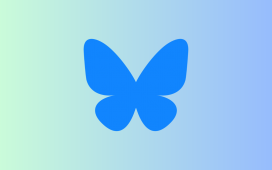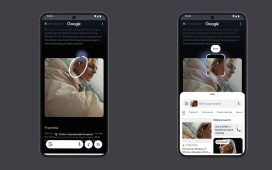What to know
- Prompt Weights on Midjourney can be used to split your description into multiple segments and prioritize each of these segments by assigning them a weight value.
- When you assign a higher value as the weight to a specific portion of your prompt, Midjourney will emphasize more on this portion compared to the rest of the prompt.
- Prompt weights can be assigned by adding a double colon
::followed by a number right after the segment of the prompt you want to emphasize. - You can enter any number including decimal points as the prompt weight for a section when using Midjourney versions 4, 5, 5.1, 5.2, niji 4, and niji 5. On older models of Midjourney like versions 1, 2, and 3, you can only use whole numbers prompt weights.
What are Prompt Weights on Midjourney?
To turn your concepts into images on Midjourney, you will need to enter a prompt as your input that the Midjourney Bot will extract information from to create images the way you imagined. When you enter descriptive words in your prompt, the Midjourney Bot combines the description with its own styling and aesthetic to generate images that are mostly based on the prompt you entered.
To make sure Midjourney produces images that reflect your description more closely, you can try complex prompts where you can describe what you want to create in detail. However, using detailed prompts comes at a cost as the AI may sometimes get overwhelmed by the level of detail you provided. This is where Prompt Weights come in handy.
As the name aptly says, Prompt Weights can be used to split your description into multiple segments and you can then prioritize each of these segments by assigning them a weight value. For instance, if the image you want to conceptualize has more than one subject, setting, or environment, you can let the Midjourney Bot know which elements you want it to emphasize more than others.
Midjourney lets you assign prompt weights by adding a double colon :: followed by a number right after the segment of the prompt you want to emphasize. Since all the words in your prompt default to a value of 1 for having equal weight, the value you enter to emphasize a segment should be greater than 1 so that Midjourney realizes that this segment is more important.
You can enter any number including decimal points as the prompt weight for a section when using Midjourney versions 4, 5, 5.1, 5.2, niji 4, and niji 5. On older models of Midjourney like versions 1, 2, and 3, you can only use whole numbers prompt weights.
You can assign prompt weights to specific words of a prompt or specific section depending on the images you want to produce. Midjourney lets you assign more than one prompt weight inside a single prompt to assign relative importance to different sections in the same prompt.
How are they different from Multi Prompts?
Prompt Weights are not different from Multi Prompts; in fact, they’re actually a part of Multi Prompts in many ways. Both functions involve the use of a double colon :: to split two segments of a prompt. Multi Prompts are used to notify the Midjourney Bot to consider two or more ideas or concepts from a single prompt so that the resulting set of images is generated using all of the ideas you described.
With Prompt Weights, you’re essentially using Multi Prompts to split your description into multiple segments and then assign significance to each of these segments so that Midjourney knows which words to emphasize more before generating the images.
The only difference between Multi Prompts and Prompt Weights is the level of emphasis given to different sections of the prompt. When you use Multi Prompts to split your description, each of the segments that you created carries the same intensity of emphasis, i.e., equal to 1 which is the default value.
When you use Prompt Weights, you’re manually assigning importance to specific segments of the prompt in relation to other parts of the prompt. So, while Multi Prompts created multiple ideas with equal weight, Prompt weights change the significance of desired segments of the prompt.
How to use Prompt Weights on Midjourney
To start using Prompt Weights, you need to understand how to split your prompt into multiple segments using Multi Prompts. Fortunately, you can check out our dedicated guide here where we explain everything you need to know about Multi Prompts on Midjourney. Once you’ve got a rough idea of how to divide parts of your prompt, you can proceed to take advantage of Prompt Weights.
As we explained earlier, you can use Prompt Weights on Midjourney by adding a double colon right after the segment of the prompt you want to emphasize. To assign a relative significance to this segment, you will need to enter a value that will act as the weight for this particular portion of the prompt. This value should be entered right after the double colon without a space in between.
The syntax for Prompt Weights should look like this: /imagine prompt portion A::3 portion B::2 portion C where portion A, portion B, and portion C are parts of the prompt. Here, portion A and portion B have 3x and 2x more significance than portion C respectively; thus portion A will be emphasized the most and portion C the least. Like portion C, you don’t have to assign a value to other portions that you don’t want to emphasize; so there’s no necessity to specify 1 as a Prompt Weight.
To start using Prompt Weights for your image creations, open any of Midjourney’s servers on Discord, or access the Midjourney Bot from your Discord Server or Discord DM. Click on the text box at the bottom regardless of how you access it.
Here, type /imagine and select the /imagine option from the menu.
Now, enter your desired description for the image inside the “prompt” box. While scripting this prompt, make sure you add double colons :: (without a space) right after the segment of the prompt you want to emphasize. You can add the double colons after each of the segments you want to assign prompt weights. In this instance, we’re adding the double colons right after the words “mosaic” and “estuary” to imagine two different ideas in the same prompt.
Now, enter a value (right after the double colon) that you want to assign to this segment. You can enter any number including decimal points as the prompt weight for a section when using Midjourney versions 4, 5, 5.1, 5.2, niji 4, and niji 5. On older models of Midjourney like versions 1, 2, and 3, you can only use whole numbers prompt weights. In this instance, we’re assigning a prompt weight of 2 to the word “estuary” so that Midjourney emphasizes this word twice as much as “mosaic”.
You can follow the last couple of steps again to split your prompt further into more sections and assign them prompt weights. Once your prompt is ready, press the Enter key on your keyboard.
Midjourney will now process your prompt and generate a set of 4 images based on the Prompt Weights you used.
You can try out a bunch of prompts with different prompt weights and values to see the kind of images Midjourney generates on different inputs.
What happens when you add prompt weights on Midjourney?
Prompt weights can enhance the composition of images you create on Midjourney if you have a clear idea what you want to create. The tool can be used with equal effect on smaller prompts the same way you would configure larger more complex prompts on Midjourney. By assigning priorities to different sections of prompts, Midjourney’s AI will consider what’s more important during image creation and will generate images with varied styles and composition based on your prompt weights.
To help you understand how to script your prompts using Prompt Weights and the kind of images that Midjourney produces based on them, we’ve generated a bunch of images with different compositions. Check out the examples below to see how Prompt Weights vary the composition and styles of images you generated on Midjourney.
Example 1: Star fish
Example 2: Hot dog
| Prompt | Images |
| hot::2 dog |  |
| hot:: dog::2 |  |
| hot::5 dog::2 |  |
| hot::2 dog::5 |  |
Example 3: Glass vegetables
Example 4: An elevated mesa at sunset
| Prompt | Images |
| aerial view of an elevated mesa during sunrise in the style of Yann Arthus-Bertrand [no prompt weight] |  |
| aerial view of an elevated mesa::3 during sunrise:: in the style of Yann Arthus-Bertrand::2 |  |
| aerial view of an elevated mesa::2 during sunrise::2 in the style of Yann Arthus-Bertrand::3 |  |
| aerial view of an elevated mesa::5 during sunrise::3 in the style of Yann Arthus-Bertrand::2 |  |
Example 5: Mount Rutford
| Prompt | Images |
| Sunset at Mount Rutford conceptualized by James Balog [no prompt weight] |  |
| Sunset:: at Mount Rutford::2 conceptualized by James Balog:: |  |
| Sunset::2 at Mount Rutford:: conceptualized by James Balog::3 |  |
| Sunset::3 at Mount Rutford::5 conceptualized by James Balog:: |  |
That’s all you need to know about using Prompt Weights to assign relative importance to parts of a prompt on Midjourney.