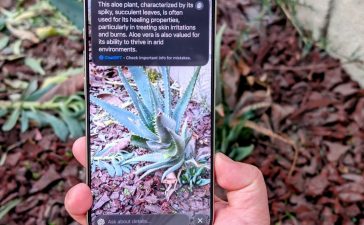So, you updated your Apple Watch to the latest watchOS 10 update, and are now puzzled about how to open the Control Center as the old swipe-up method is not working? Well, you are not alone. With watchOS 10, Apple has transformed the way you interact with your Apple Watch. watchOS 10 packs many new exciting features to offer a whole new user experience, like widgets in the smart stack, apps using the entire display to create space for new content, and more. So, the gesture to open the Control Center has changed, and this post details how to access the Control Center on the Apple Watch in watchOS 10.
How to Access the Control Center in watchOS 10
Ever since Apple introduced the first Apple Watch, the way we largely interact with the watch has more or less remained the same. Even after the addition of so many new features, the overall user interface stayed consistent. But watchOS 10 brings a major change!
On an Apple Watch running watchOS 9 or below, you can quickly open the Control Center by swiping up on the screen. However, with the watchOS 10 update, the swipe-up gesture pulls up the all-new widgets smart stack instead of the Control Center. So the big question is how to open the Control Center on Apple Watch in WatchOS 10. Here’s the answer:
Unlock your Apple Watch using the passcode (if you have set one) and then press the side button to open the Control Center. Yeah, it is that simple now.
Since we have already discussed that the swipe gesture pulls up the Widgets stack in watchOS 10, you should learn how to add widgets to the Apple Watch right here.
How to Access the App Switcher in watchOS 10
Now that you know that the side button on your Apple Watch brings up the Control Center in watchOS 10. You must be wondering how to access the app switcher on Apple Watch. Earlier, a press of the side button opened the app switcher, but that functionality has now moved to the Digital Crown. Here’s how it works:
Simply double press the Digital Crown on your Apple Watch to open App Switcher in watchOS 10. And that’s our quick guide on how to navigate the Apple Watch after the watchOS 10 update. Does this change feel unnecessary, and are widgets worth it? Let us know in the comments below.