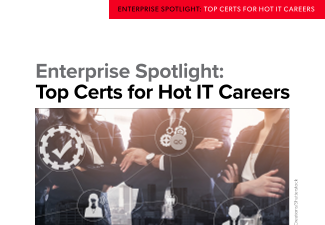If there’s one thing I’ve learned about my fellow Android appreciators in recent years, it’s that folks who love the dark really love the dark.
I’m not talking about night owls, mind you, but rather Android-carrying hominids who prefer the mellow vibes of their device’s dark mode. I’m tellin’ ya: It’s a thing — and people who are into Android’s dark mode are often impressively passionate about that preference.
Personally, I tend to be a light mode kind of guy. But over time, I’ve come to understand the mindset of those of us on The Dark Side™ — and a key part of that preference is a yearning for complete consistency with that darkened, bright-color-free color motif such dark-dwelling creatures crave.
Unfortunately, for all the progress Android’s made with its dark mode over the years, one core area of the interface remains decidedly light — and that’s these very World Wide Webbitudes on which we currently converse. For some strange reason, Google’s Chrome Android browser doesn’t respect the device-wide, system-level switch for dark mode by default. And that means you’re left staring at a glary, bright-light-laden internet regardless of your stated preference.
Well, my dear darkness-devoted dingo, I’ve got good news for you. With about 20 seconds of effort, you can make an enhancement to Chrome on your phone and/or tablet that’ll empower it to follow your system setting for dark mode on Android and adjust every website you open to match. And best of all? Once you make this change, you’ll never have to exert an ounce of energy thinking about it again. The web will just be shrouded in darkness automatically anytime you’ve got Android’s dark mode enabled.
[So much advice, such little time! Get even more practical Googley goodness with my free Android Intelligence newsletter — three new things to try in your inbox every Friday.]
So snag your nearest metaphorical sunglasses, and let’s get into it. It’s time to give your favorite Android device a major dark mode boost.
20 seconds to a smarter Android dark mode setup
The trick to this handy little enhancement lies within the Chrome Android app’s flags system, which is a place where Google stores under-development or otherwise not-quite-ready-for-primetime features and settings.
It’s incredibly easy to access and adjust, but a word of warning before we approach the virtual gates: This area of your device has a lot of advanced settings, many of which are meant for development purposes and not average-Joe activation. Changing the wrong setting in this area could seriously screw up your setup and cause all sorts of unfortunate funkiness to occur.
As long as you follow the specific steps below and don’t wander or tinker with anything beyond that, you’ll be fine. Just stay on the prescribed path and avoid messing with anything else unless you know what you’re doing and you’re comfortable with such experimentation and the risks that come with it.
Capisce? Capisce. Let’s do this:
- First, open up the Chrome Android app on your device.
- Tap your finger to the address bar, then type chrome:flags and hit the enter key.
- In the search box at the top of the screen that comes up next, type in the word darken.
- See the line labeled “Darken websites checkbox in themes setting”? Tap the box beneath that and change it from “Default” to “Enabled.”
- Finally, tap the blue Relaunch button at the bottom of the screen — then giggle like a giddy gibbon in celebration.
*Giddy gibbon-style giggling optional but highly recommended
Take a deep breath: We’re almost done! Now that you’ve got the setting enabled, all you’ve gotta do is pull up the associated area and then flip the switch you’ve added into your Android Chrome settings.
So tap the three-dot menu icon in Chrome’s upper-right corner, then select “Settings” followed by “Theme.”
And hey — how ’bout that? There, where nothing of the sort existed a moment ago, is a handy new setting to “Apply dark theme to sites, when possible.” Look at you!
 JR
JROne little switch with a big, web-wide impact.
Tap that bad boy and tap it with gusto — and now, go pull up any ol’ web page you like. As long as you’ve got dark mode activated for your device at the system level (which you can typically do via Android’s Quick Settings or within the Display section of your full system settings), you should see the page itself transformed into a glare-free, dark motif.
 JR
JRA web page viewed in Chrome on Android with dark mode enabled — before and after this change.
Just take note: Some pages may look better than others in this state. As is frequently the case with dark mode in different contexts, this adaptation is handled solely by software — which means it overrides any design decisions made by the actual site owner and uses an algorithm to determine exactly how colors get adjusted. So the results can vary and occasionally be a bit awkward.
But they’ll definitely be dark. And if you’re like most Android-adoring dark siders I know, that alone will make a massive improvement to your shadow-shrouded mobile experience.
Craving even more Android-enhancing knowledge? Check out my free Android Intelligence newsletter to get next-level tips in your inbox every Friday.
Copyright © 2024 IDG Communications, Inc.