Apple last month released iOS 17.2, its biggest iPhone software update since iOS 17.0, with 60 new features. Now, as of Jan. 22, we have iOS 17.3. Overall, it’s not the behemoth software update that iOS 17.2 was, but it has a few exciting new things you’ll definitely want to know about.
One of the new features was first previewed during iOS 17.2’s beta development cycle before being held back from the iOS 17.2 stable release. Another one addresses a major security problem. There’s a new wallpaper. The Apple TV app’s UI has been slightly reworked — again. And there are even some search improvements for your iPhone’s settings.
1. Stolen Device Protection
The highlight of the iOS 17.3 update is Stolen Device Protection. This adds another layer of security to protect you from someone who could take your iPhone and discover your passcode. Before, that’s all a thief would need to reset the password for your Apple ID account, turn off Find My iPhone, and view all your stored account credentials in iCloud Keychain, among other things.
With Stolen Device Protection enabled, found via Settings –> Face ID & Passcode (or Touch ID & Passcode) –> Turn On Protection, you’ll need to authenticate yourself with Face ID or Touch ID to perform specific actions on the device. And you can’t use your passcode as a failsafe when biometric authentication fails.
According to MacRumors, actions that require biometric authentication include:
- Viewing/using passwords or passkeys saved in iCloud Keychain.
- Applying for a new Apple Card.
- Viewing an Apple Card virtual card.
- Turning off Lost Mode.
- Erasing all content and settings.
- Taking certain Apple Cash and Savings actions in Wallet.
- Using payment methods saved in Safari.
- Using your iPhone to set up a new device.
For increased security, more damaging actions will require a one-hour wait time after authentication whenever you’re in unfamiliar locations. These actions include:
- Changing your Apple ID password.
- Updating select Apple ID account security settings, including adding or removing a trusted device, trusted phone number, Recovery Key, or Recovery Contact.
- Changing your iPhone passcode.
- Adding or removing Face ID or Touch ID.
- Turning off Find My.
- Turning off Stolen Device Protection.
2. Apple Music Playlist Collaboration
Playlist collaboration, which lets you create playlists with family and friends on Apple Music, made a brief appearance during the iOS 17.2 betas before being pulled. Thankfully, iOS 17.3 brings it back. Collaborators must be running iOS 17.3, iPadOS 17.3, or macOS 14.3 Sonoma and have “Synced Library” enabled. It even works on Android!
Playlist owners can approve collaborators or let anyone with the playlist link join automatically. Anyone who joins the playlist can add, reorder, and remove songs, and their profile icon appears next to any songs they add to the list so everyone knows who contributed each song. Collaborators can also react to other people’s songs with emoji via Now Playing and other locations, and everyone in the playlist will see those reactions.
3. New Unity Bloom Wallpaper
February is Black History Month. To honor Black history and culture, Apple has a new Unity wallpaper on iOS 17.3, “which presents an outline of flowers that fill with color when the display is active.” You can set the new wallpaper from your Lock Screen or Settings –> Wallpaper.
Blooming flowers and vibrant colors represent Pan-Africanism and symbolize generations working together to address injustice and dismantle systemic barriers.
You can use the Unity Bloom wallpaper on an iPhone XS or newer. It’s also available on iPadOS 17.3 for iPad (6th generation and later), iPad mini (5th generation and later), iPad Air (3rd generation and later), 12.9-inch iPad Pro (2nd generation and later), 10.5-inch iPad Pro, and 11-inch iPad Pro (1st generation and later).
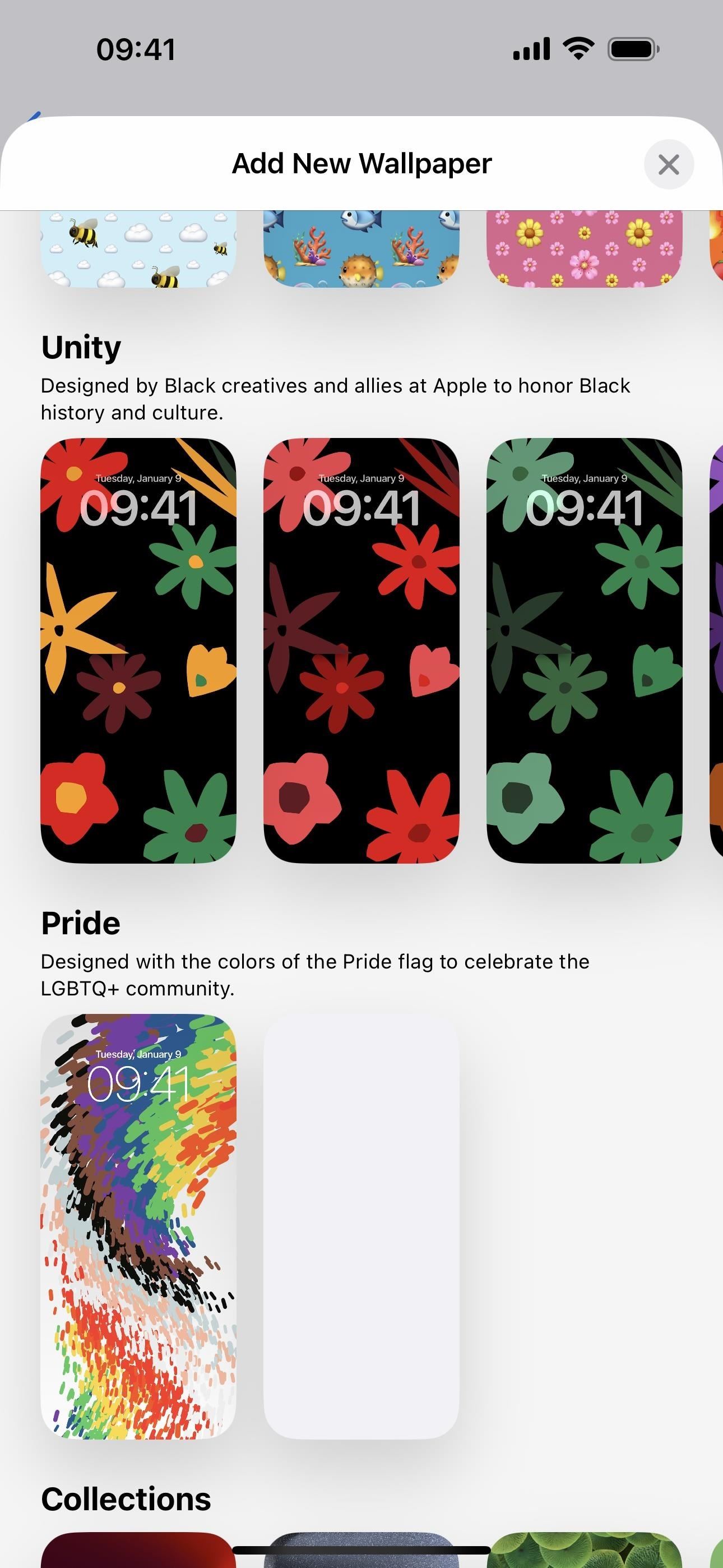
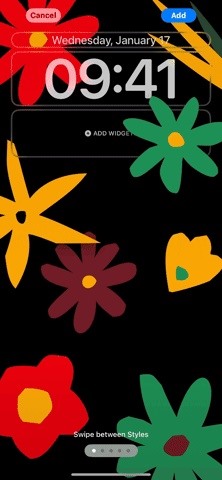
4. New Nav Buttons (Again) In Apple TV
The TV app’s navigation buttons changed slightly on iOS 17.2. But Apple must not have been very content with the visual changes, so iOS 17.3 adjusts things yet again.
- The “Home” tab’s button is now a home glyph instead of a play icon inside a rectangle.
- The “Apple TV+” tab ditches the “tv+” on the rectangular button shape and just shows the Apple logo. I figured this would happen since the button and its label were repetitive.
- The “Library” tab ditches the play icon inside the stack icon.
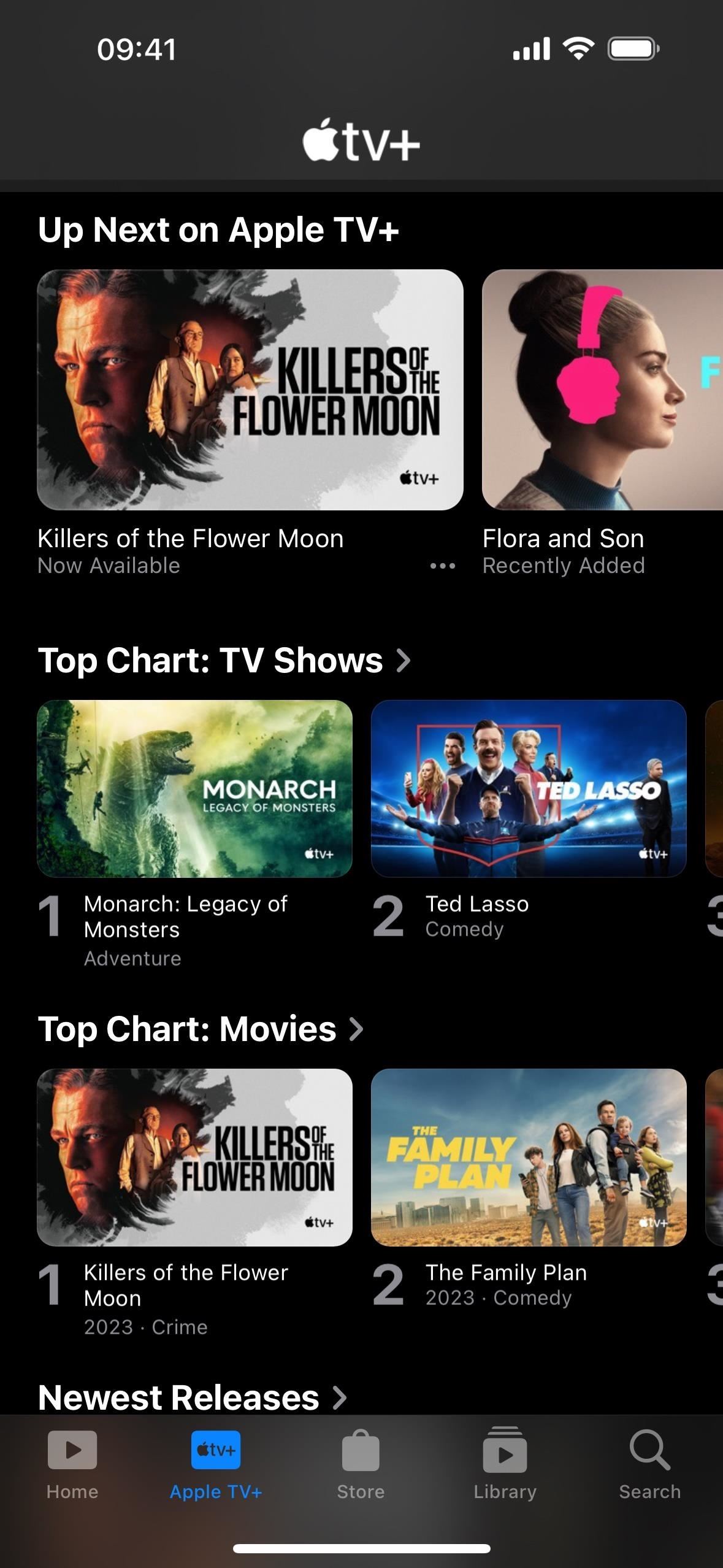
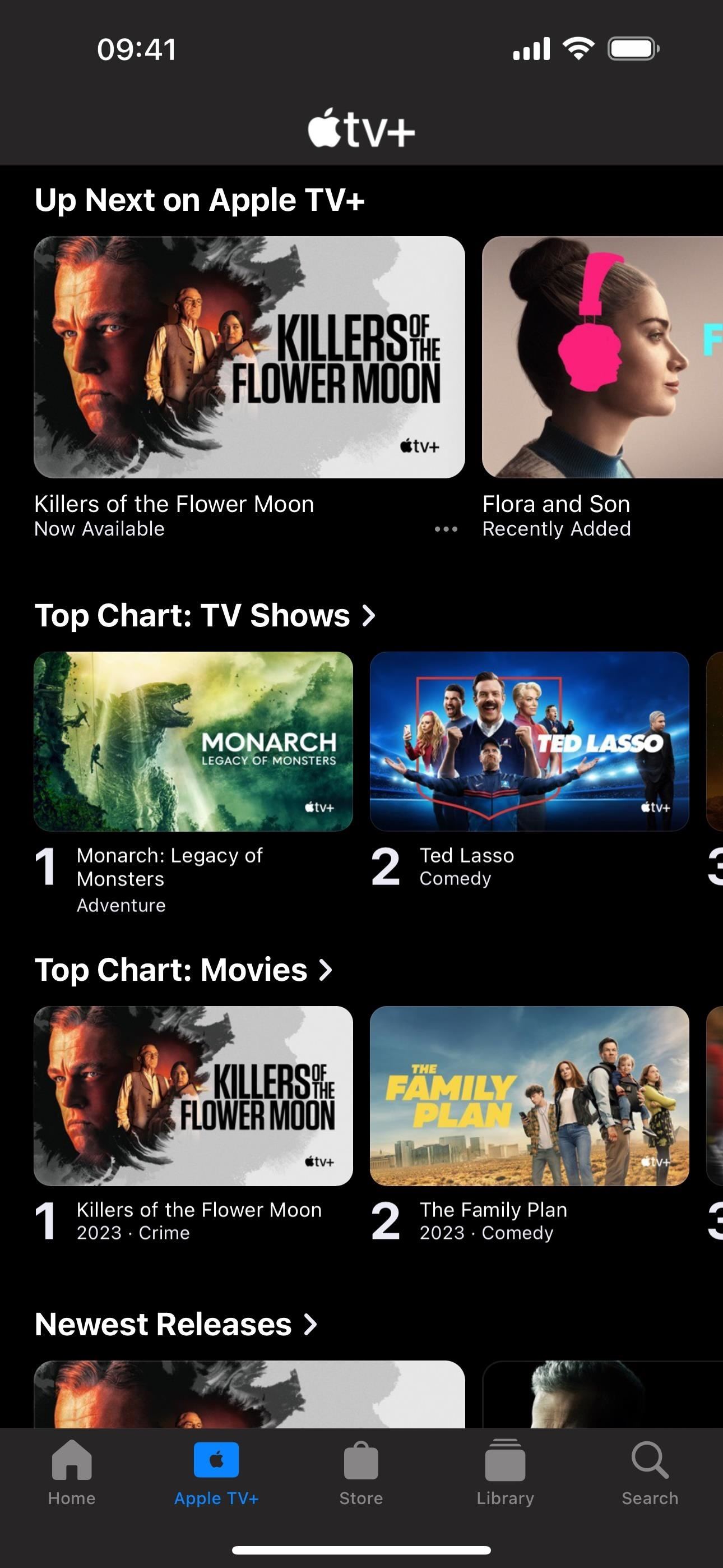
5. Spatial Video Overlay Description
Apple Vision Pro, Apple’s $3,499 mixed reality headset, is slated for an official release on February 2 in the U.S. (preorders began January 19). But Apple introduced its Spatial Video for Apple Vision Pro early with Camera’s iOS 17.2 update for iPhone 15 Pro and iPhone 15 Pro Max.
With iOS 17.3, Apple continues to fine-tune Spatial Video before the headset’s launch. You’ll now see an overlay when you first activate Spatial Video in Camera that tells you a little bit about it with a link to learn more.
Spatial Video for Apple Vision Pro
Relive your memories in three dimensions on Apple Vision Pro — or in 2D on iPhone. For best results, keep iPhone in landscape orientation and stable when recording. Learn more about spatial video.
Continue
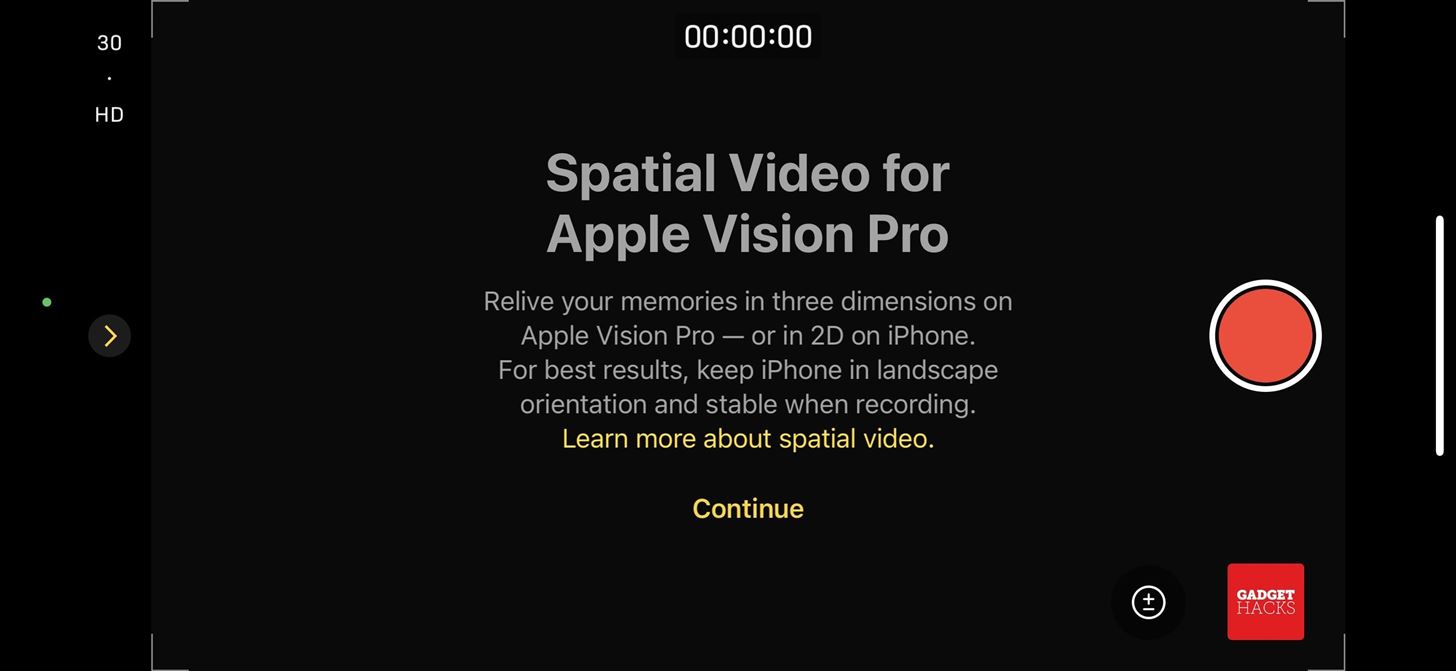
6. New Journal Options in Settings
For the Journal app on iOS 17.2 and 17.2.1, you could go to Settings –> Notifications as well as Settings –> Privacy & Security to find the preferences for Journaling Suggestions. Not very convenient.
The iOS 17.3 update addresses this with a new Journaling Suggestions menu in Settings –> Journal, which itself has shortcuts to its Notifications and Privacy & Security settings. The new software also adds a general Notifications menu to Settings –> Journal, which wasn’t available before.

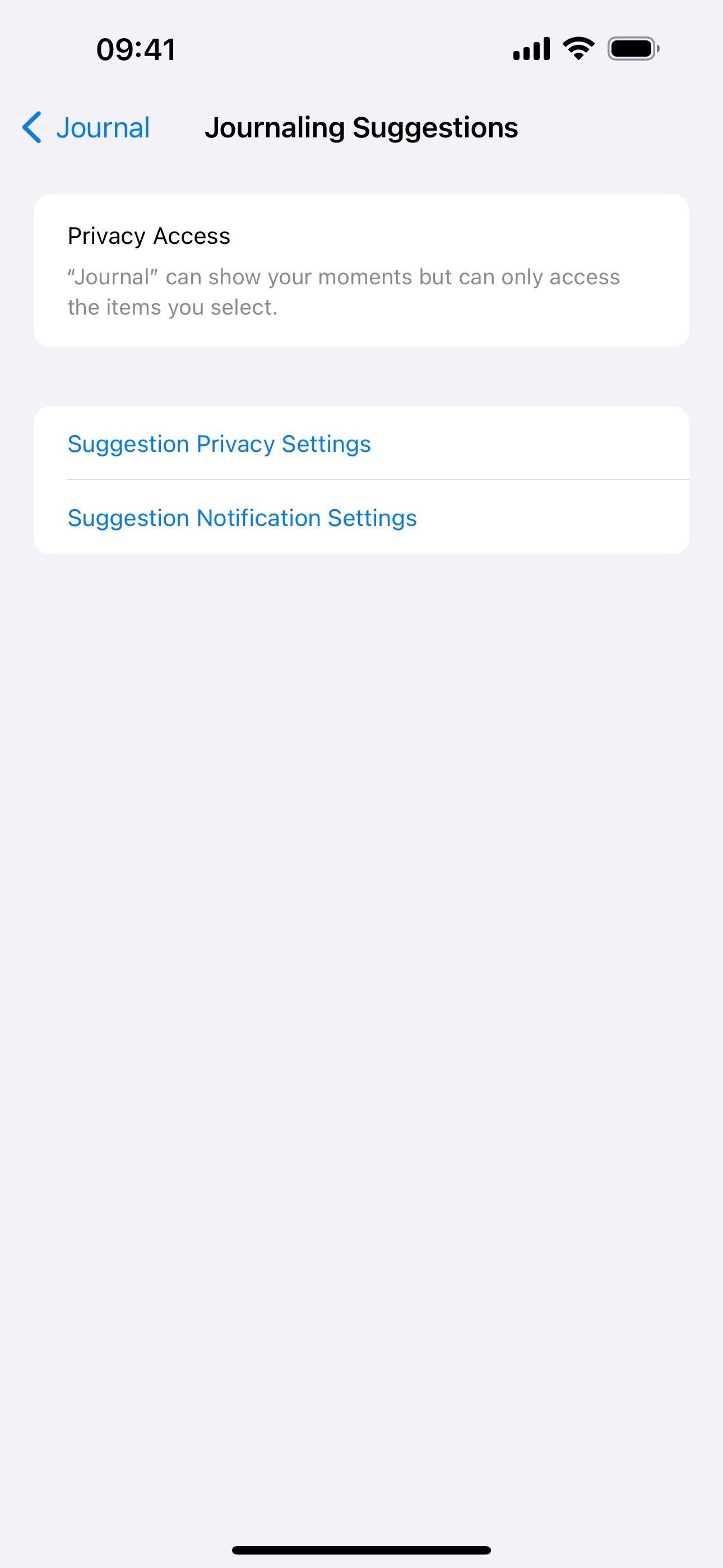
7. New Settings in Search + URL Schemes
Not every setting on your iPhone can be found via a search in the Settings app, but with iOS 17.3, Apple just added six more items to search, including the new Switch Control Mode feature added on iOS 17.2. These couldn’t be found via search before:
- “Headphone Notifications” (Accessibility –> Audio & Visual)
- “Launch Recipe” (Accessibility –> Switch Control –> Recipes –> Launch Recipe)
- “Background Color” (Accessibility –> Live Captions –> Appearance)
- “Reset Colors” (Accessibility –> Live Captions –> Appearance)
- “Text Color” (Accessibility –> Live Captions –> Appearance)
- “Switch Control Mode” (Accessibility –> Switch Control –> Switch Control Mode)
To go along with these new search links, each is assigned a URL scheme that you can use in your own custom shortcuts in the Shortcuts app:
prefs:root=ACCESSIBILITY&path=AUDIO_VISUAL_TITLE#AXHeadphoneNotificationsSpecID
prefs:root=ACCESSIBILITY&path=ScannerSwitchTitle/RecipesIdentifier/LaunchRecipe#LaunchRecipe
prefs:root=ACCESSIBILITY&path=ScannerSwitchTitle/RecipesIdentifier/LaunchRecipe/LaunchRecipe
prefs:root=ACCESSIBILITY&path=ScannerSwitchTitle#FirstLaunchScanningModeIdentifier
prefs:root=ACCESSIBILITY&path=ScannerSwitchTitle/FirstLaunchScanningModeIdentifier
prefs:root=ACCESSIBILITY&path=ScannerSwitchTitle/FirstLaunchScanningModeIdentifier#FirstLaunchScanningModeIdentifier
prefs:root=ACCESSIBILITY&path=LIVE_TRANSCRIPTION/LIVE_TRANSCRIPTION_APPEARANCE#LIVE_TRANSCRIPTION_BACKGROUND_COLOR
prefs:root=ACCESSIBILITY&path=LIVE_TRANSCRIPTION/LIVE_TRANSCRIPTION_APPEARANCE#LIVE_TRANSCRIPTION_TEXT_COLOR
prefs:root=ACCESSIBILITY&path=LIVE_TRANSCRIPTION/LIVE_TRANSCRIPTION_APPEARANCE#LIVE_TRANSCRIPTION_RESET_COLORS8. Minor Settings Adjustments in Search
With iOS 17.3, Apple also fixed a few paths in other items you can search for in the Settings app. These ones have minor path adjustments:
- “Flashlight Notifications” (was Accessibility –> VoiceOver –> Verbosity –> System Notifications; now Accessibility –> VoiceOver –> Verbosity –> Flashlight Notifications)
- “Scanning Style” (was Accessibility –> Switch Control; now Accessibility –> Switch Control –> Scanning Style)
- “Feedback Style” (was Accessibility –> VoiceOver –> VoiceOver Recognition –> Screen Recognition; now Accessibility –> VoiceOver –> VoiceOver Recognition –> Feedback Style)
9. AirPlay Hotel Support
There were a lot of factors that made it hard to AirPlay movies, TV shows, and other content from your iPhone to a hotel room television, but iOS 17.3 tries to correct this. Now, you can securely and privately stream content to the big screen in select hotels using AirPlay, and all you have to do is scan a QR code that appears on the TV to make the connection happen. I was able to use this over the holidays during a brief stay at a Hyatt hotel, and it worked flawlessly.
10. View Coverage for All Your Apple Devices
In the iOS 17.2 update, Apple renamed and moved the “Coverage” menu in Settings –> General –> About, which showed warranty information for your device and any paired devices, to “AppleCare & Warranty” in Settings –> General. With iOS 17.3, you no longer see just warranty info for paired devices — you see warranty info for all devices signed in with your Apple ID.
11. Bug Fixes and Security Improvements
Apple has included unknown bug fixes and security updates on iOS 17.3. While we may never know which bugs were addressed beyond developer-oriented app and WebKit issues, there are at least 15 security vulnerabilities addressed with the iOS 17.3 update:
- Apple Neural Engine: An app may have been able to execute arbitrary code with kernel privileges. The issue was addressed with improved memory handling.
- CoreCrypto: An attacker may have been able to decrypt legacy RSA PKCS#1 v1.5 ciphertexts without having the private key. A timing side-channel issue was addressed with improvements to constant-time computation in cryptographic functions.
- Kernel: An app may have been able to execute arbitrary code with kernel privileges. The issue was addressed with improved memory handling.
- Mail Search: An app may have been able to access sensitive user data. This issue was addressed with improved redaction of sensitive information.
- NSSpellChecker: An app may have been able to access sensitive user data. A privacy issue was addressed with improved handling of files.
- Reset Services: Stolen Device Protection may have been unexpectedly disabled. The issue was addressed with improved authentication.
- Safari: A user’s private browsing activity may have been visible in Settings. A privacy issue was addressed with improved handling of user preferences.
- Shortcuts: A shortcut may have been able to use sensitive data with certain actions without prompting the user. The issue was addressed with additional permissions checks.
- Shortcuts: An app may have been able to bypass certain Privacy preferences, A privacy issue was addressed with improved handling of temporary files.
- TCC: An app may have been able to access user-sensitive data. An issue was addressed with improved handling of temporary files.
- Time Zone: An app may have been able to view a user’s phone number in system logs. This issue was addressed with improved redaction of sensitive information.
- WebKit: A maliciously crafted webpage may have been able to fingerprint the user. An access issue was addressed with improved access restrictions.
- WebKit: Processing web content may have led to arbitrary code execution. The issue was addressed with improved memory handling.
- WebKit: Processing maliciously crafted web content may have led to arbitrary code execution. Multiple memory corruption issues were addressed with improved memory handling.
- WebKit: Processing maliciously crafted web content may have led to arbitrary code execution. Apple is aware of a report that this issue may have been exploited. A type confusion issue was addressed with improved checks.
12. Other Changes
- There are Crash detection optimizations (all iPhone 14 and iPhone 15 models).
- The onboarding artwork for Journal changed slightly from this to this.
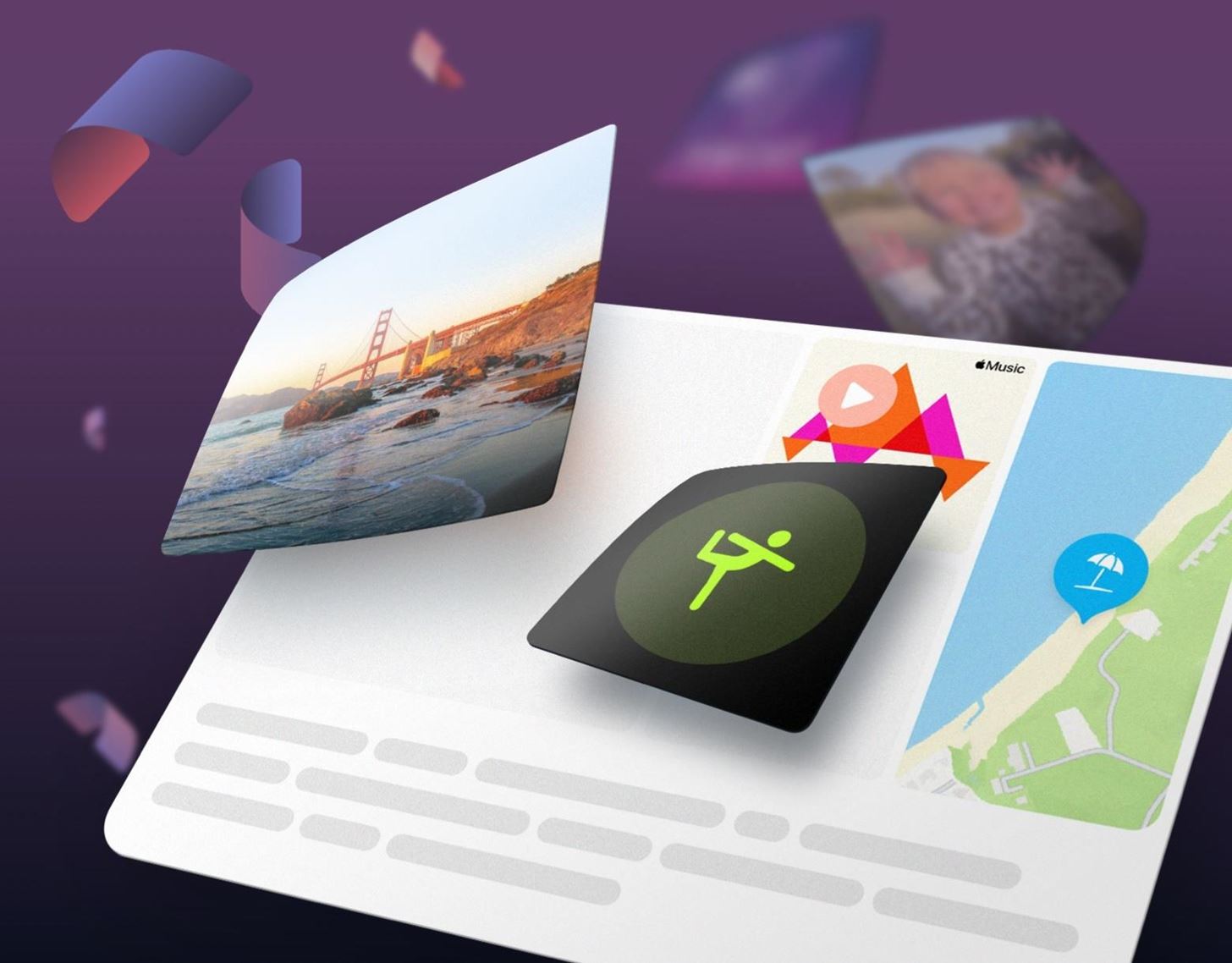
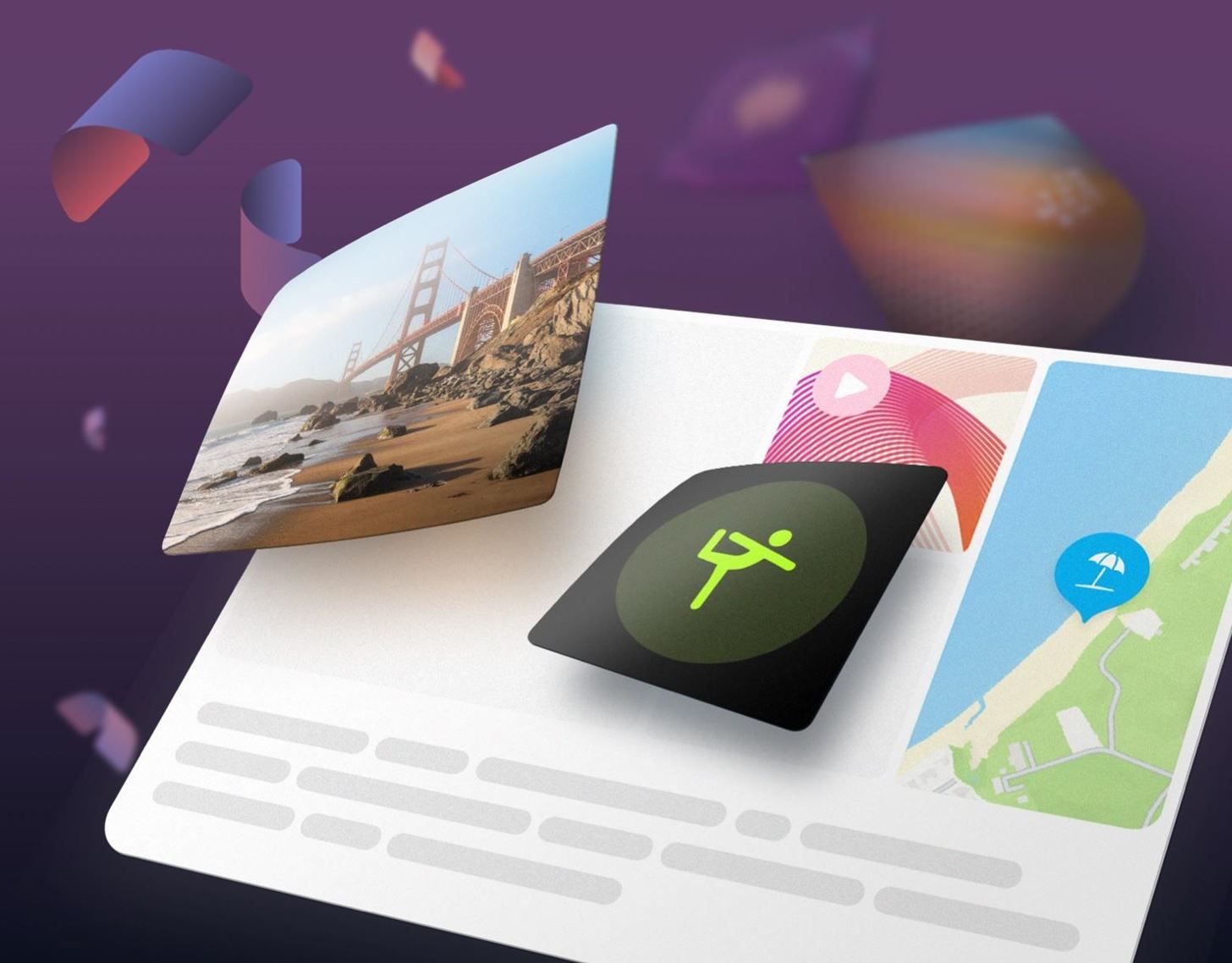
Just updated your iPhone? See everything that’s new with Apple’s latest iOS update:









