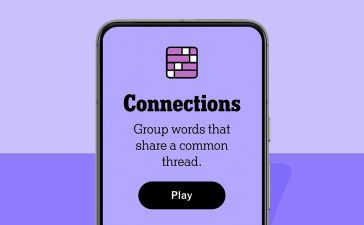iOS 18 beta testers have run into a variety of problems. And while we can’t help you fix every single issue, we can help you fix common issues like battery drain, Wi-Fi issues and more.

The list of iOS 18 beta problems includes performance issues, bugs, and other problems like busted Bluetooth and wonky Wi-Fi.
While some issues will require a fix from Apple in a new version of the beta, you might be able to fix some issues on your own in just minutes.
How to Fix iOS 18 Beta Battery Life Problems
If you encounter battery life issues after moving to the iOS 18 beta, there are a few things you can try.

If nothing in our guide works, you might need to downgrade back to iOS 17.
How to Fix iOS 18 Beta Freezing
If your iPhone locks up and stops responding, here’s how to get it unstuck.
In order to get your iPhone unstuck, try performing a hard reset. Here’s how to do that if you own an iPhone 15, iPhone 14, iPhone 13, iPhone 12, iPhone 11, iPhone XS, iPhone XR, iPhone X, iPhone 8, iPhone 7, iPhone 6s, iPhone SE 2, or iPhone SE.
For more iOS performance fixes, check out our guide.
How to Fix iOS 18 Beta Wi-Fi Issues
If you’re encounter slow Wi-Fi speeds and/or dropped connections, here are a few potential fixes.
If your iPhone is connected to Wi-Fi at your house, try unplugging the router and/or modem for minute before plugging it back in.
If you can’t access the router your iPhone is connected to, or if you’re positive the issue has nothing to do with your router or modem, head into the Settings app.
Manually force your iPhone to forget the Wi-Fi network. Here’s how to do that:
- In the Settings app, tap Wi-Fi.
- Select your connection by tapping the “i” in the circle.
- Tap Forget this Network at the top of the screen.
If this doesn’t fix the problem, try resetting your iPhone’s Network Settings:
- Go to your Settings app.
- Tap General.
- Tap Transfer or Reset iPhone.
- Tap Reset.
- Tap on Reset Network Settings.
If none of those fixes help, you’ll want to check out Apple’s guide to Wi-Fi problems.
How to Fix iOS 18 Beta Bluetooth Problems
If Bluetooth starts acting up on the beta, here are a few potential solutions.
First, try forcing your iPhone to forget the Bluetooth connection on your iPhone:
- Head into your Settings.
- Tap Bluetooth.
- Select the connection using the “i” in the circle.
- Tap “Forget this Device”.
- Try reconnecting.
If that doesn’t work, try resetting your iPhone’s Network Settings:
- Go to your Settings.
- Tap General.
- Tap Transfer or Reset iPhone.
- Tap Reset.
- Tap on Reset Network Settings.
You can also try resetting your iPhone’s settings back to their factory defaults. Here’s how to do that:
- Head into Settings.
- Tap General.
- Tap Reset.
- Tap Reset Transfer or Reset iPhone.
- Tap Reset.
- Tap Reset All Settings.
- Enter your passcode if you have one enabled.
How to Fix iOS 18 Beta App Issues
If one or more of your applications start acting up on the iOS 18 beta, here are a few things you can try.
First, try restarting your iPhone. If that doesn’t improve the app’s performance, make sure you’re running the latest version of the application. You can also try deleting the app and downloading it again.
App instability will be an issue throughout the beta process because developers won’t update their apps with support for iOS 18 until we get much closer to the stable release in the fall.
So, if you can’t find a fix, you’ll probably need to downgrade your iPhone’s software back to iOS 18.
How to Fix iOS 18 Beta Random Reboots
If your iPhone is randomly rebooting itself, here are a few fixes to try.
First, restart your iPhone. If you’re still seeing random reboots, go ahead and update all of your applications and see if that solves the issue.
For more on how to fix iOS performance issues, have a look at our guide.
How to Fix iOS 18 Beta GPS Issues
If GPS starts acting up on the iOS 18 beta, try restarting your iPhone before you do anything else.

If that doesn’t work, try toggling Airplane Mode on and off. If it’s still not working properly, go into location permissions and make sure you’re permitting the app, or apps, to use GPS. Here’s how to do that:
- Go to Settings.
- Tap Privacy.
- Tap Locations Services at the top.
- Tap on the app in question and make sure you’re using something other than “Never.” If you have Never selected, GPS won’t work.
You can also try toggling Location Services off and on. Here’s how to do that:
- Go to Settings.
- Tap Privacy.
- Tap Locations Services at the top.
- Toggle Location Services off, wait a few seconds, and toggle it back on.
If you still can’t get GPS to work properly, try resetting your iPhone’s Network Settings:
- Go to your Settings.
- Tap General.
- Tap Transfer or Reset iPhone.
- Tap Reset.
- Tap Reset Network Settings.
Update Your iPhone
Apple will periodically release new iOS 18 beta software. These updates are essential because they will fix lingering issues with the software.
The company may not call out general fixes in an update’s change log, but new beta software always has the potential to help.
Downgrade
If you can’t fix your issue and you can’t wait for the next version of the iOS 18 beta, you can try downgrading your iPhone’s software back to iOS 17.
Moving back to stable software will almost certainly improve your iPhone’s performance.