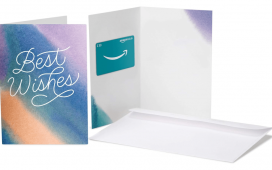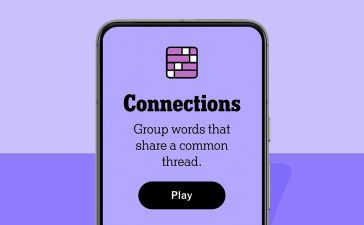What to know
- Disable your viewing history on the Apple TV app from Settings > Playback > toggle off ‘Use viewing history’.
- Clear play history from Settings > Advanced > Clear Play History.
If you sometimes share your Apple TV Plus subscription with your friends and family, you may want to keep your guilty binges to yourself. By default, your watch history and app activity is accessible via the app’s settings, which means anyone watching can access it. It also influences what shows and movies you’re recommended on your ‘Home’ page.
For a less individualized viewing experience, it’s best to clear these from time to time or disable them entirely. Here’s everything you can do on the Apple TV app to clear your tracks.
How to disable Viewing History on the Apple TV app
Open the Apple TV app. Click on the three-dot icon in the top left corner and select Settings.

Click on Playback.

Toggle off Use viewing history.

From now on, your Home screen recommendations will not be influenced by what you watch.
How to Clear Play History on the Apple TV app
Here’s how you can remove information about what you’ve watched on the Apple TV app.
Click on the three-dot icon in the top left corner and select Settings.

Click on Advanced.

Next to ‘Clear what you’ve watched from your devices’, click on Clear Play History.

Note: This also removes Apple TV shows and movies from the ‘Up next’ queue.
Whether or not you share an account with someone else, it’s always a good idea to clear your play history and disable viewing history for privacy’s sake.