Google’s Pixel Watch has plenty of good things goin’ for it. But one part of the Wear OS software that remains decidedly meh is its system calendar integration.
It’s a frustrating limitation not just for the Pixel Watch but for Wear OS on the whole and virtually any associated gadget. Somewhat shockingly, for a company that claims Google Calendar as one of its most popular and important productivity products, Google has yet to grace its wearable operating system with any meaningful agenda-interacting interfaces.
Now, sure, you can always check in on upcoming events or make appointments on your watch via voice command — but try to add an actual calendar tile into your watch’s swipeable mix of at-a-glance info panels, and your only real option is something like this:
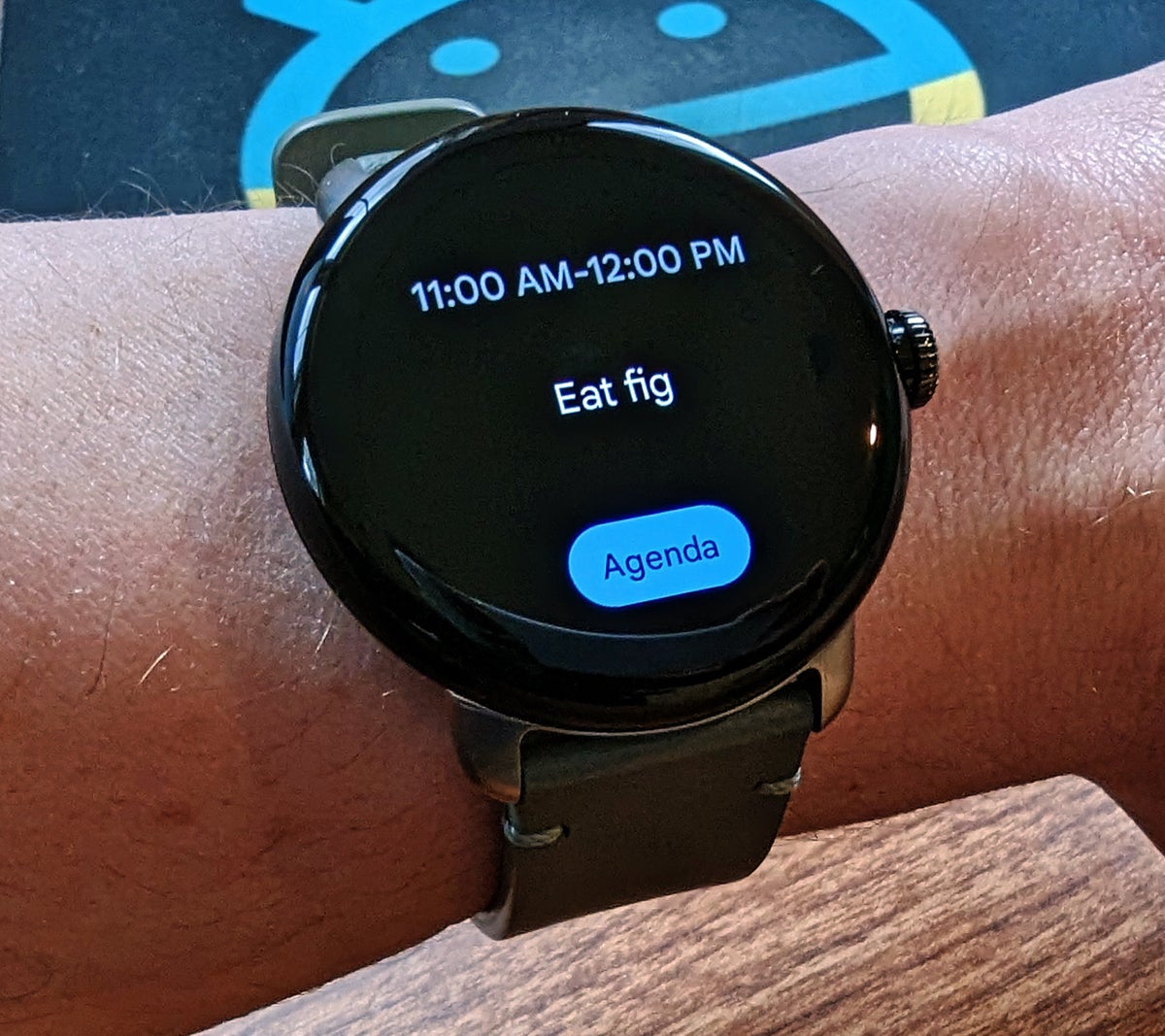 JR
JRDon’t get me wrong: That’s fine. It’s functional, if barely so. But it’s lacking in oh-so-many ways, including any more info-dense agenda viewing option along with any actual event editing capabilities.
Well, my fellow Wear watchers, I’ve got just the answer for you. It’s a freshly upgraded version of my favorite third-party Android calendar app that introduces complete Wear OS support for a dramatically improved smartwatch calendar experience — on the Google Pixel Watch or any other Wear OS device you’ve got strapped to your branches.
Ready for a smarter smartwatch setup?
Your Pixel Watch/Wear OS calendar upgrade
All right: If you’ve been loitering ’round these parts for long, you’ve probably heard me talk about this app before — but certainly not in this specific context.
The app is called Business Calendar 2 Planner. And if you can forgive that mouthful of a name, my goodness, are you in for a treat.
[Psst: Got a Pixel phone? Come check out my free Pixel Academy e-course. You’ll learn all sorts of hidden tricks for that side of your tech setup!]
Business Calendar, as we’ll call it for short, just finished rolling out a meaty upgrade that expands its reach into the Wear OS domain. The result is a much more useful Wear OS calendar setup — one that’s more in line with what you’d expect from a Googley productivity gadget.
Just install the Business Calendar app onto your Android phone, then look for the little downward-facing arrow within its Play Store Install button to add the newly present companion app onto your Pixel Watch (or whatever Wear OS model you’ve got) right after.
Once that’s done, you’ll see two significant additions. First is a new Business Calendar Agenda tile for Wear OS that’s infinitely more useful than the standard Wear OS Calendar tile Google gives you by default.
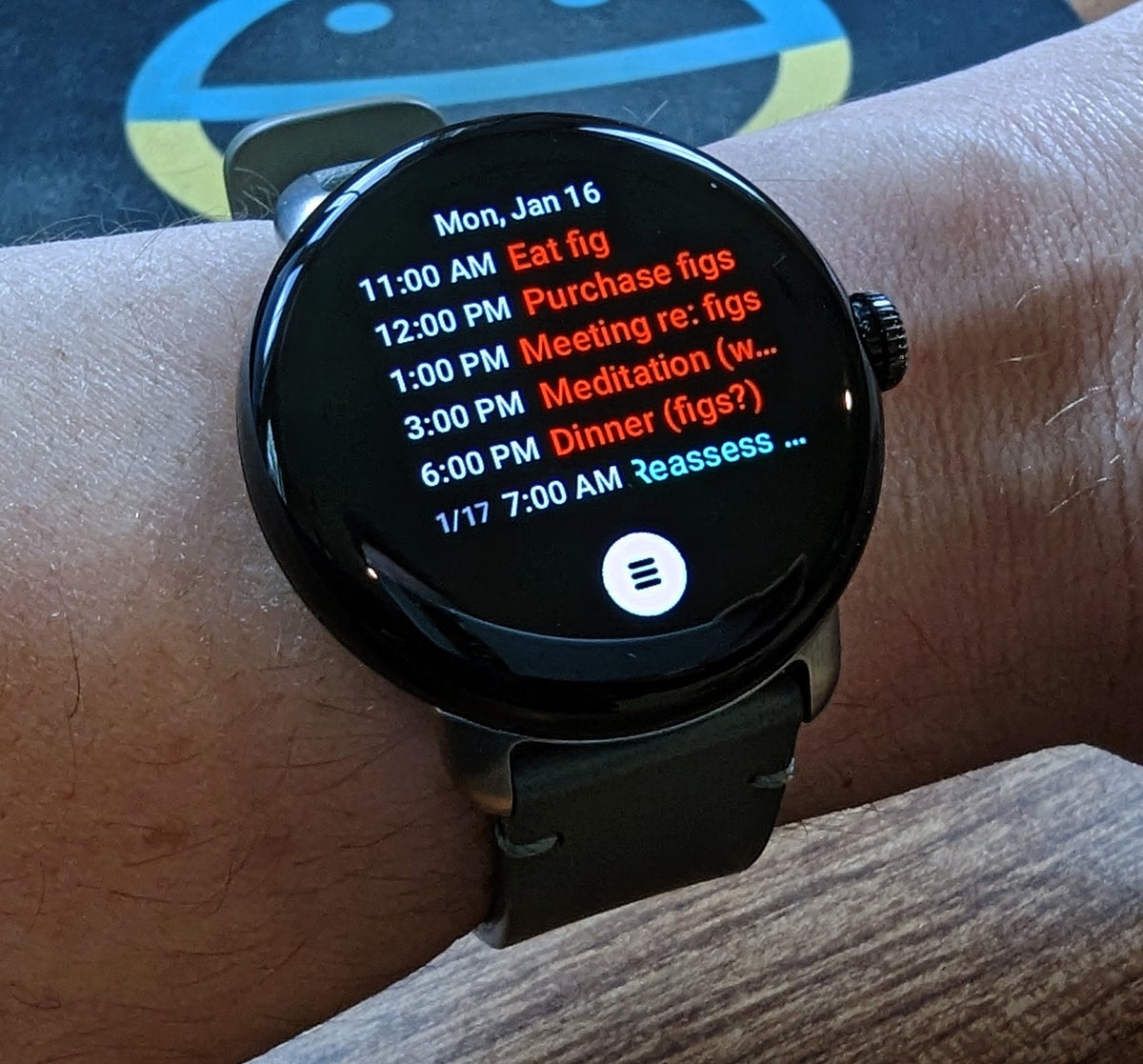 JR
JRUnlike Google’s stock option, this tile shows you numerous upcoming events on your agenda at a single glance — and it’s fully interactive, too: You can tap any event within it to open the event in a nicely designed full-screen interface. That both allows you to see all the event’s details and gives you easy one-tap options for rescheduling or deleting the event right then and there.
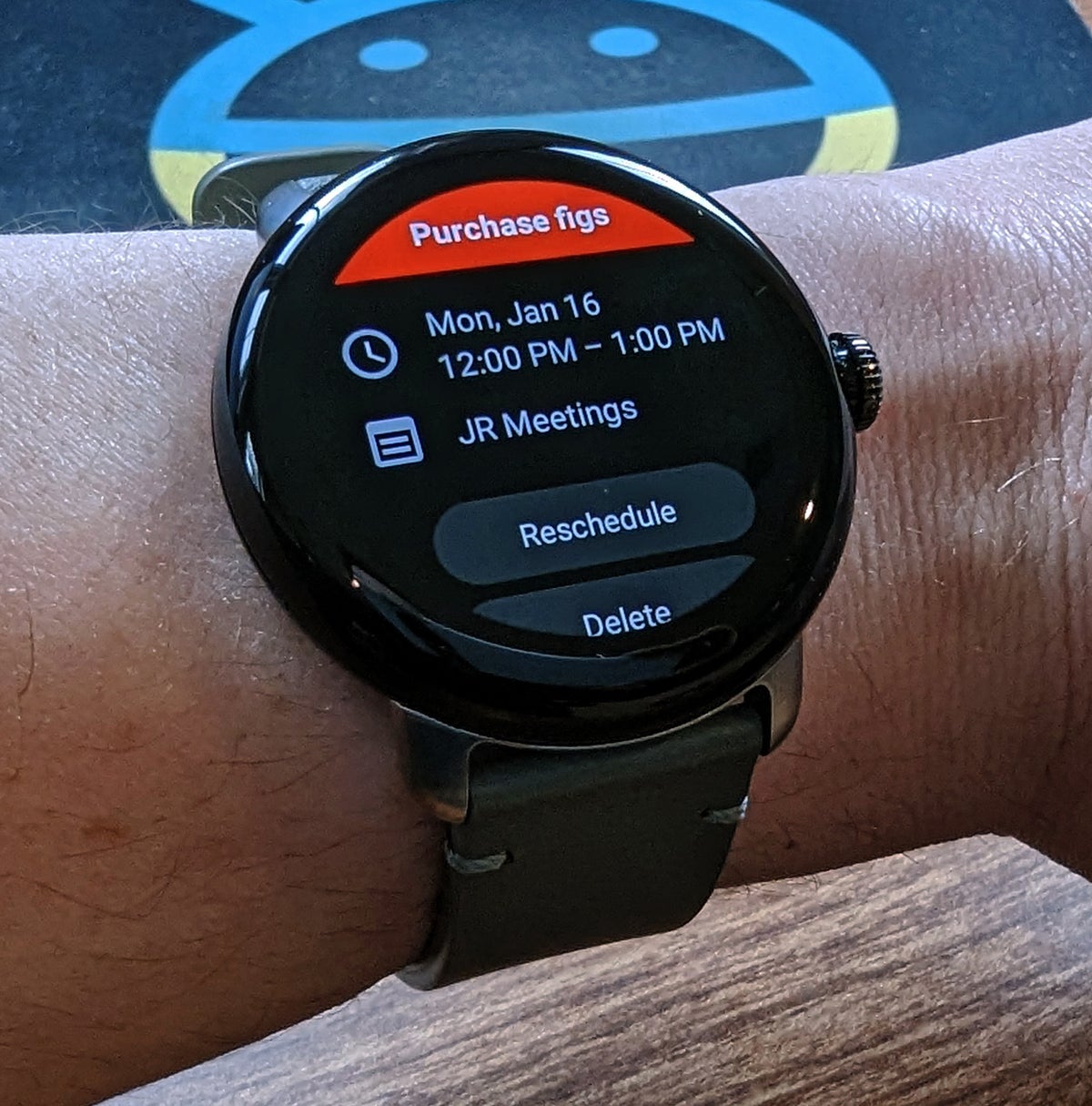 JR
JROn top of that, the tile has a handy button at its bottom edge that pulls up an infinite-scrolling view of your entire calendar agenda — thoughtfully designed for the Pixel Watch’s circular form and ready to adapt to any other Wear OS smartwatch setup as well.
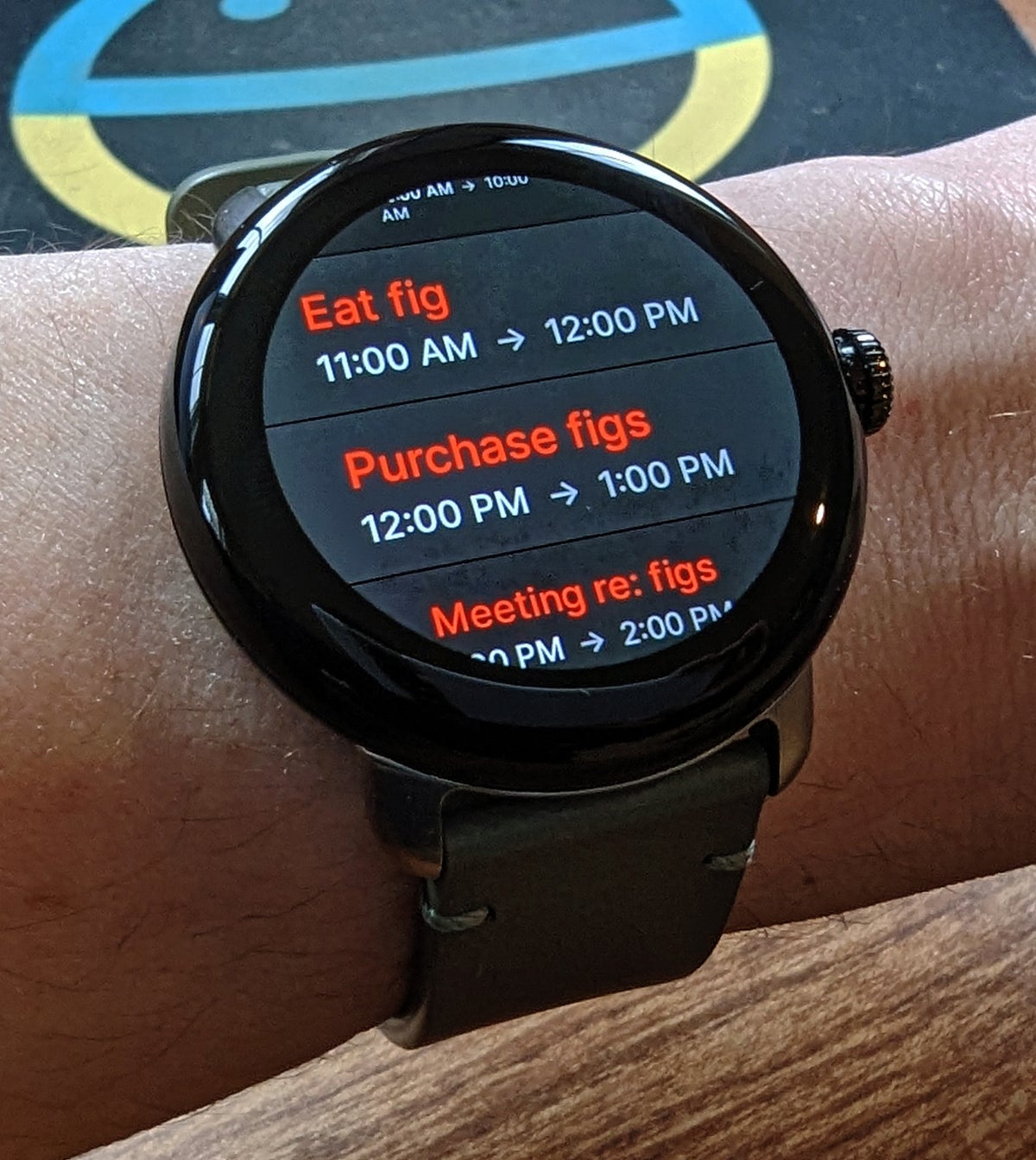 JR
JRIn addition to making it as easy as can be to find and browse through your entire agenda, that same view gives you simple one-tap options for adding new events into your calendar — all via intuitive plain-English voice commands, like:
- Meeting next Friday at 8 a.m.
- Professional dance training on February 9th from 9 a.m. to 9 p.m.
- Intensive physical therapy from February 10th to February 12th
There’s more, too: Your spiffy new Wear OS calendar tile includes the option to switch over to a fully interactive monthly view, in case you ever need to zoom out and gain some broader perspective.
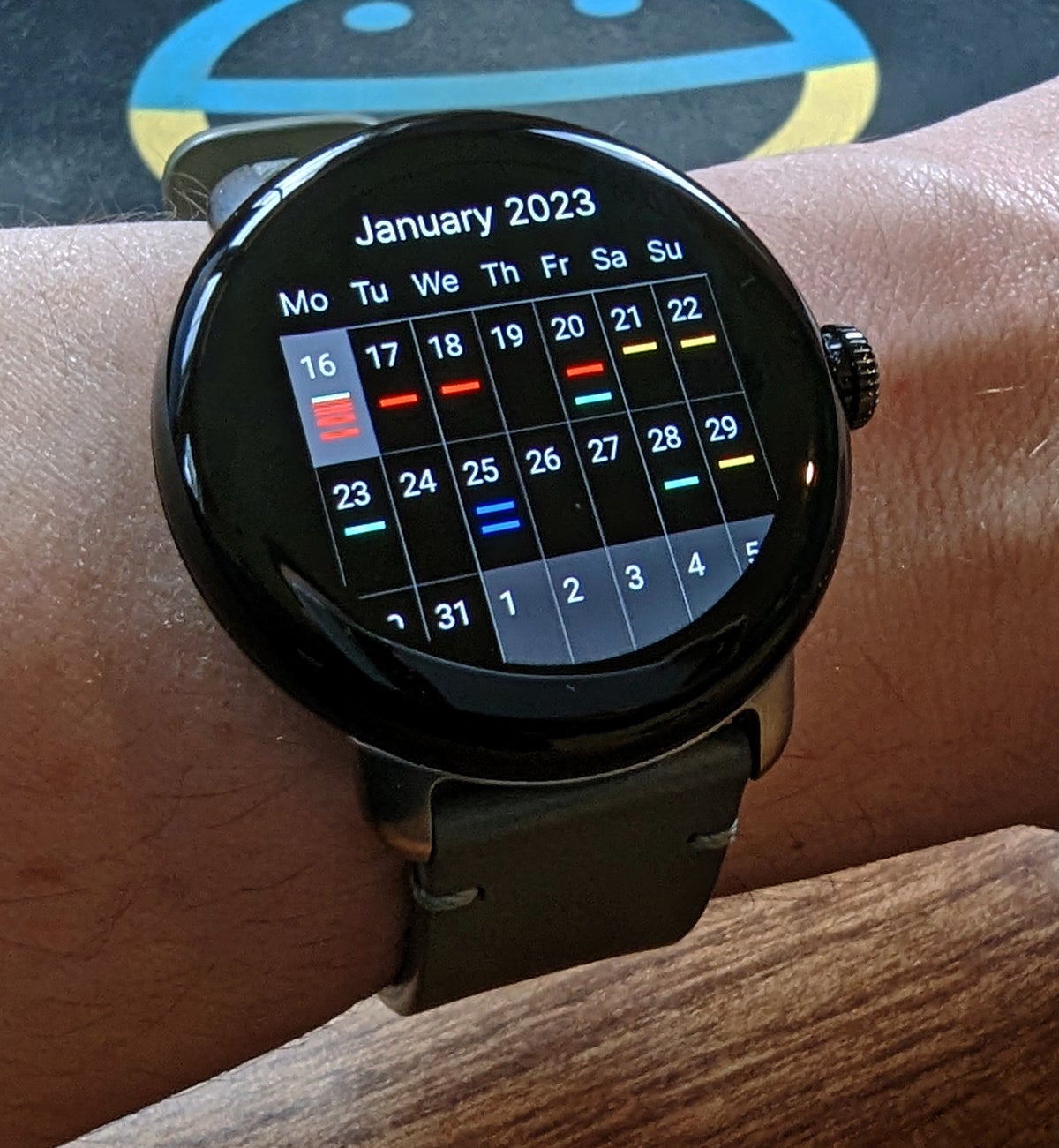 JR
JRTapping on any individual day within that view, meanwhile, zooms you straight into your agenda for that specific date. Not bad, right?!
And remember: All of that’s just the first part of what Business Calendar brings to your Google-powered wrist companion.
Your new Wear OS ‘Next Event’ view
Business Calendar’s second significant addition is a more narrowly focused Next Event tile for your Pixel Watch or other Wear OS gadget. That tile, as its name suggests, shows you only info for the next event on your agenda.
 JR
JRBut unlike Google’s built-in Wear OS equivalent, this tile lets you tap on that event to zip over to a fully featured info viewing and editing interface, just like we saw in that other view a second ago. And it has one-tap buttons for switching over to the full agenda screen or the monthly setup, too.
All in all, it’s an upgrade that’s tough to turn down, once you realize it’s available. And once you’ve got the app installed, it’ll take you all of 20 seconds to get things up and running on your watch.
20 seconds to a better Wear OS calendar
No exaggeration: Getting the Business Calendar tiles into your Wear OS watch interface is as easy as opening up the companion watch control app on your phone and then finding the tile-adding option.
With the Pixel Watch, for instance, you’d look for the aptly named Watch app on whatever Android device you’ve got connected. Open it, then tap the “Tiles” option within its main screen and tap “Add tile” on the screen that comes up next.
As long as you’ve got the Business Calendar app installed both on your phone and on the watch itself, you should see the “Agenda: Business Calendar” and “Next Event: Business Calendar” tiles in the list of available options.
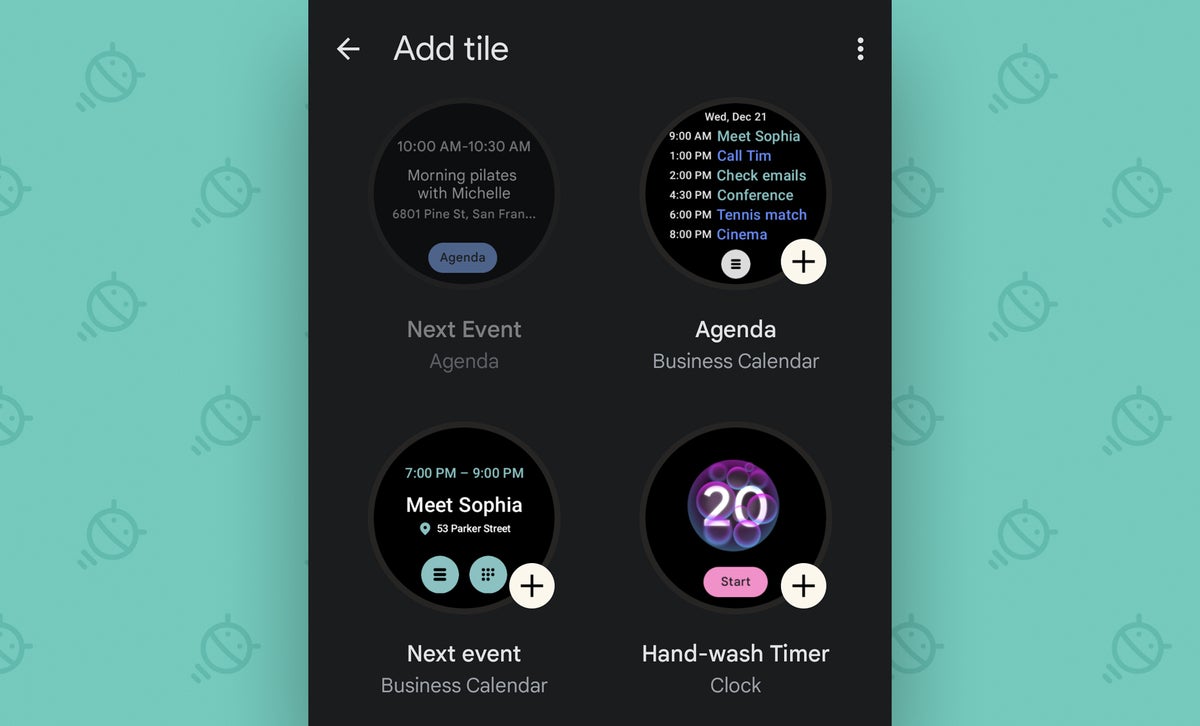 JR
JRTap either one — or both, if you’re feelin’ especially feisty — then back out one step to the main tile configuration area.
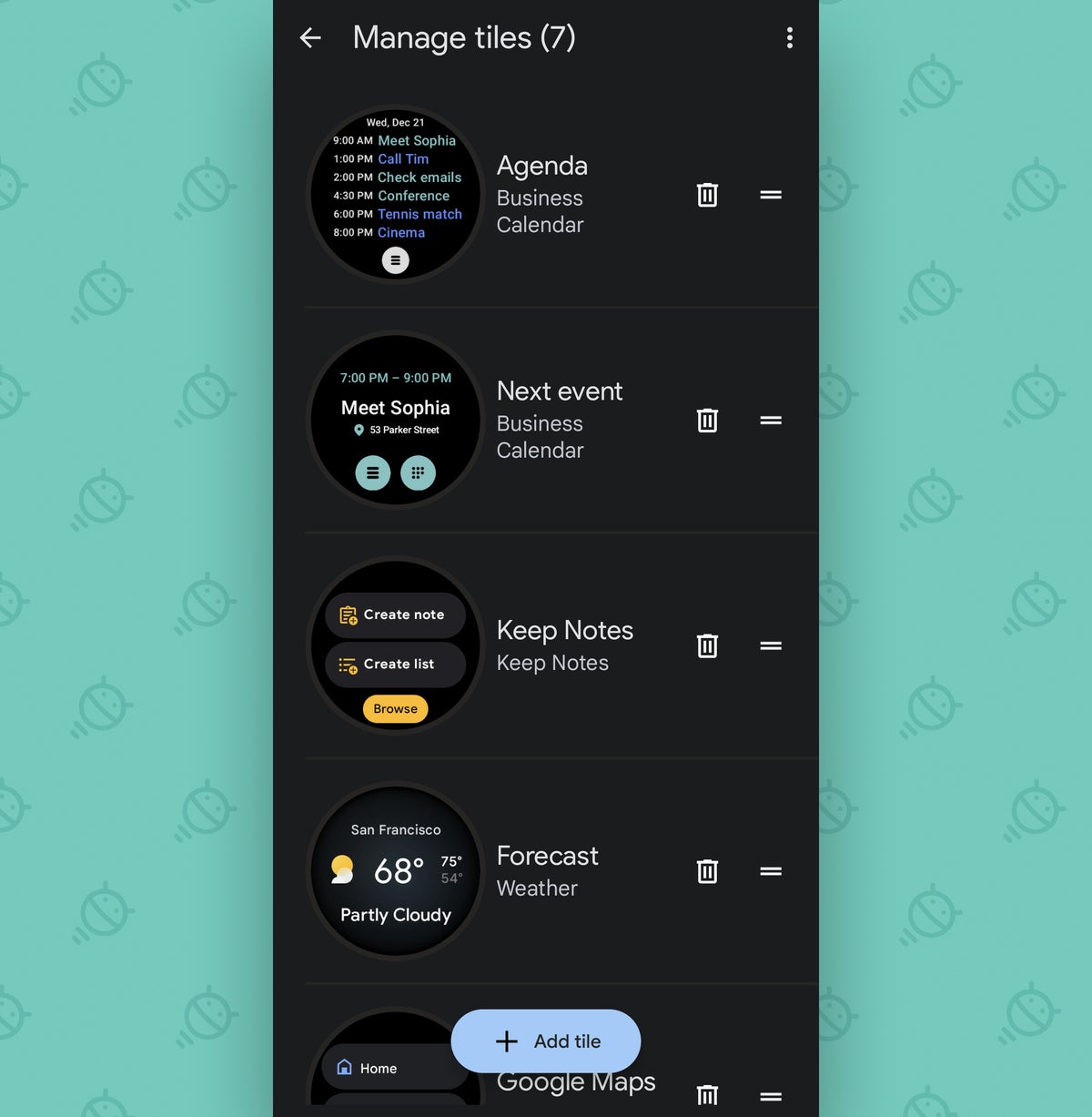 JR
JRThere, you can touch your finger to those freshly added tiles and drag up or down to move ’em wherever you want in the list. If you put ’em at the top, they’ll be the first thing that shows up when you swipe toward the right on your Pixel Watch watch face. At the bottom, they’ll come up first with a swipe toward the left.
The exact steps may vary a bit with the companion apps for other Wear OS watches, but the same basic logic should apply. And that’s all there is to it.
Business Calendar 2 is free to use with an optional $7 Pro upgrade that removes ads from the app’s phone interface and unlocks certain advanced features (and if you’re a member of my Android Intelligence Platinum resource community, by the way, don’t forget that you’ve got a free lifetime upgrade to that Pro version ready and waiting as part of your Platinum Perk Pack!).
The app will automatically sync with Google Calendar, Outlook calendar, or any other calendar provider you’ve got present on your phone. And newly added Wear OS advantages aside, it’s a spectacular step up from the stock calendar setup on Android itself as well as ChromeOS — all as part of the same single app and optional Pro purchase.
If you lean on your calendar as often as I do, it’ll be one of the most consequential productivity upgrades you ever give yourself — on Wear OS and beyond.
Hungry for even more Googley knowledge? Sign up for my free weekly newsletter to get next-level tips delivered directly to your inbox every Friday.
Copyright © 2023 IDG Communications, Inc.











