Android has a new security feature that every Android smartphone user needs to start using — even you. It won’t change how you use your phone, but it will make life harder for nearby thieves.
One of the oldest tricks in the book of smartphone thieves is watching someone within eyeshot enter their passcode or PIN to unlock their phone. There’s no high-tech hackery involved. It’s just eyes and memory. And the phone becomes a target in the thief’s crosshairs as soon as the code is known. If they successfully snatch it, they can wreak all kinds of havoc.
A report by The Wall Street Journal recently exposed how newer technology to help secure your other devices and accounts can actually leave you vulnerable to these passcode-eying criminals. Long story short, Apple lets users reset their Apple ID password using the passcode or password of their iPhone or another trusted device. With an iPhone passcode, a thief can lock the user out of their Apple ID account, reset biometrics, gain access to banking apps to transfer money, purchase items with Apple Pay, read through emails, and more.
While the investigation involved iPhones, the same vulnerability exists on your Android phone. If an assailant sees your PIN or social-engineers you into giving it up directly, the result can be devastating. But Android is getting ahead of the game with a new security feature that iPhones don’t even have yet: PIN concealment.
The new feature — Enhanced PIN privacy — helps protect your PIN code by turning off the animation that occurs with every number tapped.
Requirements
Currently, the Enhanced PIN Security feature requires Android’s latest quarterly platform release (QPR), Android 13 QPR3. However, QPR3 is still in beta, so you’ll need the latest beta version to start using the feature right away. If you’re not on the beta and have a Google Pixel smartphone, you can enroll in the Android Beta for Pixel program to get it.
You could also wait until the next Pixel feature drop, which will likely appear in June 2023. It’s unclear how soon this feature will arrive for other Android devices.
A new update will be available shortly after registering your device for the beta. Navigate to Settings –> System –> System update. If the update is available, follow the on-screen prompts to update your device.
Step 1: Open Your Screen Lock Settings
To unlock the new Enhanced PIN privacy feature, navigate to Settings –> Security & privacy –> Device lock. Next, tap the gear icon next to “Screen lock.”
Step 2: Toggle Enhanced PIN Privacy On
You’ll find the “Enhanced PIN privacy” switch in your screen lock settings, which will “disable animations while entering the PIN.” Toggle it on to activate it. If you ever want to bring back the animations, you’d return here and toggle the switch off.

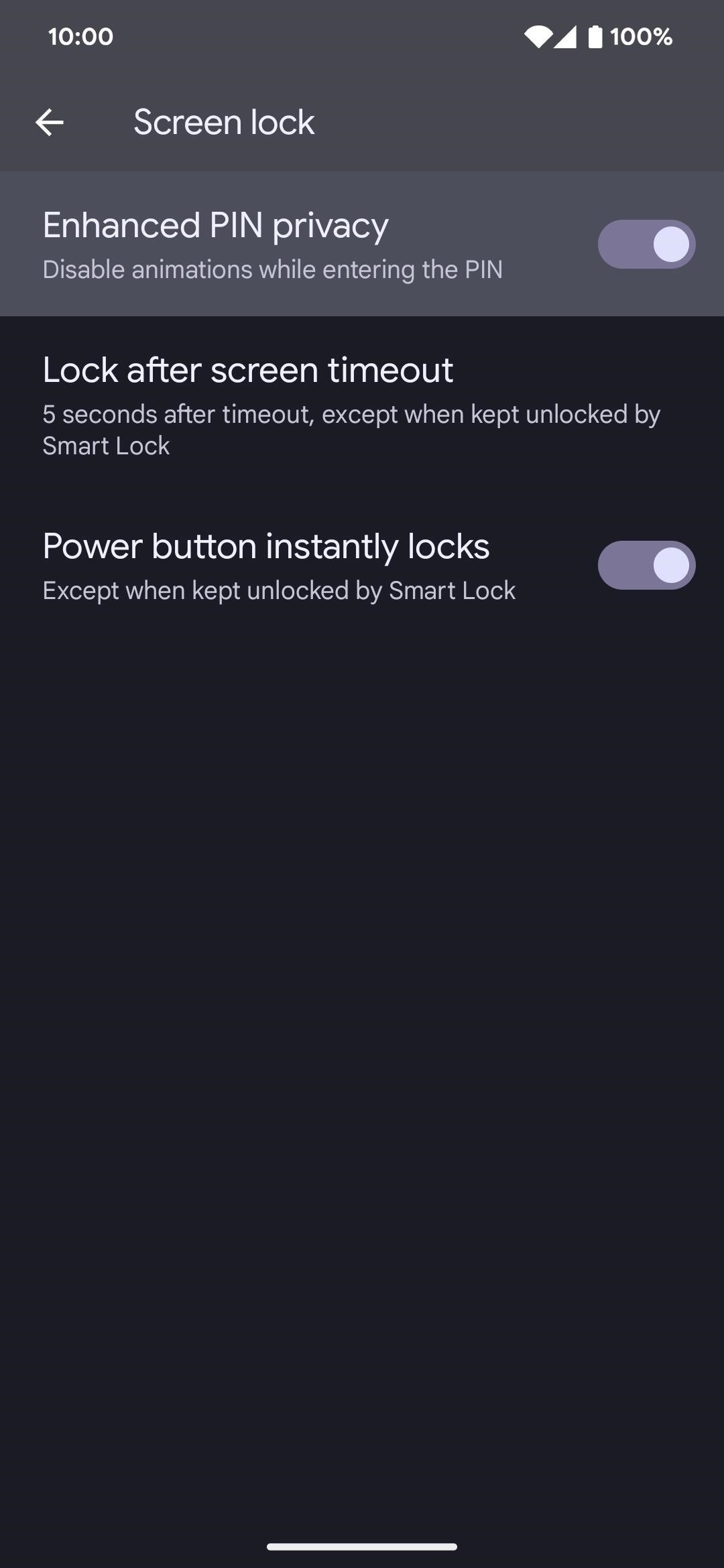
Step 3: Unlock Your Phone More Securely
From now on, whenever you unlock your device using your PIN code, you won’t see the button animations on the keypad. But if you have haptic feedback enabled, you will feel a vibration with each press. Even better, the number you press won’t appear above the keypad as you touch it. Here it is in action:

Before, the PIN unlock screen would show the number pressed at the top, then transform it into a dot when the next button is tapped, as seen in the GIF below. Now it’s all dots, all the time, making it much harder for any would-be thieves around you to see your phone’s PIN when you type it in.

Keep Your Connection Secure Without a Monthly Bill. Get a lifetime subscription to VPN Unlimited for all your devices with a one-time purchase from the new Gadget Hacks Shop, and watch Hulu or Netflix without regional restrictions, increase security when browsing on public networks, and more.
Other worthwhile deals to check out:











