Multipurpose gadgets take up less space and let you get more done. The CZUR Fancy S Pro understands this need and functions as a document camera, scanner, and webcam – all in one device. On top of all that, it’s portable. I recently had the opportunity to try out the device to see how well it works in various scenarios.
This is a sponsored article and was made possible by CZUR. The actual contents and opinions are the sole views of the author, who maintains editorial independence even when a post is sponsored.
Overview of Features
The CZUR Fancy S Pro goes above and beyond a basic portable scanner, though it works as that, too. This three-in-one device works as a document camera, webcam, and scanner.
The device features a 12 MP, 4K camera and a 60 fps frame rate. This makes it ideal for live streaming tutorials, presentations, online meetings, and even teaching remote classes. There’s also a built-in mic. It even includes picture-in-picture technology to use up to three cameras at once and see them all within CZUR’s Visualizer software.

Scan in documents and easily search them, thanks to CZUR’s built-in AI assistant ABBYY. This processes what you scan to make it searchable. It also recognizes over 180 languages. While Visualizer lets you handle scanning, there’s also Fancy, which is the superior scanning tool for digitizing documents.
Easily capture both 2D and 3D objects. Use the LED light with three settings to illuminate your object, no matter what your surrounding light may be.
There’s a large A3 shooting area, which is 11.693 in. by 16.535 in. There’s even auto focus and exposure adjustment to ensure you always get the perfect shot/scan every time.
When it comes to scanning documents, set up auto-scan to scan books/magazines automatically as you flip the page. You can even eliminate curves from book pages when scanning.
Setup is simple, thanks to plug-and-play technology. Connect the USB 2.0 cable, install the software, and you’re all set.
In the Box

The CZUR Fancy S Pro ships extremely well-packaged in a hinged Styrofoam box. It won’t get jostled around during shipping.
The package includes the scanner itself, a USB-A to USB-C converter, quick start guide, and a two-sided scanning mat. The mat’s packaged separately, since it’s longer.
The mat features a black side and tan side. The black is for quickly scanning documents for high-resolution scans. The tan side works well for presentations.
The USB cord stays connected to the device. I really love the silicone cord keeper that’s attached. Another great thing is that the cord is long enough to reach from your computer across a desk, giving you ample room.
Getting Set Up
Before connecting the CZUR Fancy S Pro to my PC, I had to install the CZUR Visualizer software. This will actually handle presentations, video meetings, and even document and object scanning. This is the only software required to use the device. However, for even more scanning features, such as OCR, PDF, Word, and Excel conversions, you’ll also need the CZUR Fancy software. Both are free to use.
I started with Visualizer. Once installed, I connected the scanner to my Windows PC, and it loaded the software immediately. There were no problems getting set up at all.
I will say that I wish the software had more details on how to use everything, but it doesn’t take long to explore the various settings and learn how things work through trial and error.

I did have to adjust the position, as the image was upside down when I first started it. I left the light in the brightest position for my initial tests. Buttons on the top of the camera let you adjust the exposure, mirror rotation, fill light, and focus types.
I absolutely love how easy it is to adjust the height and angle. The two arms adjust by turning the knobs. They’re kind of stiff and take some elbow grease to move at first, but they’re super easy to tighten back up when you get the scanner into position.

In addition to that, you can also adjust the height. There isn’t anything to turn. You just pull up or push down, and it locks into place. I moved it a lot during my review, and it never slipped once.
Using the CZUR Fancy S Pro
Even in dimly lit areas, the scanner works well. It features three lighting settings. Alternatively, you can turn it off entirely if you’re getting glare on your project.

I enjoyed using the CZUR Fancy S Pro as a webcam and presentation tool. With features that let you add annotations, use a laser pointer versus the usual mouse cursor, and clear, smooth video, it’s a highly useful tool.

It’s easy to see teachers, tutors, influencers, and anyone wanting to create instructional videos online really enjoying how easy this is to use. Plus, you can use it with most major video conferencing platforms. My cat Belle was nice enough to help me test the webcam portion.

The next step was testing the document and object scanning in the Visualizer software. The black side of the mat works well for scanning. However, I’d suggest using a well-lit area if you’re scanning anything remotely shiny. For instance, I tested scanning cards from a trivia game, and even the lowest light setting resulted in glare. However, I couldn’t be happier with how well the image turned out.

Also, the software auto adjusts to the shape of what you’re scanning. You can create two separate scanning areas as well. In addition to auto settings, you can set a manual scan area if you just want to scan part of a document.

If you’re trying to scan in multiple pages of a book or file, get everything in position, turn on the continuous scan, and just turn the page every few seconds. I tried this with a magazine, and it worked beautifully.
The next step was testing the CZUR Fancy software. The serial number to use it is on the bottom of the scanner. If you want more control over document scanning, such as saving to PDF or Word, use this software.
There’s also the option to scan facing pages, which removes the curve from the binding. Just align your book or magazine’s spine with the dotted line, and the software scans two separate pages in order without any curve.
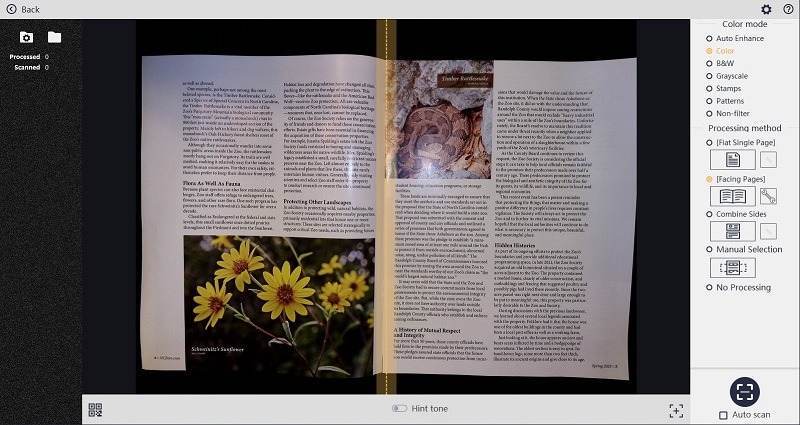
Once you’ve scanned in a document or image, you can convert it or edit it as much as you want. I was impressed with how many options Fancy offers.
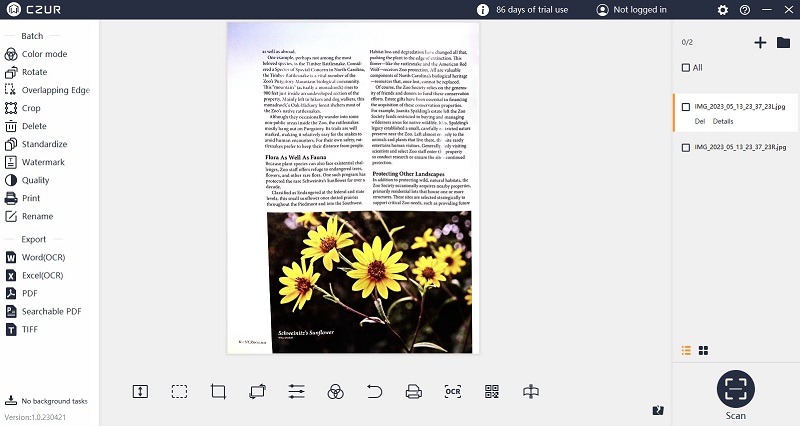
During my test, my scans were extremely clear and easy to read. I was also able to successfully convert the magazine scan above to a Word doc to edit. The Searchable PDF option is also wonderful if you want to quickly search and find the right PDF.
Final Thoughts

The CZUR Fancy S Pro is surprisingly easy to use. While it may look simple, it offers multiple physical adjustment angles, along with focus, lighting, and exposure controls on the device itself. You also get access to two powerful tools for presentations, video conferencing, and scanning.
While I wish there were more documentation on using the software, I was overall happy with the results during my review. I would love to see the adjustment wheels be a little easier to turn, though.
You can try the CZUR Fancy S Pro for yourself for just $149.99 or $169.99 with the folding mat. Use the code FS to get 10% off.
Subscribe to our newsletter!
Our latest tutorials delivered straight to your inbox









