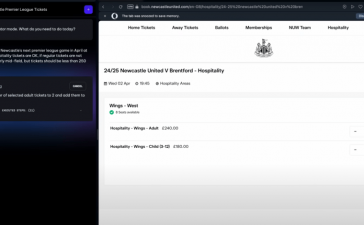Feel your music on iPhone like never before with Music Haptics on iOS 18, a feature that syncs vibrations to every beat, bass drop, and melody for an immersive, tactile experience that brings music beyond sound.
Apple’s latest accessibility innovation transforms your iPhone into more than just a music player — it becomes a haptic instrument, using the Taptic Engine to translate each audio element into rhythmic taps, pulses, and vibrations you can feel as you listen. By recreating the immersive vibrations that humans naturally feel with deep bass and sub-bass sounds, Music Haptics enhances every track directly in the palm of your hand.
Available on Apple Music, Apple Music Classical, Shazam, and compatible third-party apps, Music Haptics adds new sensory layers to listening, whether you’re deaf, hard of hearing, or simply want a new way to experience your favorite tracks. Unlike standard vibrations, this feature is finely tuned to respond dynamically to each song’s tempo and intensity, adjusting to different musical textures for a fully engaging experience.
Despite its power, Music Haptics uses minimal battery, so you can enjoy this new sensory experience without worrying about battery life.
Requirements
Supported Apps
While third-party apps can support iOS 18’s Music Haptics feature, none have jumped on board as of November 2024. For now, only Apple’s apps are compatible.
- Apple Music
- Apple Music Classical
- Shazam
According to Apple, “Music Haptics works across millions of songs in the Apple Music catalog,” which applies to all three services listed above.
Supported Audio Equipment
Depending on the headphones or speakers you’re using with your iPhone, you may or may not be able to experience Music Haptics. The feature is officially supported on the following audio devices.
However, you may still be able to use Music Haptics with other audio equipment, such as HomePods, but you may not get 100% functionality when controlling Music Haptics.
Enabling Music Haptics on Your iPhone
Music Haptics is not on by default, so you’ll have to activate it via Settings » Accessibility » Music Haptics. Once there, toggle on the “Music Haptics” switch. Once on, you can use the “Play Sample” button to test it immediately.
Under the Available Apps header, you’ll find a list of all the apps on your device that currently support Music Haptics. We haven’t found any third-party apps yet that support the accessibility feature, so you’ll likely only see Apple apps to start.
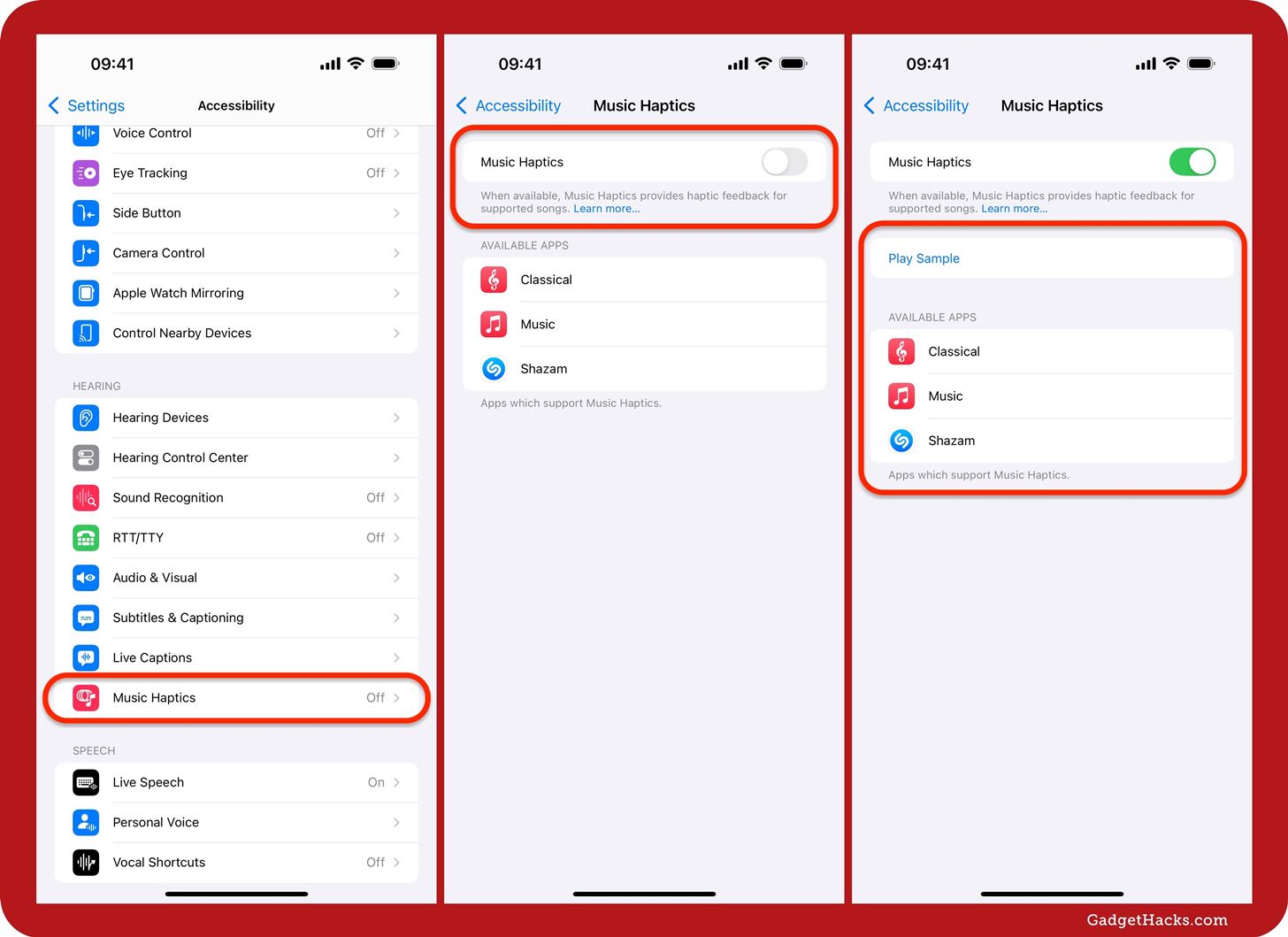
Hearing Your Music Through Haptics
Open a supported app and play something to feel the haptics. If you’re not sure where to start, Apple Music, which requires a subscription, has several playlists you can try out:
When a song supports Music Haptics, you’ll immediately feel it. Plus, the Now Playing screen in the app will show a Music Haptics label. For example, it will appear on Apple Music under the progress bar, while on Shazam, it’s above the song title. It won’t show at all in Apple Music Classical’s latest version.
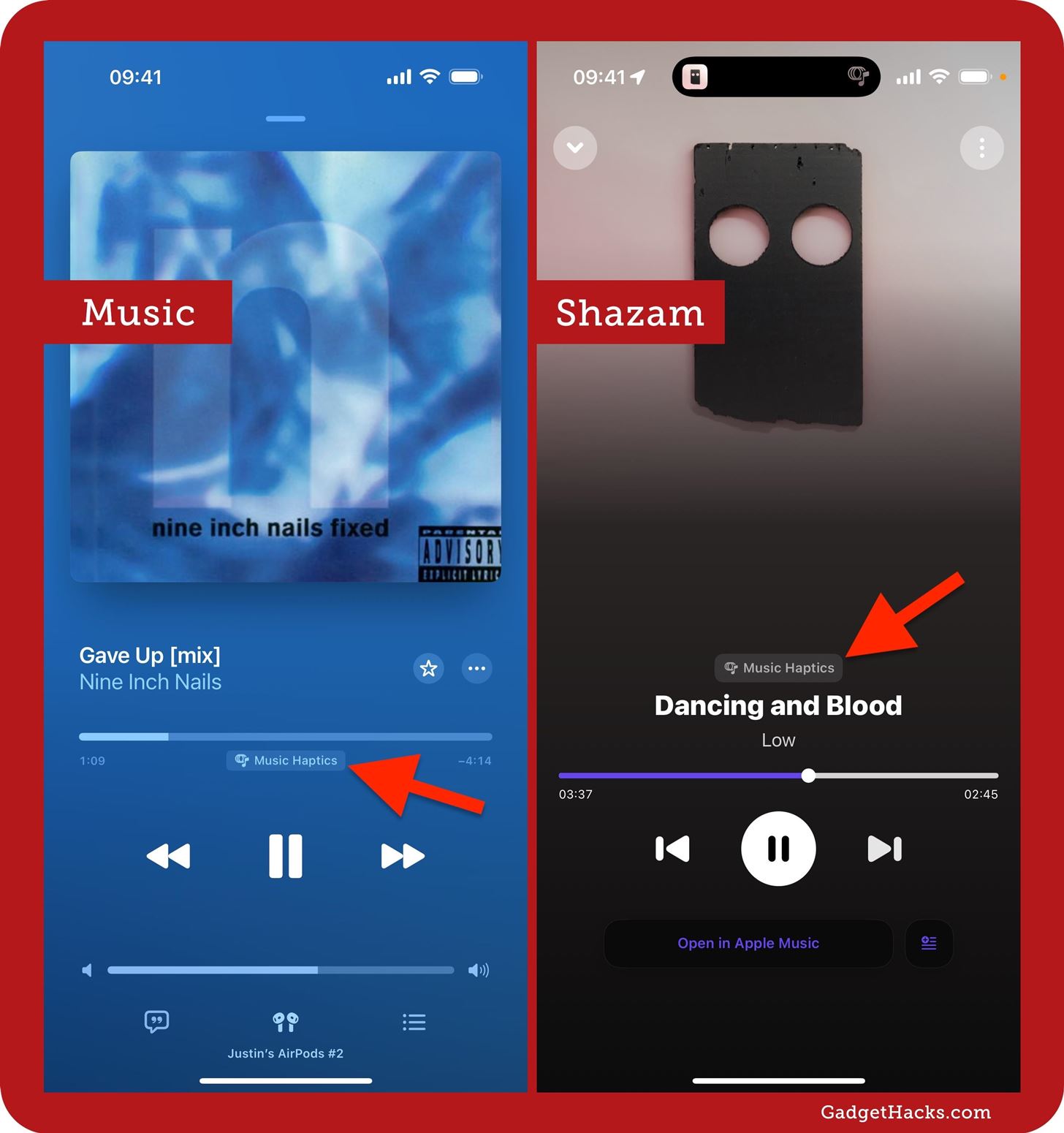
When a song does not support Music Haptics, you’ll see the “Unavailable” label or no Music Haptics label will appear at all on the Now Playing screen.
Pausing and Resuming Music Haptics
You can quickly pause Music Haptics from the Now Playing screen in the Music app by tapping the “Music Haptics” label under the progress bar. To start it back up again, tap the “Paused” label.
In Shazam, tapping the “Music Haptics” label on the Now Playing screen doesn’t work right now, but you can expand the Dynamic Island if you have one and tap the Music Haptics icon until it’s crossed out. Then, tap that icon to unpause haptics. This works with Apple Music and Apple Music Classical, too.
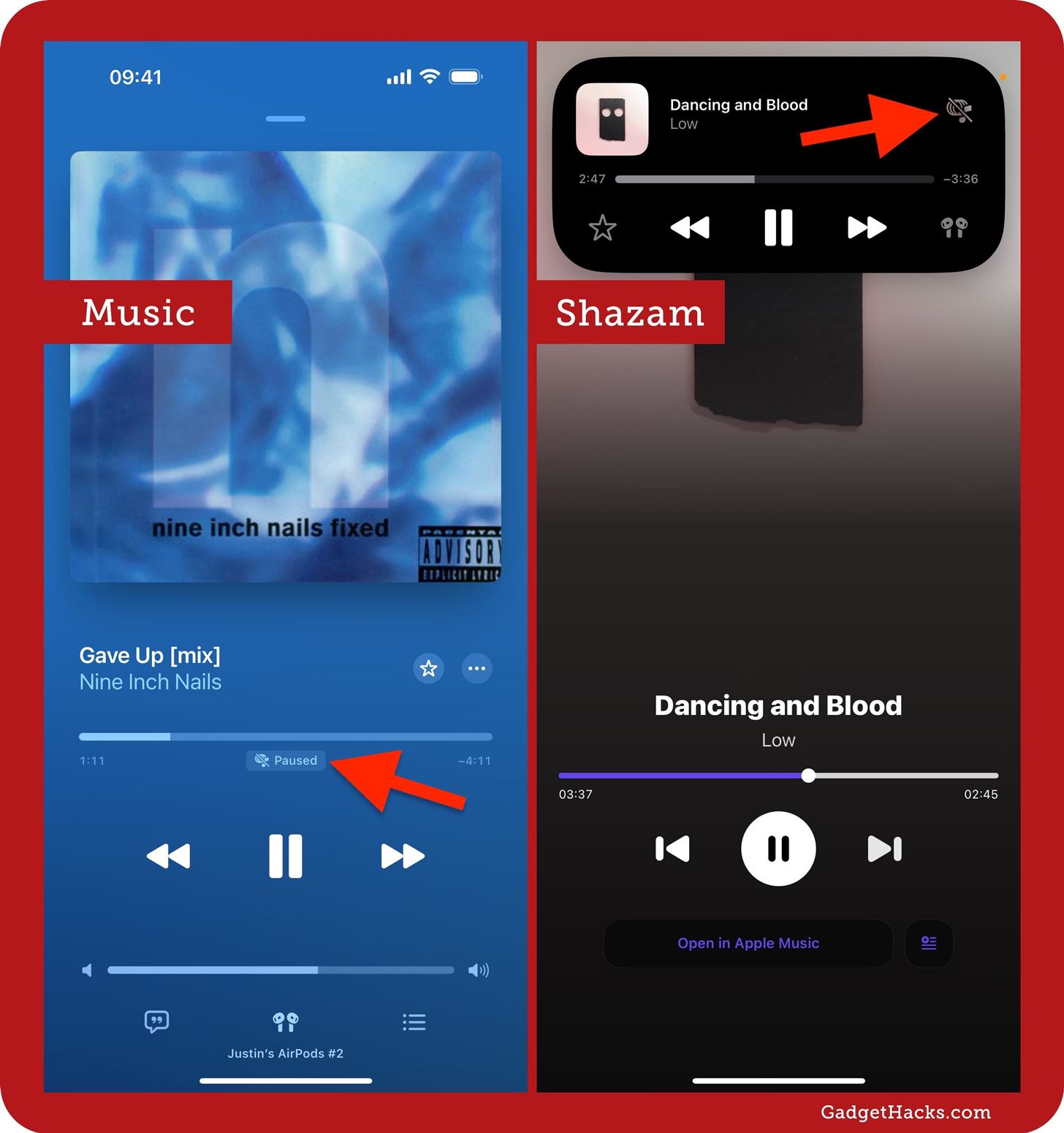
There are other ways to pause and resume haptic music on your iPhone. On any iPhone model, you can tap the Music Haptics icon in the Now Playing live activity on your Lock Screen or in the Notification Center. If you don’t see a Music Haptics icon here, your connected audio equipment may not be 100% compatible with Music Haptics, which might happen with a HomePod.

When you first enabled Music Haptics in the Settings, iOS automatically added a Music Haptics control to your Control Center, which you can also use to pause and resume Music Haptics from any screen. The control comes in three different sizes to choose from: 1 by 1, 1 by 2, and 2 by 2, which you can add or adjust in Control Center’s editor.

There are still other ways to control Music Haptics. For example:

Music Haptics isn’t just an assistive tool — it’s a new way for everyone to enjoy music, letting you “feel” the atmosphere of each song in a unique, hands-on way. This makes the feature both a breakthrough for accessibility and a thrilling enhancement for casual listeners, amplifying what Apple calls the “emotional connection to music” through touch.
Just updated your iPhone to iOS 18? You’ll find a ton of hot new features for some of your most-used Apple apps. Dive in and see for yourself: