Google just rolled out Gemini Overlay feature to all free and subscribed users across the globe. While the new Gemini update brought the most anticipated Gemini Live for Advanced users, the free users are now receiving the floating overlay feature.
With Gemini Overlay, you don’t need to leave the app in order to access Gemini. You will be able to activate Gemini over any app in an overlay and ask the assistant anything. As we already know Gemini has replaced Google Assistant on Android, the overlay feature will come handy and turn it into a true assistant. This, when paired with the Circle to Search, is a powerful combination.
So far, Gemini has received the new voice mode, featuring several voices to choose from. The previous update added support for all Android devices including phones, tablets, and foldable phones. The latest update features Google’s most anticipated feature of overlay and live.
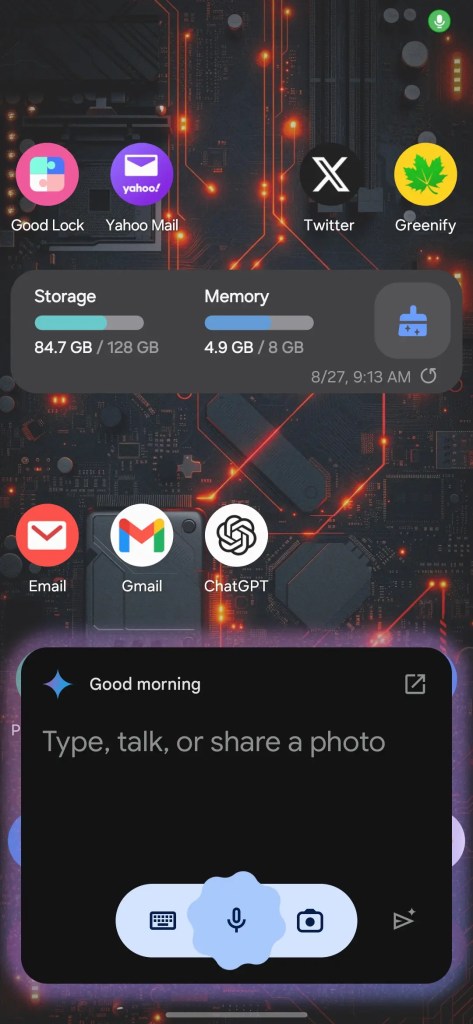
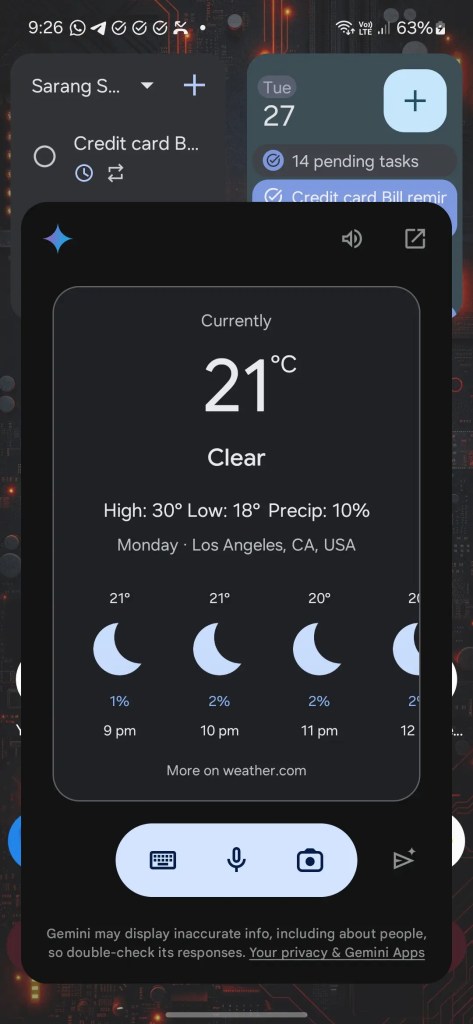
What is Gemini Overlay?
Gemini AI assistant integrated a new feature into Android called floating overlay panel which allows users to engage with Gemini while using other applications without interrupting their current tasks. You can also directly search on the overlay panel, and it won’t be redirected to the Gemini app.
The Gemini overlay appears as a floating panel that glows when activated, providing a seamless and non-intrusive way to interact with the assistant. This design is intended to maintain context with the app currently in use, rather than taking over the entire screen.
Users can ask Gemini about whatever is displayed on the screen. The overlay also allows users to generate images directly and drag them into apps like Gmail and Google Messages.
How to enable Gemini Overlay?
The Gemini overlay is currently being rolled out to all Android users for free users and also with and without Gemini Advanced subscription.
Here’s the step-by-step guide:
- Download the latest Gemini APK (version 1.0.66 or later).
- Install the update on your Android device.
- Force stop both the Google app and the newly updated Gemini app.
- Now swipe from the bottom left corner of your Android, as you normally would, to activate Gemini.
- A new neon shadow should appear as seen in the screenshots above.
- This means overlay is activated.
- Start with your Gemini query.
- Signing up for Google app Beta, Play Services Beta can help with new GMS features.
Enjoy Gemini Overlay on your Android phones, tablets and foldable phones.
Related











