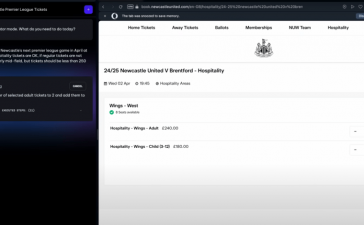Safari is an excellent app for all your web browsing needs, but Apple gives you the freedom to choose a different default web browser on your iPhone to open links in. If you primarily use a third-party web browser like Chrome or Firefox on your computer or tablet, changing your default iOS web browser allows you to have a synced web browsing experience across all your devices.
Whether you’re a fan of Chrome’s seamless sync with your Google account, Firefox’s privacy features, or another browser’s unique tools, you can set it as your default for all hyperlinks across your iPhone.
Recent Changes to Setting a Default Browser on iOS
Apple made this possible for everyone beginning with iOS 14, and the process has largely stayed the same since then. However, starting with iOS 17.4, Apple introduced a simplified process for choosing a default browser for users in the European Union, in response to recent European regulations.
When EU users open Safari or a new browser for the first time, iOS prompts them to choose a default browser from those installed or available in the App Store, making it clear Safari isn’t mandatory while streamlining the process. This feature hasn’t yet been rolled out in the U.S., but iOS 18 has introduced related changes stateside.
Starting with iOS 18, there’s a new section in Settings just for apps, which took the default browser options with it. And in iOS 18.2, Apple makes it much easier with a dedicated menu to change your default browser and other default apps. Skip below to your iOS version to see how it works.
Jump to a Section
Supported Browser Apps
You can choose any of the following iPhone apps as your default internet browser. To be selectable as the default web browser, developers must ensure their apps meet Apple’s requirements, such as a search field, search tools, or bookmarks at launch and supporting HTTPS and HTTP schemes, and then request a default browser entitlement.
If your favorite browser isn’t listed below, it may not have applied for the entitlement, it may not meet Apple’s browser requirements, it may be unavailable in the U.S., or we haven’t discovered it yet.
Method 1: Change the Default Browser (iOS 18.2 or Later)
Once your chosen web browser is installed on your iPhone, perform the following actions to select it as your default browser app for opening URLs on iOS 18.2 or later. You can also still use Method 2 below if you prefer that way.
- Open the Settings app.
- Head to the “Apps” menu.
- Tap “Default Apps” at the top.
- Choose “Browser App.”
- Select the browser app you want from the list.

Method 2: Change the Default Browser (iOS 18.0–18.1)
On iOS 18.0 to iOS 18.1, there is no “Default Apps” menu in Settings like in Method 1 above, but the process for choosing a default web browser on your iPhone is similar to Method 3 below. There are a few other things to note.
First, you can still use this method on iOS 18.2 and later. Second, you will see the “Default Browser App” option in Safari’s settings on iOS 17.4 and later, even when Safari is selected as the default browser. Before iOS 17.4, Safari’s settings would only show the menu when another browser was set as the default.
- Open the Settings app.
- Head to the “Apps” menu.
- Find and select the browser app you want from the list.
- Tap “Default Browser App.”
- Select the browser app you want from the list.

Method 3: Change the Default Browser (iOS 14–17)
If your iPhone is running older software, from iOS 14 to iOS 17, changing your default web browser is slightly different than the other methods (though very close to Method 2). Note that you will only see the “Default Browser App” menu in Safari when a third-party browser is set as the default. If Safari is the default, visit the third-party browser’s app settings instead.
- Open the Settings app.
- Find and select the browser app you want from the list.
- Tap “Default Browser App.”
- Select the browser app you want from the list.

Opening Links in Your Default Browser
Once set, any link you tap in emails, messages, and other apps will open in your chosen browser instead of Safari. However, there are exceptions, such as apps that use built-in web browsers to load web content without having to leave the current app. In those cases, as seen in Threads below, there should be an option to open the webpage in your default browser.
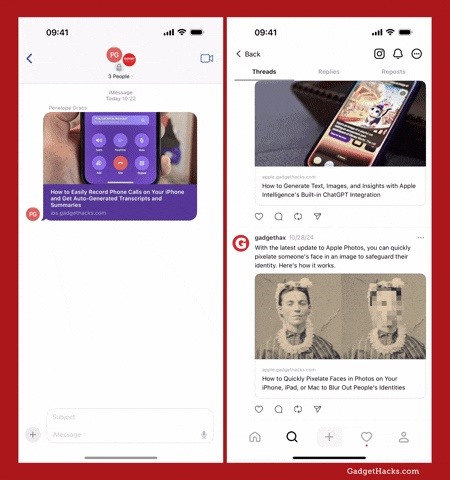
Changing your default browser on an iPhone can improve your browsing experience, especially if you rely on Google services, prioritize privacy, or prefer the features of another browser. With a few quick taps, you can ensure every link opens in your favorite browser, freeing you from Safari’s default hold over your iOS devices.
Just updated your iPhone to iOS 18? You’ll find a ton of hot new features for some of your most-used Apple apps. Dive in and see for yourself: