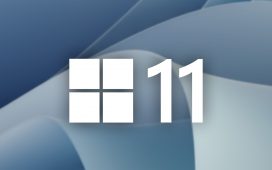Your laptop is going to pick up dust, grime, and fingerprints as you use it day to day — and not only does this make it less appealing to look at and work with but it also encourages bacteria to set up home on your portable computer and can reduce its lifespan.
Like your bathroom or your car, it’s a good idea to regularly clean your laptop, and it’s not difficult to do. You may already have everything you need for the job, and if not, the necessary supplies can be sourced inexpensively.
As well as following this guide, we’d also encourage you to look online for instructions provided by your laptop manufacturer — it may be that there are specific do’s and don’ts that apply to the particular laptop you’re using.
Before you begin, make sure you’ve got everything saved and backed up, then turn off your laptop and unplug it. This means you won’t accidentally delete the last three hours of work or cause any complications with the power adapter.
Cleaning the keyboard and chassis
It’s a good idea to start by putting down some paper towels on a table. Then, slowly turn your laptop upside down above them and give it a gentle shake. Depending on your eating-at-your-desk habits, you’ll probably find that you get rid of a fair amount of debris without much effort at all.
On some laptops, you can remove the keys to do a quick clean underneath them. Before you do this, though, make sure that this is something that you can safely do with your specific laptop (the documentation should tell you), and if it is, test it out on a single key first to make sure you know how to detach and reattach the keys.
A microfiber towel is the cleaning tool of choice recommended by most manufacturer guides — Apple even sells its own — so use one of these to wipe down your keyboard and the surrounding chassis as well as the back of your laptop lid.
Adding a little water or a safe cleaning product to the cloth (I’ll define “safe” in a moment) can help with stubborn dirt, but do not spray anything directly onto the laptop — apply it to the cloth. Take care around vents and openings; you don’t want to get any moisture inside the laptop.
As Apple notes, avoid aerosol sprays, solvents, abrasives, and products with hydrogen peroxide in them. A 70 percent isopropyl alcohol solution can be used sparingly, but in general, stick to plain water or a cleaning product designed specifically for laptops. (Its instructions should say one way or the other, but err on the side of caution.)
Cotton buds and a can of compressed air can help in removing bits of grime, as per HP, but don’t overdo it — remember that you’re dealing with some rather delicate electronics here, so proceed slowly and carefully as you swab and blow.
If you have fans and larger air vents on your laptop, the same cotton buds, compressed air can, and microfiber cloth are the cleaning tools to use — whichever ones are easiest given the size and shape of your fans and vents and how accessible they are. If you’re using compressed air, be careful to angle the can so that dust is blown out of, and not further into, your laptop.
If you suspect that your laptop has accumulated a lot of internal dirt — from dust, pets, or other sources — then, depending on your laptop model and your level of confidence in dissembling tech, you might even be able to open up the back of your laptop and carefully clean the fan and vents. This could give you better access to fans and vents and enable you to clean them more comprehensively. Be careful not to touch any of the other electronics or wiring inside the case.
This is only something you should do after consulting the documentation that comes with the computer: many laptops aren’t designed to be opened up in the same way desktop PC cases are. And, as explained by Sony, opening up your laptop may void any warranty you have on it.
Cleaning the laptop screen
A lot of the same rules apply when it comes to cleaning the screen of your laptop. As recommended by Dell and others, you want a clean and soft microfiber cloth again, with perhaps a bit of water to dampen the cloth if it’s needed.
You can cause noticeable damage to your screen if you use the wrong product on it: steer well clear of window cleaners and standard household cleaners here, though the previously mentioned 70 percent isopropyl alcohol solution can be used if you need some extra oomph in removing dirt.
If you think a cleaning solution is required to get rid of the grime on your laptop screen, buy one developed specifically for the purpose (and well reviewed, if possible). It should be free of ammonia, acetone, phosphates, and high levels of alcohol.
As before, any water or cleaning product should be applied to the cloth itself, rather than directly to the screen. As Apple mentions, spraying directly onto the screen may lead to drips and damage inside the display.
Any water or cleaning product should be applied to the cloth itself, rather than directly onto the screen
In terms of technique, slow and circular motions are best to avoid any streaks from forming on your screen as you go. With the laptop switched off, you should be able to see where the worst areas are in terms of dirt and dust. It pays not to rush the job and to work methodically across the screen.
If you are using water or a safe cleaning product, you might want to have another cloth for drying duties. To dry it, just carefully dab the screen. This should help you assess your progress as you go.
Following these steps, you should be left with a clean laptop again. Every few months should be enough in terms of a cleaning routine, though you may want to do it more regularly if your laptop accumulates grime particularly quickly.
Photos by David Nield for The Verge.