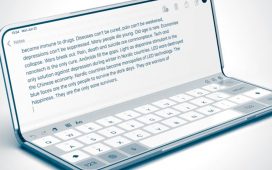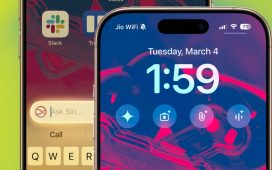Bryan M. Wolfe / Digital Trends
Many people might not be aware that Apple is making a key change to the Fitness app in iOS 18, the upcoming software update for supported iPhones. The app’s redesign lets you customize the Summary page in the app. Here’s how it works.
Please note that iOS 18 is currently in beta, which means it isn’t available for just anyone. You can sign up for the beta, though, and can find out how to do so in our guide to downloading iOS 18.
How to customize the Summary page in Apple Fitness
The changes to Apple Fitness are still being refined, and there may be further adjustments before the first public version of the software is released. We will update this page as necessary. Here’s how to make adjustments to the Apple Fitness Summary page in iOS 18.
Step 1: Open the Apple Fitness app to bring up the default Summary page.
Step 2: Scroll down, then choose Edit Summary.
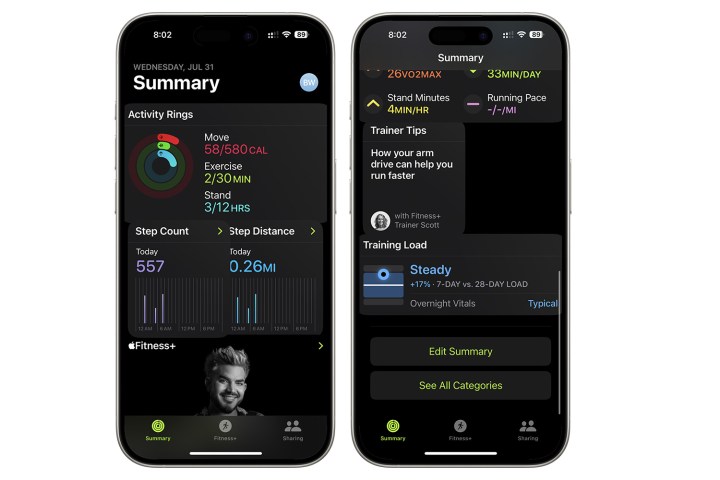
Bryan M. Wolfe / Digital Trends
Step 3: To make changes to the Summary page, push hard on the screen. Next, use your finger to drag the different cards on the screen to different locations to better suit your needs. For example, you can move the Fitness+ section to the top.
Step 4: To add new sections to the Summary page, select the Add button at the top right.
Step 5: From this page, you can add a card to your Summary. Select the one you wish to add, then choose Add card.
Step 6: Select Done when you’re finished editing.

Bryan M. Wolfe / Digital Trends
As of the current iOS 18, you cannot remove cards on the Apple Fitness Summary page in the same way that you can add them. Therefore, we have not included the steps for removal at this time. However, we expect this feature to be added down the line, so we’ll be sure to walk you through what you’ll need to do when it becomes available.