Apple is working on the next big software update for iPhone – iOS 17 – and you can install and use it on your iPhone before its anticipated stable release later this year. If you want to try out new iOS 17 features such as Journal (coming later this year), NameDrop, Hey Siri without the “hey,” and Standby mode before most everyone else, here’s how you do it.
It’s important to note that iOS 17 is currently only available for app developers enrolled in the Apple Developer Program. Apple will open iOS 17 to the general public in July through the Apple Beta Software Program, but there is no specific date yet for the iOS 17 Public Beta software release.
With that out of the way, follow the instructions below to get the iOS 17 Beta on your iPhone. This guide will be updated when the iOS 17 Public Beta is available. See our guide on installing iPadOS 17 Beta for help with installing the beta on your iPad.
Jump to a Section:
iOS 17 Release History
- June 5: iOS 17.0 Developer Beta 1 (21A5248v)
Backing Up Before You Continue
If you think you may want to downgrade from the iOS 17 Beta, you’ll want to archive a backup of the current iOS 16 software on your iPhone before installing the iOS 17 Beta. Once you install iOS 17 Beta, a backup of the iOS 17 Beta software may replace your iOS 16 backup on your Mac, so it’s important to prevent that.
- Connect your iPhone and Mac with a compatible cable.
- Select your iPhone from Finder’s sidebar on your Mac.
- Choose the “General” tab if not already open.
- Check “Back up all of the data on your iPhone to this Mac” in the Backups section.
- Check “Encrypt local backup” to protect it with a password. (This is optional.)
- Click “Back Up Now.”
- Click “Manage Backups” after Finder finishes backing up your iPhone.
- Right-click on the backup you want to archive.
- Choose “Archive” from the contextual menu.
- A date should appear in the backup’s name, indicating it is now protected from overwriting.
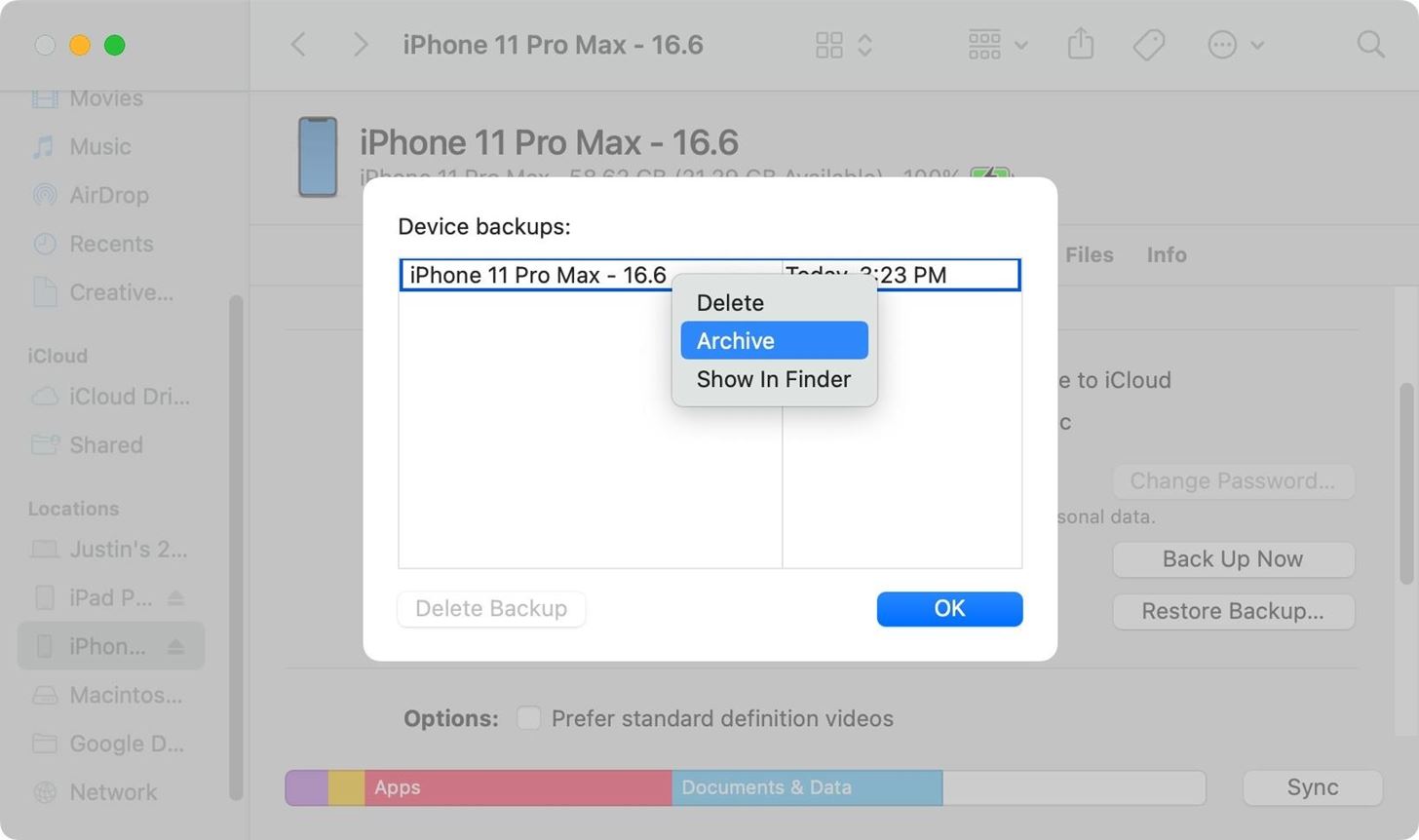
Installing iOS 17 Beta Software
These instructions assume you are already a registered developer in the Apple Developer Program running iOS 16.4 or later on the target iPhone. On iOS 16.4 or later, it’s much easier to install beta software.
- Go to Settings –> General –> Software Update –> Beta Updates.
- Ensure the Apple ID listed at the bottom is the one assigned to your Apple Developer Program subscription. If not, tap it, select “Use a different Apple ID,” and sign in with the correct email address and password. Switching Apple IDs here will not affect any Apple IDs used for other apps and services on the device — it only affects software updates, so you can install betas on other devices you own that don’t use your Apple Developer Program Apple ID as the device’s primary Apple ID.
- With the correct Apple ID, ensure the iOS 17 Developer Beta is checked.
- Hit “Back” to return to Software Update to see if the iOS 17 Developer Beta is ready to install.
- Install iOS 17 Beta like any other software update when it becomes available.
Compatible iOS 17 Devices
The iOS 17 Beta is available on the following iPhone models. Apple did not include the iPhone 8, 8 Plus, and XS on the list of supported iOS 17 models, so those devices now max out at the latest iOS 16 software.
- iPhone 14 Pro Max
- iPhone 14 Pro
- iPhone 14 Plus
- iPhone 14
- iPhone SE (3rd generation)
- iPhone 13 Pro Max
- iPhone 13 Pro
- iPhone 13 mini
- iPhone 13
- iPhone 12 Pro Max
- iPhone 12 Pro
- iPhone 12 mini
- iPhone 12
- iPhone SE (2nd generation)
- iPhone 11 Pro Max
- iPhone 11 Pro
- iPhone 11
- iPhone XR
- iPhone XS Max
- iPhone XS
Keep Your Connection Secure Without a Monthly Bill. Get a lifetime subscription to VPN Unlimited for all your devices with a one-time purchase from the new Gadget Hacks Shop, and watch Hulu or Netflix without regional restrictions, increase security when browsing on public networks, and more.
Other worthwhile deals to check out:











