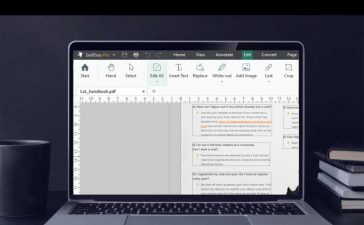New features will come to the iPad with iPadOS 16.4, and you can try them all out before everyone else as long as you’re OK with running beta software on your device.
While Apple unveiled iPadOS 16 to the world at WWDC on June 6, 2022, it didn’t get an official release until Oct. 24 as iPadOS 16.1 when upgrades like Live Activities, scroll to text fragments, Stage Manager, iCloud Shared Photo Library, and an official Weather app came out. Since then, Apple has pushed out four additional iPadOS 16 updates with new features like Apple Music Sing, Freeform, and Security Keys for Apple ID.
Apple is currently working on its fifth update, iPadOS 16.4, and the first iPadOS 16.4 beta became available on Thursday, Feb. 16. We’ll have a features roundup for iOS 16.4 and iPadOS 16.4 soon. Until then, you can install the latest iPadOS 16 beta and try out all the new tricks your iPad has up its sleeves before everyone else.
Note: The directions below also work for iOS 16.4 beta, but check out our iOS 16.4 installation guide for the full iPhone instructions.
Jump to a Section:
iPadOS 16 Beta Release History
- February 16: iPadOS 16.4 developer beta 1 (20E5212f)
- February 13: iPadOS 16.3.1 official release (20D67)
- January 23: iPadOS 16.3 official release (20D47)
- January 18: iPadOS 16.3 public release candidate (20D47)
- January 18: iPadOS 16.3 developer release candidate (20D47)
- January 11: iPadOS 16.3 public beta 2 (20D5035i)
- January 10: iPadOS 16.3 developer beta 2 (20D5035i)
- December 15: iPadOS 16.3 public beta 1 (20D5024e)
- December 14: iPadOS 16.3 developer beta 1 (20D5024e)
- December 13: iPadOS 16.2 official release (20C65)
- December 7: iPadOS 16.2 public release candidate (20C65)
- December 7: iPadOS 16.2 developer release candidate (20C65)
- December 2: iPadOS 16.2 public beta 4 (20C5058d)
- December 1: iPadOS 16.2 developer beta 4 (20C5058d)
- November 16: iPadOS 16.2 public beta 3 (20C5049e)
- November 15: iPadOS 16.2 developer beta 3 (20C5049e)
- November 9: iPadOS 16.2 public beta 2 (20C5043e)
- November 9: iPadOS 16.1.1 official release (20B101)
- November 8: iPadOS 16.2 developer beta 2 (20C5043e)
- October 27: iPadOS 16.2 public beta 1 (20C5032e)
- October 25: iPadOS 16.2 developer beta 1 (20C5032e)
- October 24: iPadOS 16.1 official release (20B82)
- October 18: iPadOS 16.1 public release candidate (20B79)
- October 18: iPadOS 16.1 developer release candidate (20B79)
- October 11: iPadOS 16.0 public beta 10 | 16.1 public beta 6 (20B5072b)
- October 11: iPadOS 16.0 developer beta 12 | 16.1 developer beta 6 (20B5072b)
- October 5: iPadOS 16.0 public beta 9 | 16.1 public beta 5 (20B5064c)
- October 4: iPadOS 16.0 developer beta 11 | 16.1 developer beta 5 (20B5064c)
- September 28: iPadOS 16.0 public beta 8 | 16.1 public beta 4 (20B5056e)
- September 27: iPadOS 16.0 developer beta 10 | 16.1 developer beta 4 (20B5056e)
- September 21: iPadOS 16.0 public beta 7 | 16.1 public beta 3 (20B5050f)
- September 20: iPadOS 16.0 developer beta 9 | 16.1 developer beta 3 (20B5050f)
- September 15: iPadOS 16.0 public beta 6 | 16.1 public beta 2 (20B5045d)
- September 14: iPadOS 16.0 developer beta 8 | 16.1 developer beta 2 (20B5045d)
- August 24: iPadOS 16.0 public beta 5 | 16.1 public beta 1 (20B5027f)
- August 23: iPadOS 16.0 developer beta 7 | 16.1 developer beta 1 (20B5027f)
- August 15: iPadOS 16.0 public beta 4 (20A5349b)
- August 15: iPadOS 16.0 developer beta 6 (20A5349b)
- August 9: iPadOS 16.0 public beta 3 (20A5339d)
- August 8: iPadOS 16.0 developer beta 5 (20A5339d)
- July 28: iPadOS 16.0 public beta 2 (20A5328h)
- July 27: iPadOS 16.0 developer beta 4 (20A5328h)
- July 11: iPadOS 16 public beta 1 (20A5312j)
- July 6: iPadOS 16.0 developer beta 3 (20A5312g)
- June 22: iPadOS 16.0 developer beta 2 (20A5303i)
- June 6: iPadOS 16.0 developer beta 1 (20A5283p)
Compatible Devices
The iPadOS 16.4 beta is available on all of the following iPad models. Apple dropped support for the iPad mini 4 and iPad Air 2, so those devices are not supported on any iPadOS 16 version.
- iPad Air (5th generation)
- iPad Air (4th generation)
- iPad Air (3rd generation)
- iPad mini (6th generation)
- iPad mini (5th generation)
- iPad (10th generation)
- iPad (9th generation)
- iPad (8th generation)
- iPad (7th generation)
- iPad (6th generation)
- iPad (5th generation)
- iPad Pro 11-inch (4th generation)
- iPad Pro 11-inch (3rd generation)
- iPad Pro 11-inch (2nd generation)
- iPad Pro 11-inch (1st generation)
- iPad Pro 12.9-inch (6th generation)
- iPad Pro 12.9-inch (5th generation)
- iPad Pro 12.9-inch (4th generation)
- iPad Pro 12.9-inch (3rd generation)
- iPad Pro 12.9-inch (2nd generation)
- iPad Pro 12.9-inch (1st generation)
- iPad Pro 10.5-inch
- iPad Pro 9.7-inch
Archive an iPadOS Backup
The iPadOS 16.4 beta is probably stable enough for you if it’s your main iPad and not an extra one to play around on. If you want to downgrade, you’ll want to have an archived backup of iPadOS 16.3 or iPadOS 16.3.1 (both still being signed) to downgrade right away, but you can only create the backup before you install iPadOS 16.4.
Without an archived backup, you can wait until Apple releases the next stable iPadOS 16 updates. If one is issued, delete the iPadOS 16 Beta Software Profile on your iPad, then go to Settings –> General –> Software Update to update your iPad to the latest iPadOS 16 version as you usually would.
Method 1: Install with the OTA Public Profile
The iPadOS 16 beta became available to the public 35 days after its first developer beta, but subsequent public betas have come out one to two days after their developer counterparts. We expect that the iPadOS 16.4 public beta will be no different. When it’s released, you can use these instructions to upgrade your iPad to the latest iPadOS 16.4 public beta version.
Apple’s iPadOS 16.4 public beta has not been released yet.
- Remove the iPadOS 15 public beta if one is on your iPad. Go to Settings –> General –> VPN & Device Management –> iPadOS 15 Beta Software Profile –> Remove Profile, enter your passcode, and confirm with “Remove.”
- Visit beta.apple.com in a browser on your iPad.
- If not signed in already, log in with your Apple ID credentials, enter the 2FA code from another device, and “Trust” the browser if it asks.
- Read and “Accept” the Apple Beta Software Agreement if you see it.
- Tap the “enroll your iPadOS device” link. Alternatively, visit beta.apple.com/profile.
- Touch the “Download profile” link.
- Tap “Allow” on the pop-up to view the configuration profile, then “Close” when it finishes downloading.
- ‘Go to Settings –> General –> VPN & Device Management –> iPadOS 16 Beta Software Profile. Alternatively, tap the “Profile Downloaded” link on the Settings app’s main page.
- Select “Install,” enter your iPad’s passcode, and read the consent form.
- Tap “Install” and then “Install” again in the action sheet.
- Tap “Restart” if a prompt asks you to. Otherwise, continue.
- Connect your iPad to a power source and ensure you’re on a Wi-Fi network.
- Head to Settings –> General –> Software Update.
- Choose “Download and Install” if the software is not already downloading.
- Enter your passcode if asked.
- Tap “Agree” on the Terms & Conditions if it appears.
- Finish installing the iPadOS 16 beta like you would any other iPadOS update.
Method 2: Install with the OTA Developer Profile
The simplest way to install the iPadOS 16.4 beta on your iPad is via the configuration profile on Apple’s developer website. Follow the below instructions if you’ve never done so before. You will need a developer account to access the configuration profile. After completing the process, all future iPadOS 16.4 beta updates will be over the air (OTA) via the “Software Update” screen in Settings.
Apple’s iPadOS 16.4 developer beta 1 was released on Feb. 16, 2023.
- Visit developer.apple.com/download in a browser on your iPad.
- If not signed in already, log in with your Apple ID credentials, enter the 2FA code from another device, and “Trust” the browser if it asks.
- Select “Install Profile” under the iPadOS 16 beta section. Alternatively, visit the “Install Profile” link.
- Tap “Allow” on the prompt, then “Close” after the configuration profile downloads.
- Go to Settings –> General –> VPN & Device Management –> iPadOS 16 Beta Software Profile. Alternatively, tap the “Profile Downloaded” link on the Settings app’s main page.
- Select “Install,” enter your iPad’s passcode, and read the consent form.
- Tap “Install” and then “Install” again in the action sheet.
- Tap “Restart” if a prompt asks you to. Otherwise, continue.
- Connect your iPad to a power source and ensure you’re on a Wi-Fi network.
- Head to Settings –> General –> Software Update. Alternatively, tap the “iPadOS 16 Developer Beta Now Available” link on the Settings app’s main page.
- Choose “Download and Install” if the software is not already downloading.
- Enter your passcode if asked.
- Tap “Agree” on the Terms & Conditions if it appears.
- Finish installing the iPadOS 16 beta like you would any other iPadOS update.
Method 3: Install with the IPSW Developer Restore Image
The configuration profile is the easiest way to install the iPadOS 16.4 beta, but you can also use a restore image if you want a fresh start. Follow the below instructions if you’ve never done so before. You will need a developer account to access the IPSW for your iPad model.
Apple’s iPadOS 16.4 developer beta 1 was released on Feb. 16, 2023. These instructions will work on macOS Catalina (10.15), Big Sur (11), Monterey (12), or Ventura (13).
- Visit developer.apple.com/download in a browser on your Mac.
- If not signed in already, log in with your Apple ID credentials, enter the 2FA code from another device, and “Trust” the browser if it asks.
- Select “View all” under the iPadOS 16 beta section.
- Download the IPSW file for your iPad model. (Links are also listed after these instructions for your convenience.)
- Open Finder.
- Connect your iPad to your Mac with a Lightning to USB cable or Lightning to USB-C cable.
- If you see an “Unlock iPad to Use Accessories” notification on your iPad, unlock your iPad using Face ID, Touch ID, or your passcode to proceed.
- Tap “Trust This Computer” if prompted on your iPad, and follow the on-screen steps. You can always untrust the computer later.
- Select the name of your iPad in the sidebar.
- Hold down the Option key and click “Check for Update” in the Summary panel.
- Choose the IPSW restore image you downloaded to your Mac, and click “Open.”
- Click “Update” if prompted to let your Mac contact Apple to verify and install the iPadOS 16 beta.
- You may have to enter your passcode on your iPad during the installation.
- Your iPad will restart once Finder finishes installing the image.
- Follow the instructions on your iPad to activate and set up iPadOS 16 beta.
IPSW Download Links
Make sure to download the link associated with your specific iPad model. These are official Apple links to the iPadOS 16.3 developer beta 1 (20E5212f) restore images. You may be able to use these links if you are not a developer, but we recommend that you use the public beta (see Method 1 above) since these versions are optimized for developers.
Keep Your Connection Secure Without a Monthly Bill. Get a lifetime subscription to VPN Unlimited for all your devices with a one-time purchase from the new Gadget Hacks Shop, and watch Hulu or Netflix without regional restrictions, increase security when browsing on public networks, and more.
Other worthwhile deals to check out: