Spam or unwanted robocalls have become rampant in the past couple of years. A lot of users only get calls from telecallers or telemarketers as most of the conversation has transitioned to messaging and video calls. However, there is a solution to this problem: call screening.
Call screening is a feature that allows your phone to answer calls for you, transcribe the conversation, and give you the option to listen to it before deciding whether to answer. In this article, we will guide you through the process of enabling call screening on Samsung phones.
What is Call Screening?
Call screening is a powerful tool introduced by Google for their Pixel smartphones where you can get a live transcript of all the incoming calls before answering them. Your phone assistant will ask the caller to identify themselves and state the purpose of their call.
Instead of immediately answering the call, you can listen to a transcript of the conversation in real-time or choose to pick up the call yourself. This feature not only helps you avoid spam calls and robocalls but also enables you to identify legitimate callers before answering the phone.
Samsung also introduced a feature similar to this called Bixby Text Call baked right inside One UI 5.1 firmware update and above. Bixby Text Call is now available on all Galaxy S-series, Fold-series, and Note Series smartphones running Android 13+. However, not everyone is aware of this functionality on Samsung devices.
The only catch is that there are only two languages available right now. One is Korean, and the other is English (US & UK)
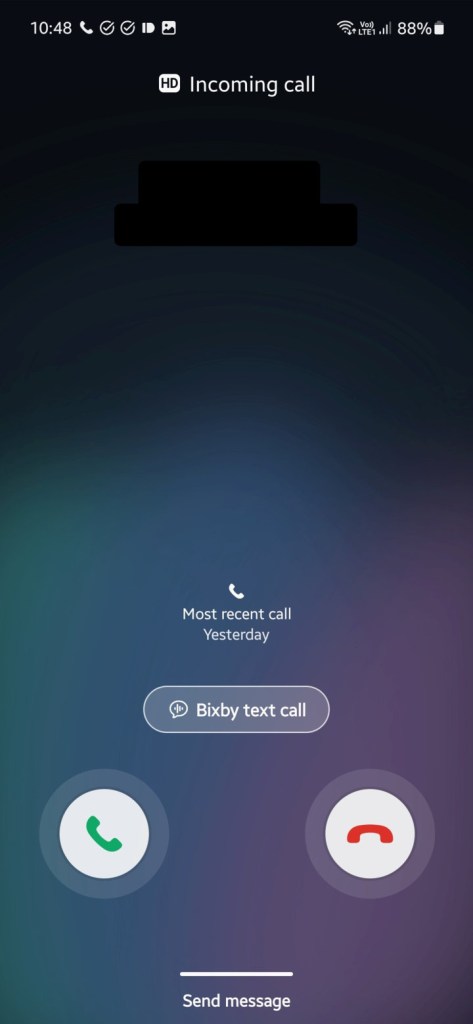
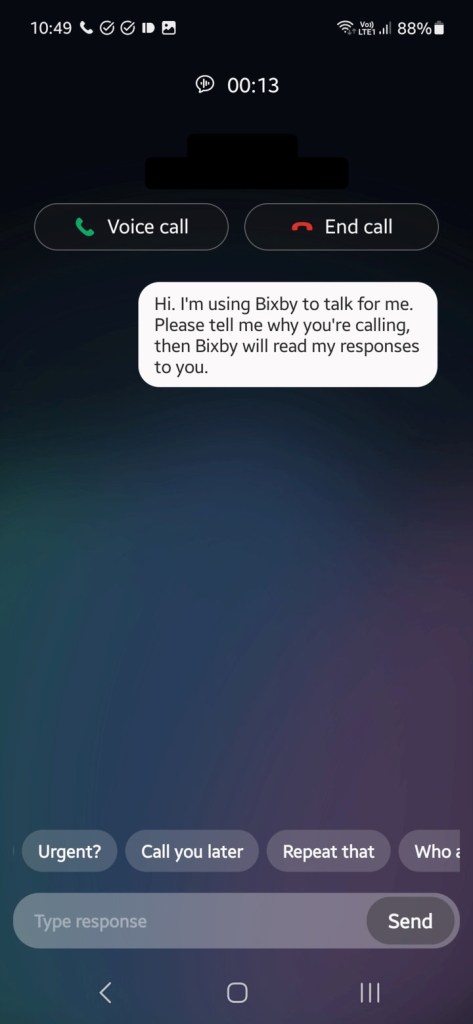
Enabling Call Screening on Samsung Phones
Enabling call screening on your Samsung phone is a straightforward process. Once you have the One UI 5.1 update installed on your device, follow these steps to activate call screening:
- Open the Settings app on your phone.
- Search for Bixby Text Call.
- Enable the toggle.
- Select Language and set it to English UK or US.
- Select your preferred voice.
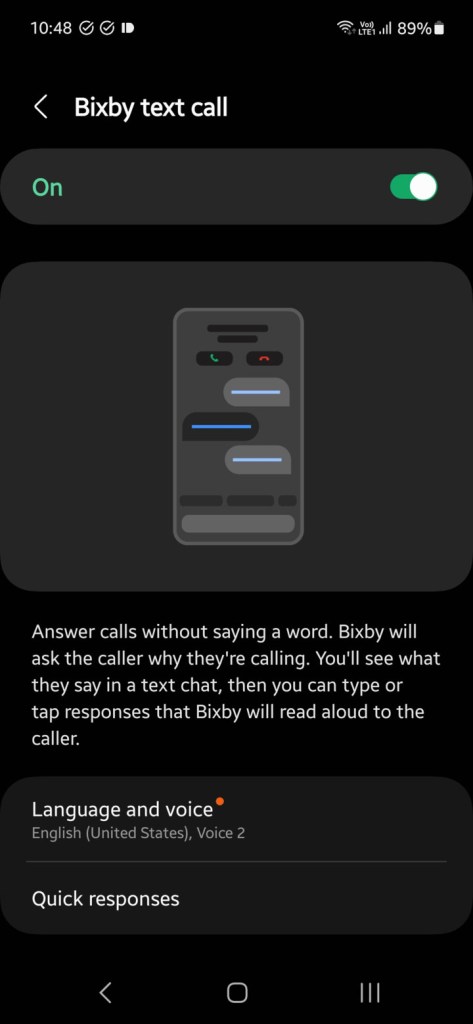
You have successfully enabled call screening on your Samsung phone. Now, when you receive a call from an unknown number, the “Bixby text call” button will appear on your screen. Tap this button to let Bixby, Samsung’s virtual assistant, answer the call on your behalf.
Join our Telegram Channel for more updates.











