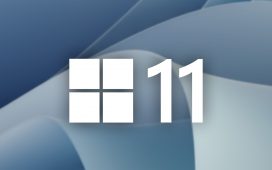Short battery life is one of the most common Apple Watch complaints, but you can make your Apple Watch go further on a single charge with a few quick settings changes. This guide will show you how to fix bad Apple Watch battery life, all the way up to the latest Apple Watch SE, Series 8, and Ultra models.
With the exception of the Apple Watch Ultra, Apple Watch models are rated to last just 18 hours on a single charge. If your Apple Watch isn’t making it through a full day of use, then you should follow some steps to help stretch the battery out.
Note that some of the below steps will need to be done on your Apple Watch and others on your iPhone.
Restart Your Apple Watch
The first thing to do is restart your Apple Watch. It’s a small step, but the first one you should take before you worry about other fixes.
- Hold the Digital Crown and the side button for about 10 seconds.
- You can let go when you see a white Apple logo on a black background.
This can fix many Apple Watch battery life issues in under a minute. You may also want to restart your iPhone at this time.
Adjust Apple Watch Brightness and Display
Lowering the display brightness is another easy fix to improve Apple Watch battery life in just a few seconds. To make it so your Apple Watch’s display doesn’t use as much battery charge:
- Tap on Settings app on your Apple Watch
- Scroll down and tap Display and Brightness
- Tap on the left side of the brightness icon

Low Power Mode
Low Power Mode is a bundle of settings that makes it easy to stretch your Apple Watch’s battery out. It turns Always On Display off, slows notifications, and disables heart rate sensors. While it does kill a lot of useful features, it will help your Apple Watch make it to the end of the day.
- Swipe Up from the bottom of the Apple Watch display
- Tap on the battery life % icon
- Tap on the Low Power Mode icon

Change Watchface for Better Battery Life
The OLED screen on the Apple Watch only uses power when it is showing something other than black. If you are very concerned about bad Apple Watch battery life, you should try using a watch face that has more black in it.
You’ll see the biggest difference if you currently use photos as watch faces or the time-lapse style watch faces. Pick a new watch face with more black and it could help you get better battery life.

A black watchface can help with battery life.
Limit Your Apple Watch Notifications
Receiving notifications often and checking them on your Apple Watch and uses up battery juice. Cutting notifications on your watch down to only what matters the most can really help.
- Go to the Watch app
- Tap on Notifications
- Turn off those you don’t want or need
Apple Watch Apps & Battery Life
You should delete any Apple Watch apps you aren’t using if you want the best battery life. You can delete them from the Apple Watch using the Watch app on the iPhone. You can delete the apps on your Apple Watch, but keep them on your iPhone by:
- Go to the Watch app
- Scroll down to the app list
- Tap on the app name
- Toggle Show App on Apple Watch to off.


Re-Pair the Apple Watch
If your Apple Watch battery problems continue, you may need to re-pair the Apple Watch using the steps outlined in the video below. If you do this it may fix your problems even if you restore from a backup.
- In the Apple Watch app tap on your watch.
- Tap on the i button to the right of your watch.
- Tap Unpair Your Apple Watch.
- Confirm you want to Unpair your Apple Watch.
Now you can follow the directions below to pair your Apple Watch and you can decide to set up as new or to restore from backup.
This process can take some time, so make sure you do it when you are home and have time to spare. You will need your Apple Watch on the charger to pair it with your iPhone.
17 Things You Didn’t Know the Apple Watch Could Do
Set Your Apple Watch Ahead 5-10 Minutes |
|
|
If you are always running behind and you are used to setting clocks ahead so that you leave early enough to get there you’ll love the Apple Watch. There is a setting on the Watch that lets you set the Apple Watch time ahead up to 59 minutes fast. Most people will set the watch a few minutes early or 15 minutes early if they are always late. Alarms and timers should stick to the real-time, but when you look at the time on your Apple Watch you will see the time you want, instead of the real-time. Here’s how to set your Apple Watch ahead so you’re always on time. |
|