If you start noticing iOS 17 battery life problems on your iPhone, there are some steps you should take before contacting customer service.
As we push away from Apple’s iOS 17 release, iPhone users are reporting a variety of iOS 17-related problems. One of the issues on the list is abnormal battery drain, a common problem that pops up after every time Apple releases new iOS software.
Some battery drain issues might be hardware-related, but many others are probably related to Apple’s new operating system. In many cases, it’s an app causing the issue.
If your iPhone is getting awful battery life after moving to iOS 17, you might be thinking about a move back to iOS 16. That’s an option, but you should try and fix the issue so you can keep your iPhone on the latest firmware.
Fixing iOS 17 battery life problems can be tricky, but we’ve got some solutions that have worked for us, and many other iPhone users, in the past.
Restart Your iPhone
If you start noticing abnormal drain after installing iOS 17 on your iPhone, we recommend restarting your phone before doing anything else.
Power your iPhone down, wait for a minute, and then power it back on. A quick reboot can have a tremendous impact on your device’s performance so this is definitely the first thing to try.
Update Your iPhone
Apple will periodically release new iOS 17 software. Point updates (x.x.x) are usually focused on fixing bugs while milestone upgrades (x.x) typically deliver a mix of features and fixes.

The company might not call out battery life fixes in an iOS 17 update’s change log, but new software always has the potential to solve battery life issues.
If a new software update is available, dig into feedback about its performance and then decide if it’s worth installing.
Check Your Apps
Apps have a tendency to start acting up after Apple releases new software so there’s a chance one of your apps is the source of the problems.
Checking app performance is pretty straightforward on iOS 17 and it should only take you a few minutes to find the app, or apps, causing trouble. Here’s how you do it:
- Go to the Settings app
- Select Battery
- Head into the Battery Usage tool.
This tool will show you the apps draining your battery and when they’re doing so. If you use an app on your phone a lot, it will obviously drain more battery than an app you never use. So if you see something out of the ordinary, you’ll want to investigate further.
If you see one or more of your apps eating up an abnormal amount of battery, try deleting the app from your device and see if that improves your iPhone’s performance.
If the app is an essential one, we recommend downloading the latest updates. If that doesn’t help, and you really need to the app to get through your day, you might need to downgrade back to the previous version of iOS.
Turn Down Screen Brightness
If you constantly have your iPhone’s screen at maximum brightness, it will drain the battery. To avoid this, you should enable Auto-Brightness to help prevent battery drain.
- Go into the Settings app
- Tap Accessibility
- Tap Display & Text Size
- Make sure Auto-Brightness is toggled on
Turn Off Keyboard Haptics
Like iOS 16, iOS 17 allows you to enable haptic feedback for the iPhone’s keyboard.
Unfortunately, Apple says turning on keyboard haptics might affect the battery life of your iPhone. If you don’t need keyboard haptics enabled, you should turn it off.
- Open up the Settings app
- Go to Sounds & Haptics
- Tap Keyboard Feedback
- Toggle Haptic to off
Reset All Settings
You can also try resetting your iPhone’s settings.

Before you do this, note that it will cause your device to forget known Wi-Fi networks (and Bluetooth connections) so make sure you have your passwords handy before you tap reset.
Here’s how to reset all of your iPhone’s settings:
- Go to Settings
- Go to General
- Scroll and tap Transfer or Reset iPhone
- Tap Reset
- Tap Reset All Settings and enter your passcode if one is enabled
Once the process is complete, you’ll need to reconnect your iPhone to your Wi-Fi and Bluetooth devices.
Downgrade
If you can’t find a fix for your problem and/or don’t want to wait for the next version of iOS 17, you can try downgrading back to iOS 16.
Your downgrade options will change over time and downgrading may not be available as Apple stops signing on older iOS software.
For more on the iOS downgrade, take a look at our walkthrough.
Buy a Battery Case
If you can’t seem to shake your battery life issues and you don’t want to take your phone in and/or replace it, buying a battery case could help.
This can also help if you own an older iPhone and your device’s maximum battery capacity has degraded.
4 Reasons Not to Install iOS 17 & 11 Reasons You Should
Install iOS 17 for Better Security |
|
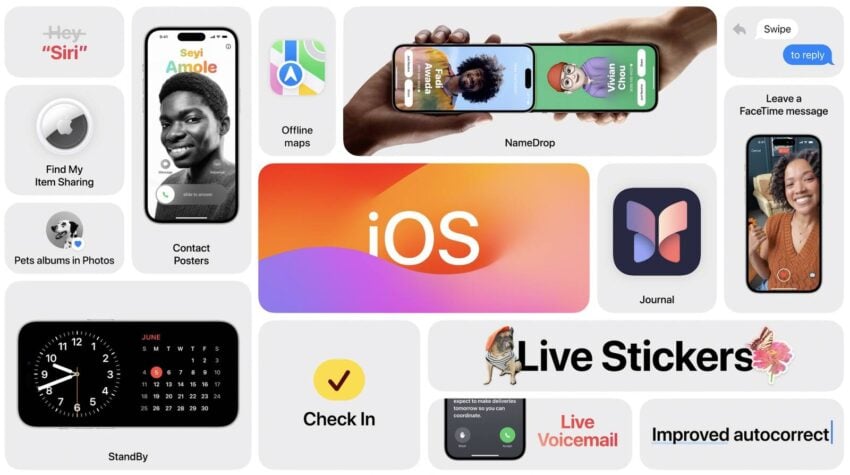 |
|
|
If security is important to you, think about installing Apple’s iOS 17 update right away. iOS 17 brings new security patches to the iPhone. If you’re interested in the exact nature of these improvements, you can read about them over on Apple’s security website. If you skipped older versions of iOS, like iOS 16.6.1, you’ll get the security patches from those updates with your iOS 17 update as well. In addition to those patches, iOS 17 brings some additional enhancements to privacy and security including improvements to Communication Safety beyond Messages. It now includes content sent by AirDrop, Contact Posters in the Phone app, FaceTime, and the systemwide photo picker. You now have an option to blur out sensitive photos and videos before you choose to view them. There’s also an expanded Lockdown Mode which will help protect you against cyber attacks. Apple’s also improved sharing permissions and you now have more control over what you share with the apps on your device. The company also notes that starting in iOS 17, Voice Memos encrypts the titles of recordings stored in iCloud, in addition to the recordings themselves. |
|











