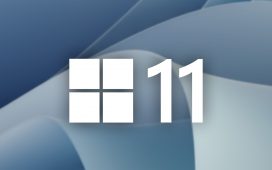Listen. I don’t have anything against Wi-Fi. High-speed wireless access to the internet is darn near miraculous, and there are a lot of situations where it doesn’t make any sense to use a wired connection. Can you imagine if your phone was connected to the wall?
But since we’re celebrating the 50th anniversary of ethernet, I’d like to make a pitch for the humble, hardworking wired connection.
A wired connection is more stable than Wi-Fi, it’s almost always faster, and it has much lower latency. It’s just plain better to send a signal through a set of copper wires than turning it into radio waves and blasting it through walls, furniture, appliances, and people. (Wi-Fi isn’t bad for people; people are bad for Wi-Fi.) And every device you get off of your Wi-Fi will also help the devices still on it. You should hardwire every device you can, especially computers, gaming consoles, TVs, and especially your Wi-Fi access points (home servers and network-attached storage, too, but if you have those, you don’t need me to tell you about the advantages of wires).
Even a little bit of wiring can have a dramatic effect on your Wi-Fi situation and might let you avoid having to spring for a mesh networking system — or, worse, a Wi-Fi extender.
Here are the two best things wired networking lets you do.
Move the router: The best place for a Wi-Fi router is in the center of the home, but unless your home is already wired for ethernet, your internet hookup is probably along an exterior wall, somewhere that was convenient for the ISP’s installer but not necessarily for you. Running a wired connection between your ISP modem/gateway and your router lets you put the Wi-Fi where it needs to be while keeping the modem where it needs to be. Everybody wins.
By way of example: My fiber gateway — where the fiber optic signal from my ISP comes in — is in my garage. My house is about a decade old and wired for ethernet, but the connection between the gateway and the networking enclosure in my laundry room is indirect and full of splices due to some mystifying decisions by earlier ISP installers and occupants, so my internet connection kept dropping. Eventually, I’ll run a proper direct in-wall ethernet connection that bypasses that mess, but in the meantime, I’ve run a 50-foot patch cable out of my garage door, into my laundry room door, and into the wireless router because the alternative is putting the router in the garage, where it would slowly cook itself, and I’d still have to run a patch cable to hook up the rest of my network.
Replacing mesh backhaul: The whole reason mesh networking kits became popular is that they give you a decent Wi-Fi connection without wires, and here I am suggesting that you put the wires right back in. Hear me out.
Mesh networking kits like Eero, Nest Pro, and Orbi use Wi-Fi to communicate between the router and the satellite nodes as well as with the client devices. Usually, they dedicate one Wi-Fi band to backhaul — the communication between the mesh nodes — and one or more bands for devices. But each node has to be close enough to the next to have good reception on the backhaul band, and you have that many more Wi-Fi signals in your airspace. Replacing even one backhaul from your main router to a satellite node with a wired connection — if your mesh system supports it — dramatically improves the connection, especially for devices further away from the main router. You can put your Wi-Fi access points further away from each other, have better communication between them, and use fewer of them overall. (This is how I fixed my in-laws’ Eero installation last Christmas, to mild applause.)
Some houses and apartment buildings, especially those built or renovated in the last decade, are fortunate to have ethernet in the walls already: some in just one or two places, others in almost every room. If that’s an option for you and you’re not already taking advantage of it, you don’t need much to get started beyond a networking switch wherever those ethernet runs all meet and some cables to hook things into your wall jacks. But most people don’t have ethernet in the walls, and it’s not trivial or cheap to get it there, even if you have the option of poking a bunch of holes in the wall.
Fortunately, there are plenty of alternatives. In order from cheapest to best to… least good, there’s buying a really long ethernet cable, using your existing coax wiring, and finally, powerline networking.
The cheapest option: just get a really long cable
Here’s my pitch: get a really long ethernet cable. A hundred-foot cable from a reputable company costs about $25. Hook up the things you want to hook up. Maybe this lets you put your Wi-Fi router at the center of the house. Maybe it lets you hardwire your gaming PC and stop lagging out of multiplayer matches. Maybe it lets you use wired backhaul for one of your mesh networking nodes, or maybe you want to wire up your entire entertainment center with a simple networking switch. This is a good option for renters and people who don’t have ethernet or cable wiring in the walls and don’t want to (or can’t) put it there.
Now you’ve spent $25 or $50. If you’re happy with the performance but not the aesthetics of having a hundred-foot ethernet cable lying around, do what you can to pretty it up a bit. Tuck it under the baseboards or the edge of the carpet if you can, or use a peel-and-stick cable raceway. Is it elegant? Not really. Does it work? Yes.
The actual best option: use your cable wiring
Most older homes have coax in at least a room or two, thanks to generations of satellite TV, cable TV, and cable internet installations. If your home or apartment was built in the 1990s or later, you may even have coax cable hookups preinstalled in most rooms. If you have existing cable wiring, you can use MoCA adapters (that’s Multimedia over Coax Alliance) to convert ethernet to coax and back without the finickiness of Wi-Fi or powerline. Depending on your exact setup, it might not be the easiest or cheapest option, but it’s as good as in-wall ethernet, and you’re a lot more likely to have it already there.
The current version, MoCA 2.5, can support transfer speeds of up to 2.5Gbps. A basic MoCA setup requires an adapter at each end. You should look for MoCA 2.5 adapters with 2.5GbE ethernet ports. Most peoples’ internet connections aren’t that fast yet, but 2.5GbE ports are becoming more common on desktop and network devices, and there’s no reason to bottleneck yourself in the future by getting MoCA adapters with 1Gbps ports when 2.5GbE options aren’t much more expensive.
To get started with MoCA, you need a coax port near your router. Get a MoCA adapter, and connect it to one of your router’s LAN ports with an ethernet cable. Plug the coax side into the nearest coax port. The other adapter connects to the coax port in the wall at your destination; then, you can connect the ethernet end to your device or a networking switch to wire up multiple devices. You can use multiple endpoint adapters with one router-side adapter, and if your router has a coax port on it — like most FiOS gateways — it already has MoCA built in, and you just need the endpoint adapters. The Verge’s editor-in-chief, Nilay Patel, uses MoCA adapters to run the backhaul for his Eero network.
Of course, that assumes a direct cable connection between the router end and the device end, which isn’t at all guaranteed. I’ve seen houses with three or four non-intersecting coax cable networks laid down by various cable and satellite installers over the past few decades. You also need to make sure there aren’t too many splitters in the path between them — these can lower the signal strength — and if you are also using coax cables for your TV or incoming internet connection, you’ll need a PoE filter, which makes sure MoCA network doesn’t interfere with other signals in your network. This may require some cable archaeology and pruning disused splitters and cables.
The most useful and up-to-date explanation on MoCA that I’ve found is the one Dong Ngo just published in April, which includes helpful info on network layout, splitters, and PoE filters.
It might work great: powerline networking
Powerline networking lets you use your existing electrical wiring to extend your network. It makes a lot of sense in theory; most people have electrical outlets in every room.
But in practice, its performance depends a lot on the age of your wiring and how each outlet is connected to your electrical panel. Richard Lawler, The Verge’s senior news editor, uses an AV2000 powerline networking kit in his home. He says he gets 700 to 1000 Mbps (on a Gigabit network) in some rooms and 300 to 500 Mbps in others. That’s better than you’ll get with a lot of Wi-Fi routers at range, though not better than MoCA or a long ethernet cable.
Wirecutter’s powerline article — which still has a GIF of my floor lamp going disco mode during my 2015 testing — is a good rundown of the powerline options. Joel also knows his stuff.
In addition to powerline kits, Wirecutter also tested MoCA adapters, and you can see in that article just how thoroughly the MoCA kits beat the powerline ones. Just saying. You’re better off with MoCA if you have it. A long ethernet cable beats powerline if you can manage it, but if that’s not an option, powerline is worth a shot.