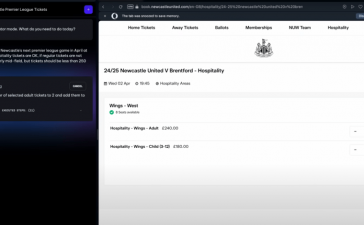What to know
- File Explorer shows your frequently visited folders in the Quick Access section of the sidebar. But that can be disabled.
- Open File Explorer, click on three-dot icon at the top, select ‘Options’. Click ‘Clear’ to delete File Explorer history.
- To disable seeing frequently used folders, uncheck the Show frequently used folders option.
By default, Windows automatically shows the folders you frequent in the File Explorer’s quick access. This can be both a privacy nightmare and a little unseemly. If you’re tired of seeing the folders you visit pop up in File Explorer for everyone to see, here’s how you can clear File Explorer’s history or turn it off completely.
How to hide frequently used folders in File Explorer
Step 1: Open File Explorer and click on the three-dot icon at the top.
Step 2: Select Options.

Step 3: In the Privacy section, click on Clear to delete the File Explorer history.

Note that this is only temporary. File Explorer will get repopulated once you start visiting certain folders frequently.
Step 4: To hide frequently used folders for good, uncheck Show frequently used folders. Then click Apply.

This will ensure that you never see the folders you visit in the File Explorer’s quick access.