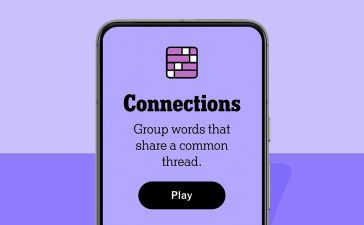Multiroom music (MRM) is a big selling point of Amazon’s Echo smart speakers. For a fraction of the price of some whole-home wireless audio setups (using Amazon’s inexpensive Echo speakers, including the $50 Echo Dot or the $99 Echo), you can stream music, podcasts, audiobooks, and more throughout your house or on several speakers in one room for some seriously souped-up sound. Also, new features for controlling your music with the Alexa app now make it easier to manage your multiroom-audio setup.
Alexa’s MRM works with audio from various services, including Apple Music, Amazon Music, TuneIn, iHeartRadio, Pandora, Spotify, and Tidal. And since you can play multiple streams in your house at once, you can listen to a podcast downstairs while your son is studying hard to his Spotify homework playlist upstairs.
To get going with MRM, you need compatible speakers, and they all need to be on the same Wi-Fi network. All Echo speakers and Fire TV devices work with MRM as well as some speakers from third-party manufacturers, including models from Marshall, Polk, JBL/Harman, and Sony. (While Sonos speakers work with Alexa, they don’t work with Alexa’s MRM. You’ll need to download the Sonos skill to control your Sonos speakers with Alexa.)
1/4
How to set up Alexa multiroom music
- Open the Alexa app (Android or iOS).
- Select the Devices tab in the bottom bar.
- Tap the plus icon in the top right.
- Select Combine Speakers.
- Select the Multi-room music tab.
- Select from the list of available speakers to create a group. (A speaker can be in multiple groups.)
- Tap Next and name your group; you can choose from suggested names or create your own. (Groups such as Downstairs, Upstairs, Bedroom, and Everywhere are useful ones to create.)
- Tap Save.
Once you have MRM set up, you can edit or add to your groups from the devices tab. Scroll down to the bottom, where you’ll find Speaker Groups. Tap on the group you created to edit it. Here, you can add or remove speakers from the group or tap Unpair to delete it entirely.
How to use Alexa multiroom music
Now that you have MRM set up, here are some examples of commands you can use:
“Alexa, play music everywhere.”
“Alexa, play my Audible book in the bedroom.”
“Alexa, play Olivia Rodriguez in the kitchen.”
“Alexa, play rock music upstairs.”
Alexa will respond with the name of your request and confirm the group it’s playing on.
If you don’t want to use your voice, open the Alexa app and tap on Play in the bottom menu bar. Content from the audio services you’ve linked will show here, including recently played radio stations or playlists. You can tap on the music, radio station, or other content you want, and a list of your groups and speakers will pop up. From there, choose where to play the music and tap the play button.
1/3
How to move music to different speakers or groups
Once your audio plays on one speaker or group, you can use your voice or the app to move it to another speaker.
To use your voice, just say, “Alexa, move my music to the *everywhere* group.” (Or the name of your chosen group or speaker.)
To use the app, tap on the Active Media List that appears at the bottom of the homescreen when you’re playing audio. This lets you pause / play and adjust the volume as well as move the music:
- Tap on the Active Media List to view all the audio streams you have active.
- Tap on the one you want to move.
- Tap the name of the speaker or group it’s playing on.
- Choose a new group or speaker from the list that pops up to move the audio.
Possible problems using Alexa multiroom music
As mentioned above, your speakers must be on the same Wi-Fi network to use multiroom audio. Users (myself included) with mesh Wi-Fi networks such as Eero and Google Wifi have found that this can cause issues, including audio dropout or some speakers not connecting to the group. For example, if some of your speakers are on the 2.4GHz band and others are on the 5GHz band, they aren’t technically on the same network. Also, if they are connected to different access points in your network, that could be causing problems.
Ultimately, this is something that Amazon needs to address. However, users on forums such as Reddit have come up with various workarounds, including setting up the devices in the same room so they connect to the same node, then moving them to where you want them. Other solutions people have tried include putting all the Echo speakers onto a 2.4GHz network. However, none of this is ideal or even possible with some mesh systems.