Android Auto is the only solution for seamlessly integrating Android smartphones with your vehicles’ infotainment systems. However, it’s not the best solution. Google’s focus is more on the smartphone OS rather than the cars OS. Due to only one program supporting multiple infotainment systems and smartphones from various OEMs, lag and stuttering may occur due to conflict in the software.
Even users of high-end devices like the Samsung S24 Ultra, S23 Ultra, Pixel 8, OnePlus, Nothing, etc. have reported persistent stuttering issues that can significantly impact the user experience.
Most of the issues seems to stem from memory management, bad USB cable, and power-saving features that. While battery optimization feature is designed to optimize performance, it can interfere with Android Auto’s smooth operation. This is particularly noticeable on newer, more powerful devices like the S23 Ultra running Android 14 or later.
Fixing Android Auto Slowness
Here are some simple but crucial solution for solving Android Auto stuttering. Follow the tutorial for a lag free option.
1. Updating Apps
Before we move ahead, let’s make sure we have the latest update to the apps that are crucial to run Android Auto. This includes Android Auto, Google Maps, and Google Play Services.
These apps are depended on each other for operation. Updating these apps mean getting rid of the known and reported bugs by the community.
2. Optimizing Battery Settings
The first approach involves adjusting battery optimization settings:
- Open your phone’s Settings app
- Navigate to Apps
- Click on the filter icon and enable “Show system apps”
- Locate both Bluetooth and Android Auto
- For each app:
- Tap on Battery
- Set to “Unrestricted”
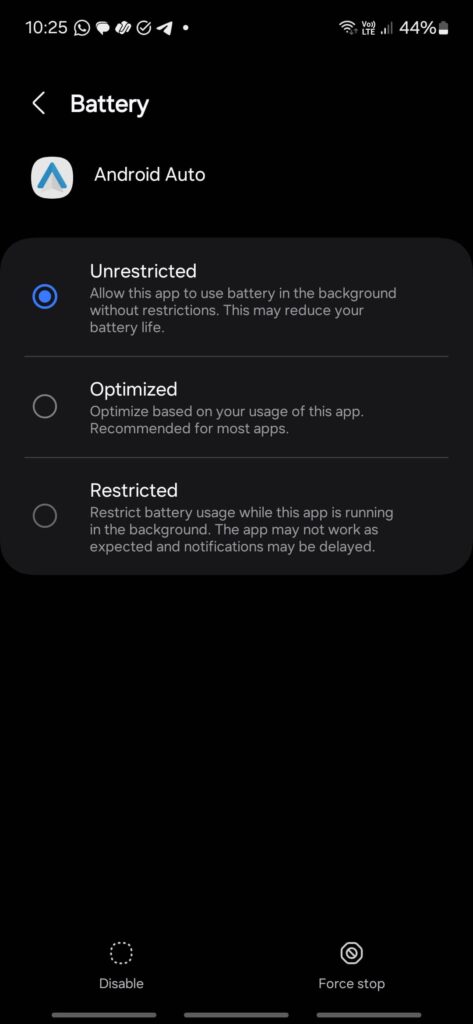 Save
SaveThis solution should mostly fix stuttering. If it doesn’t, follow the tutorial.
3. Disable RAM Plus
Another solution involves disabling the RAM Plus feature. RAM Plus is Samsung’s virtual memory feature that uses storage space as additional RAM. While this can be beneficial for general use, it may cause conflicts with apps that require consistent, high-speed memory access — like Android Auto.
Virtual memory is not a Samsung exclusive features, major smartphone OEMs have implemented their own version of it, including Google Pixel, Nothing, OnePlus, Xiaomi, Oppo, Vivo, Motorola, and more.
For Samsung,
- Go to Settings
- Open Device Care
- Tap on Memory
- Locate and turn off RAM Plus
 Save
Save4. Animation Settings
Reportedly, animations turned off can also cause Android Auto to malfunction. Make sure animations are enabled on your phone while running Android Auto.
Turn off “remove animations” in Samsung phone settings when connected to your car
If you are a Samsung or Google Pixel user, you can use Routines it create actions while driving.
Troubleshooting Tips
If you’re still experiencing issues after trying the main solutions, consider:
- Checking your USB cable quality
- Clearing Android Auto’s cache
- Ensuring your head unit’s firmware is up-to-date
- Some Ford Sync systems benefit from disabling Wi-Fi to reduce lag
Related
Discover more from Android Sage
Subscribe to get the latest posts sent to your email.











