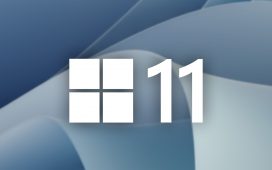Streaming services such as Netflix, Amazon Prime, Disney Plus, and HBO Max have chosen to protect their copyright by placing a black overlay over any screenshot made of one of their videos.
Shut off hardware acceleration on any Chromium-based browser.
Back in 2018, before I was on staff at The Verge, I was working as a freelance writer. Things had gotten a little slow when a friend sent me an ad from a production company looking for extras to play “Jewish Resort Guests” for an episode in the second season of The Marvelous Mrs. Maisel. It sounded like fun, so I applied — and was offered two days of work in two separate scenes.
Cut to today. Recently, I was telling the story, and a friend asked if I had made it into any of the shots. I think I had, I told her — I knew that my back was in one shot (thrills!), but I wasn’t sure if I’d made it into any others. And I became curious to check.
I’ve got a Prime subscription, so I went to the scenes in question to take a screenshot so I could search the crowd to see if I was visible. I found that all of my screenshots came out completely black. After some searching, I discovered that (a) many streaming services do not allow you to take screenshots of many (if not all) of their videos and (b) there are ways around this. One of those ways is quite simple.
For browsers based on Chromium, such as Chrome and Edge, the easiest way is to turn off hardware acceleration.
There doesn’t seem to be any way to take a screenshot on these streaming services using Firefox on a Mac. On the other hand (surprisingly), I didn’t have any trouble taking a screenshot on a Windows 11 system using Firefox.
But if you are having an issue on a Windows machine, you can try turning off hardware acceleration on Firefox as well:
So what about my search for some kind of proof that I was in a crowd scene in The Marvelous Mrs. Maisel? Well, besides the shot of my back, I found myself in one other very obscure shot — one moment in a dark, almost impossible-to-see corner of a crowd scene. But while this record of my experience as an extra may not be very noticeable, it is emotionally satisfying — at least to me.
By the way, these are not the only ways to coax screenshots out of these streaming services. There are other ways to try to accomplish the same thing — for example, there are a variety of third-party recording apps that may also work. If you’re using a Windows system, you can also try running the video using Windows Sandbox, which is a way to try out apps in isolation. However, simply stopping hardware acceleration is probably the easiest method.
And I could not find a way to take a screenshot of these videos with either iOS or Android apps. Nor could I find a way to do it with Safari — short of taking a photo of the screen.