If you have Microsoft 365, there are a handful of useful apps available to you. One of the most useful may be Microsoft Lists.
This is more than just writing down a simple list of items like you could do on Microsoft Word. The Lists app allows you to organize and prioritize for many personal and business tasks including recipe tracking, gift ideas, employee onboarding, work progress tracking, and more. Here’s how to access it.
How to track information with Microsoft Lists
To open Microsoft Lists, click the Microsoft 365 icon or search for it on your computer and open it.
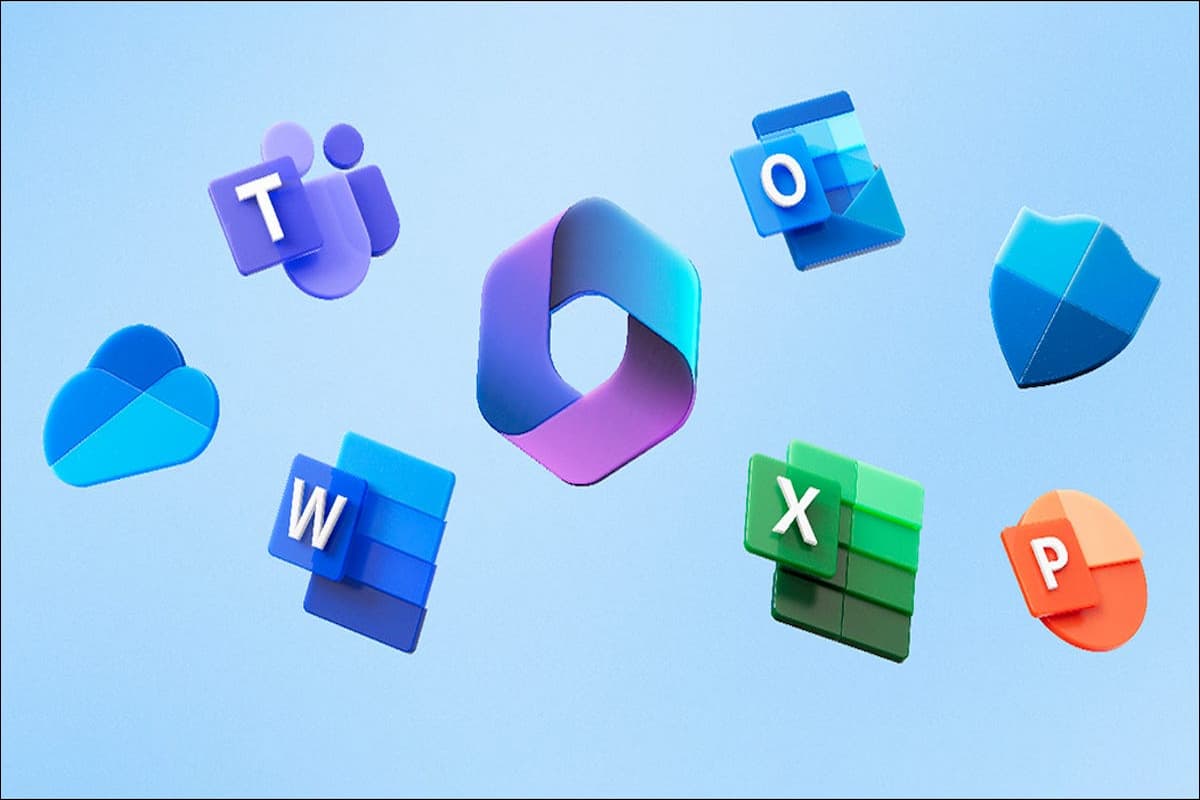
IDG / Alex Huebner
Select “Apps” from the left-hand side menu.
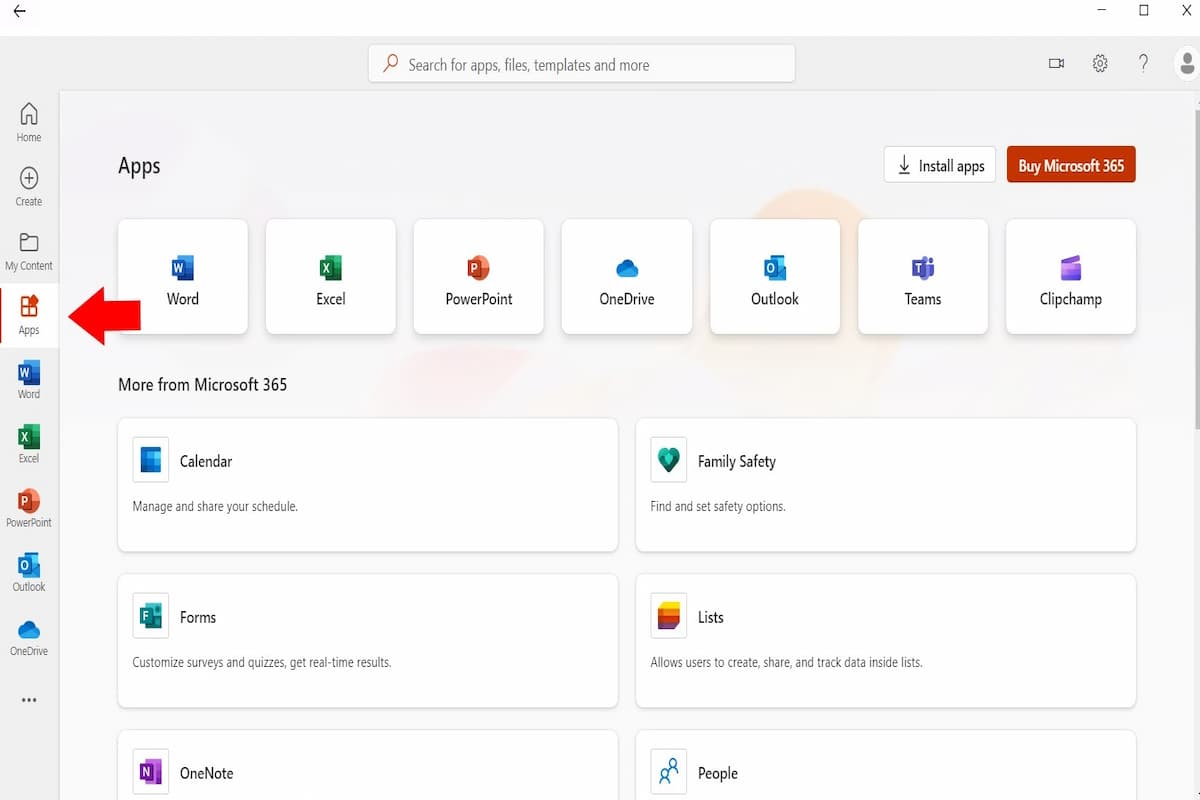
IDG / Alex Huebner
Within the apps options, click on “Lists” and a web browser window will pop up with the Microsoft Lists access.
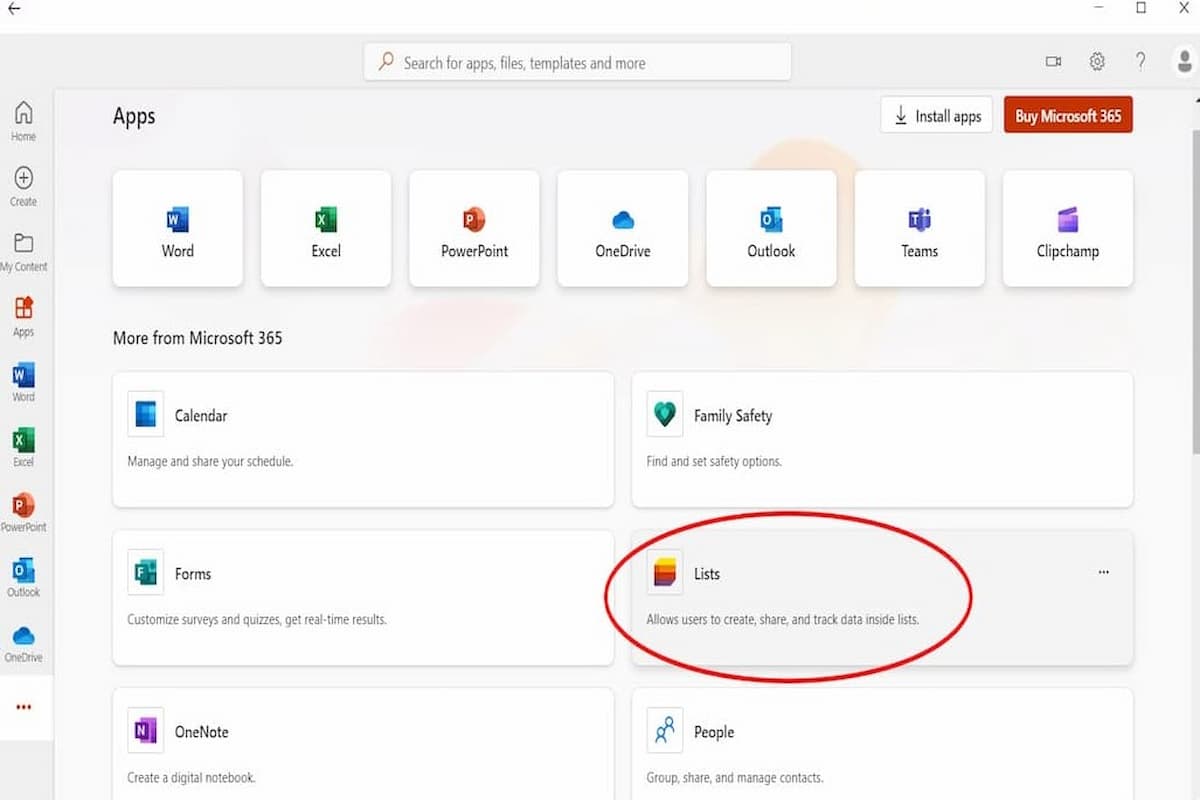
IDG / Alex Huebner
Inside the lists portal, click the purple button at the top that says “New List.”
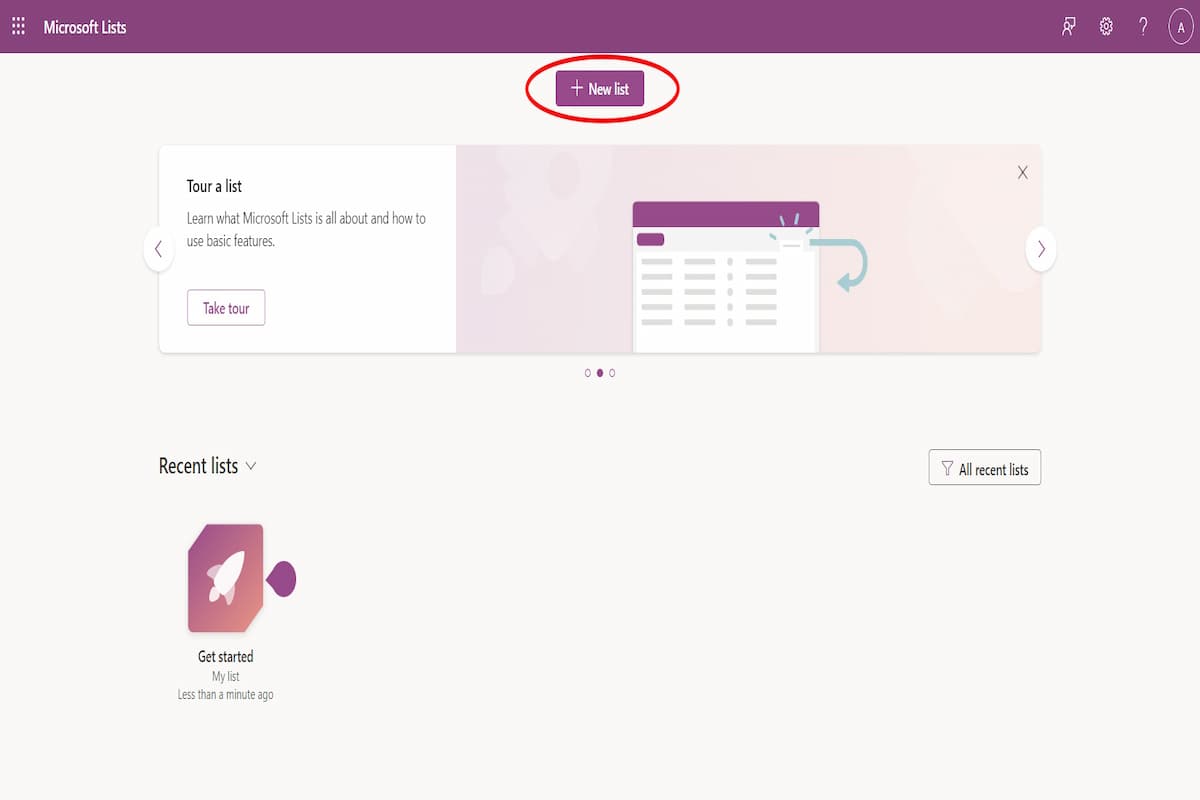
IDG / Alex Huebner
This will open a box where you can choose to start from a list you already have elsewhere or start from a blank page.
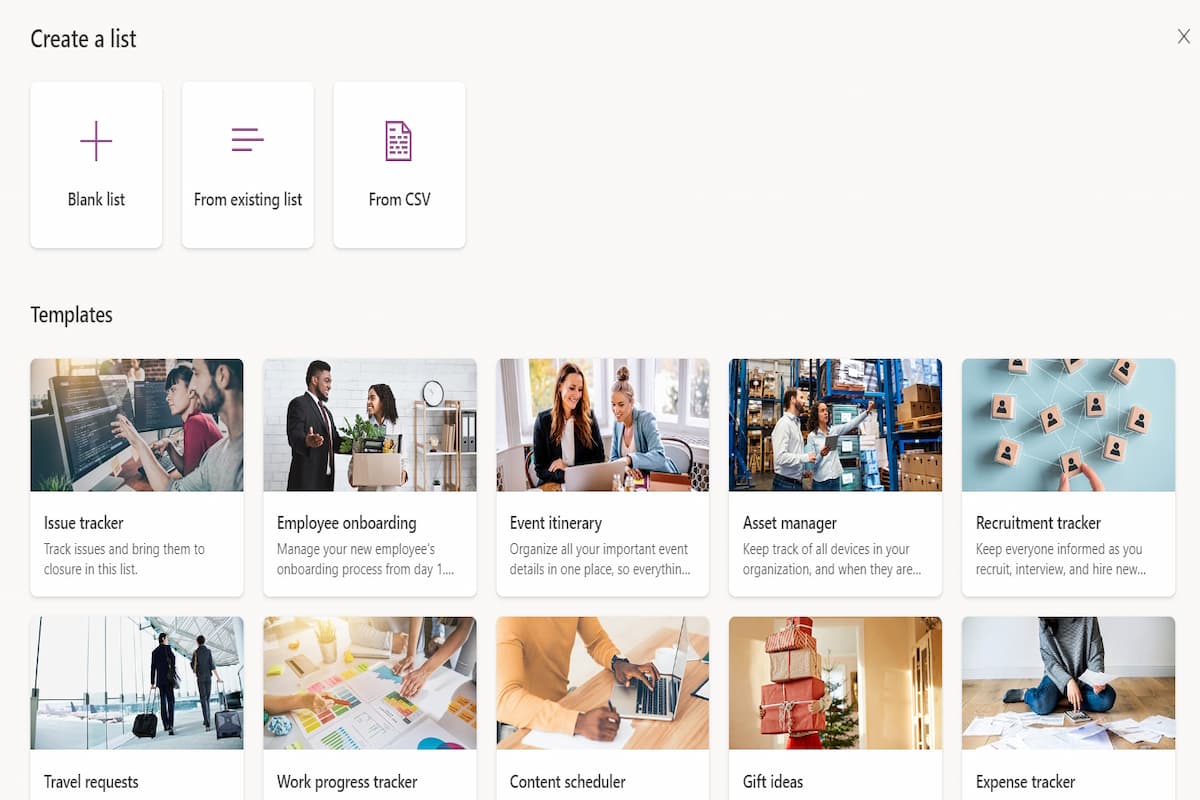
IDG / Alex Huebner
You can also use a premade Microsoft template.
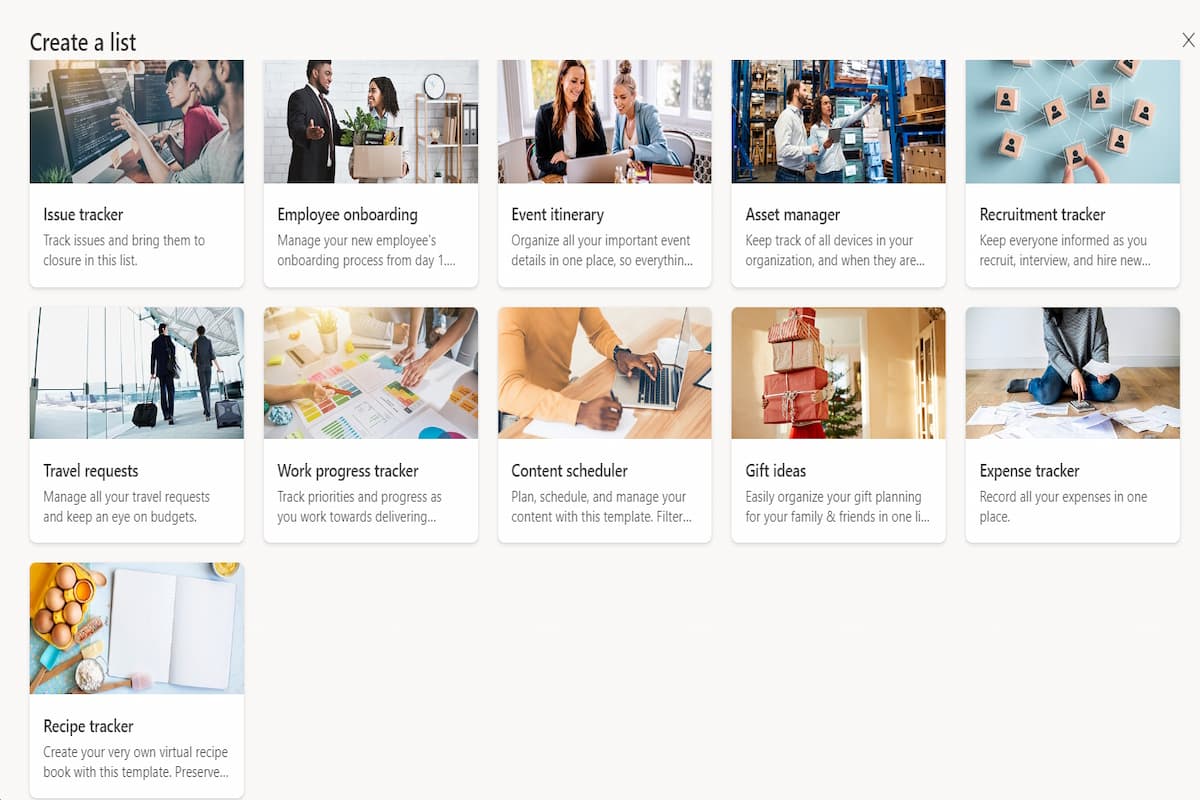
IDG / Alex Huebner
When you select one of these templates, it will show you a preview. At the bottom, click the “Use Template” button.
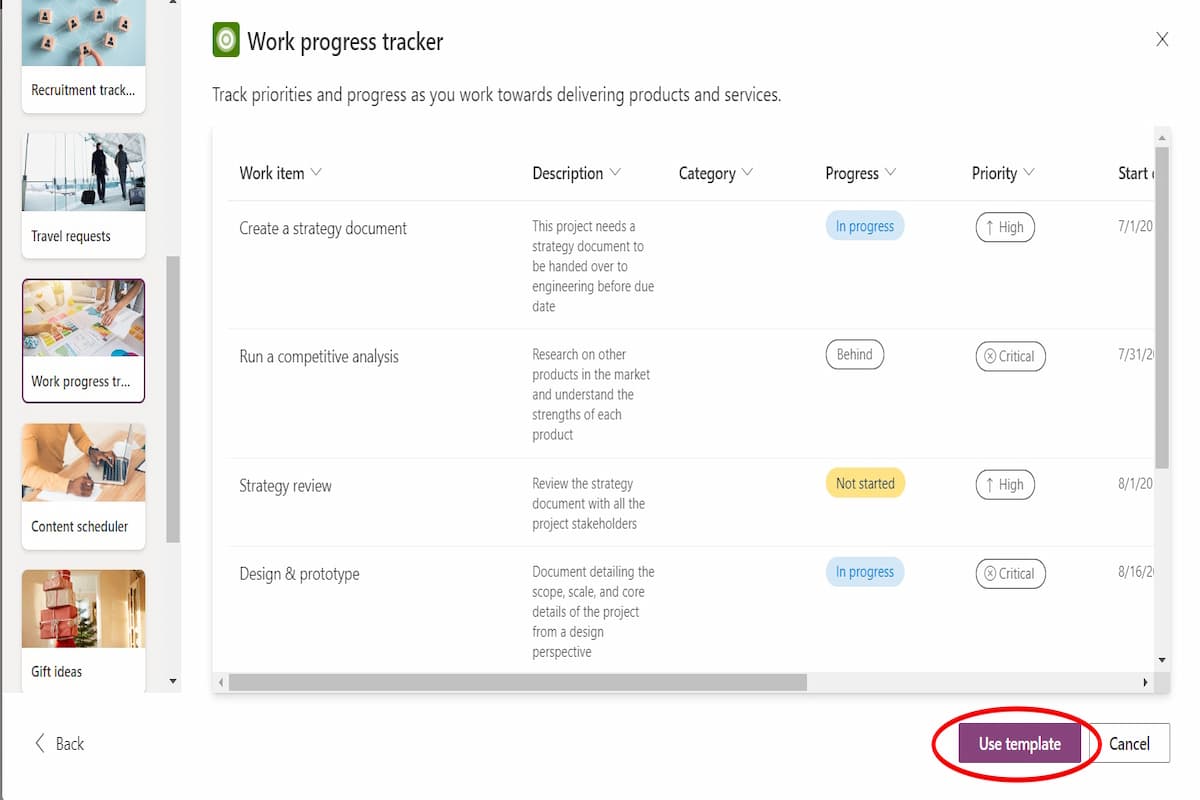
IDG / Alex Huebner
Add columns by selecting the columns tab at the top and choosing the column type. Options include text, choice, date and time, multiple lines of text, person, number, yes/no, hyperlink, image, and lookup.
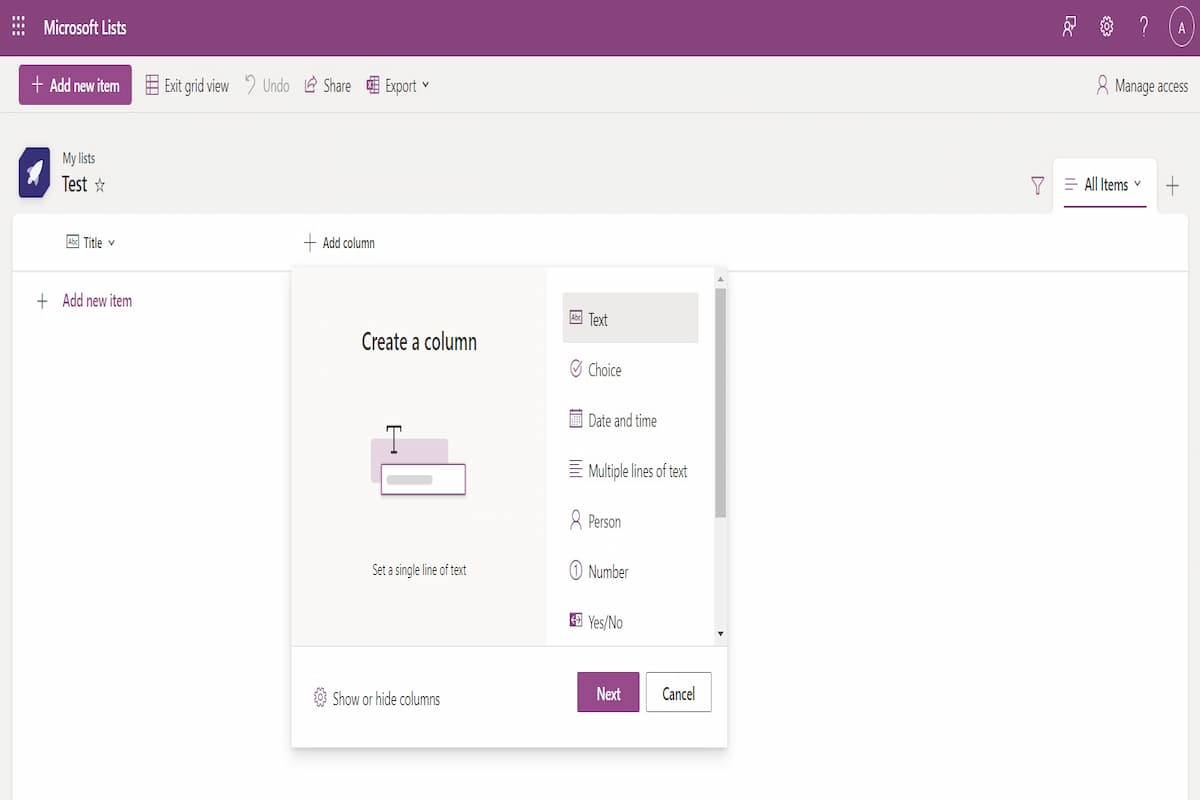
IDG / Alex Huebner
Change how your list looks by clicking the plus button at the top right next to the “All Items” tab.
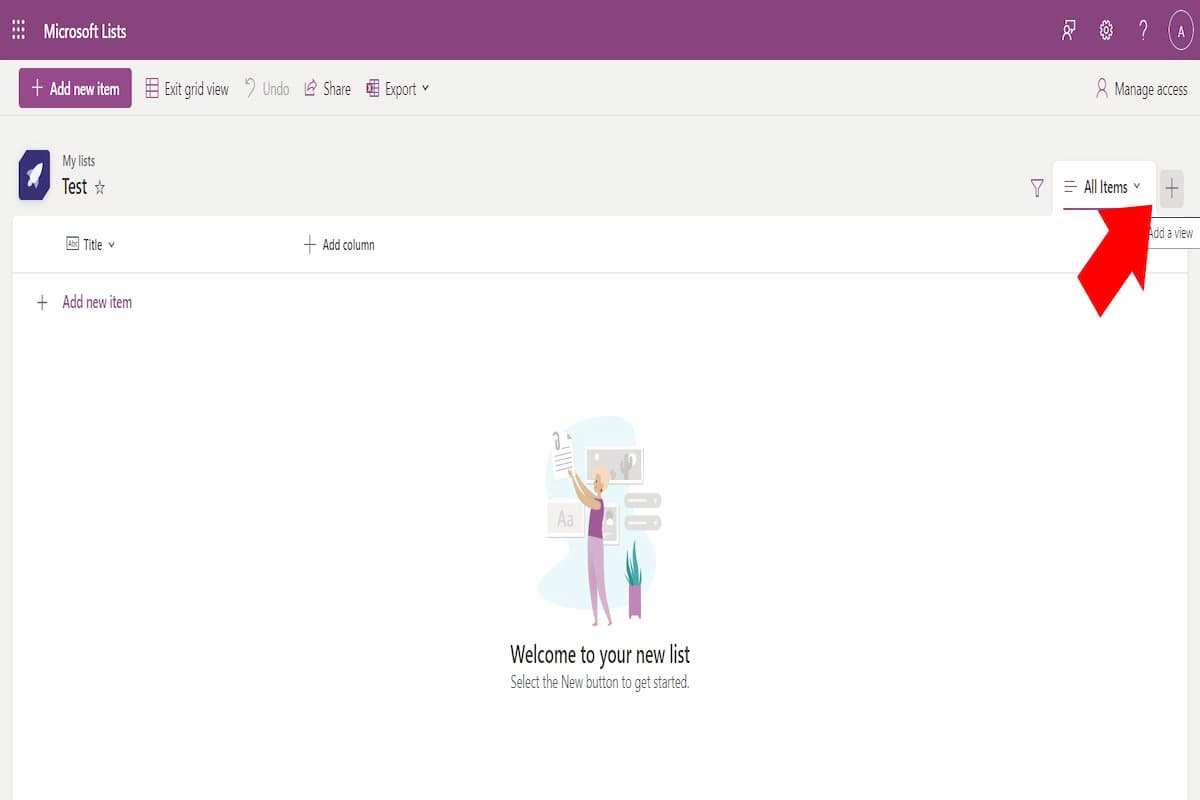
IDG / Alex Huebner
Choose from one of the four view options to help organize your list.
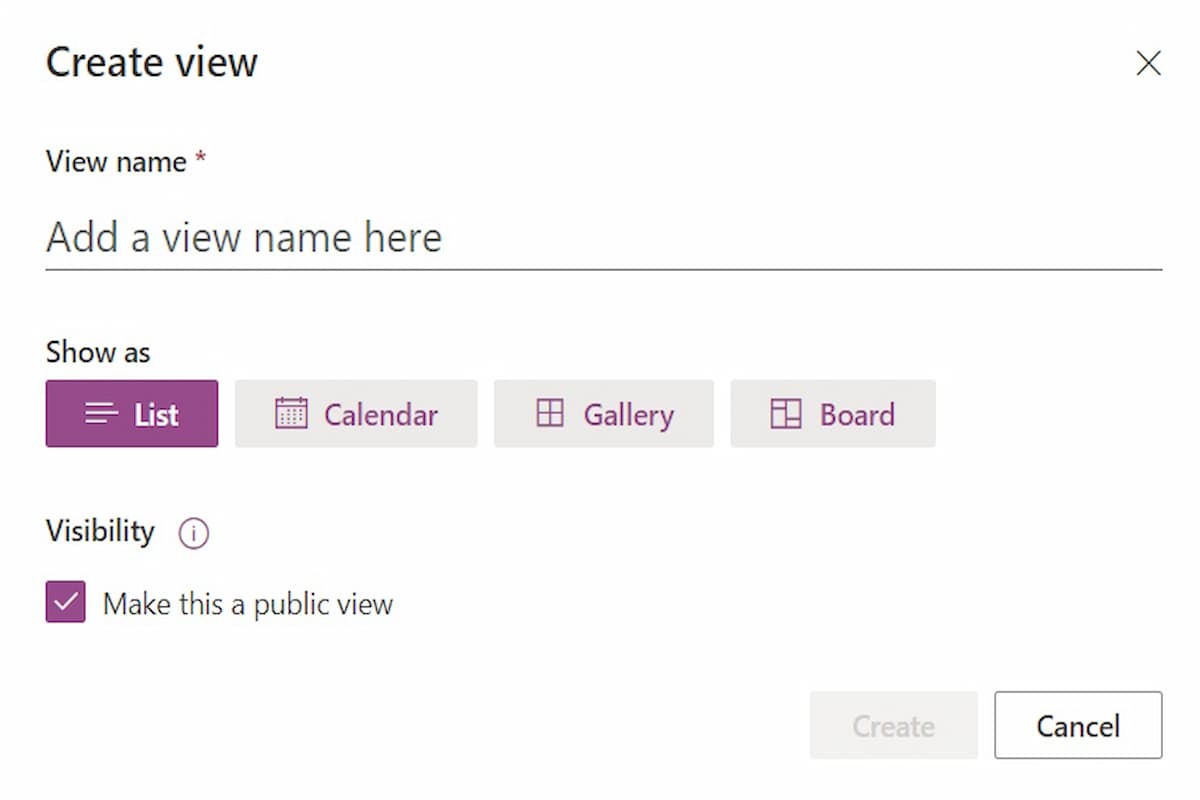
IDG / Alex Huebner
If you like the list in traditional list view and want to sort your information, click the “Title” tab at the top left to see a dropdown of sorting options.
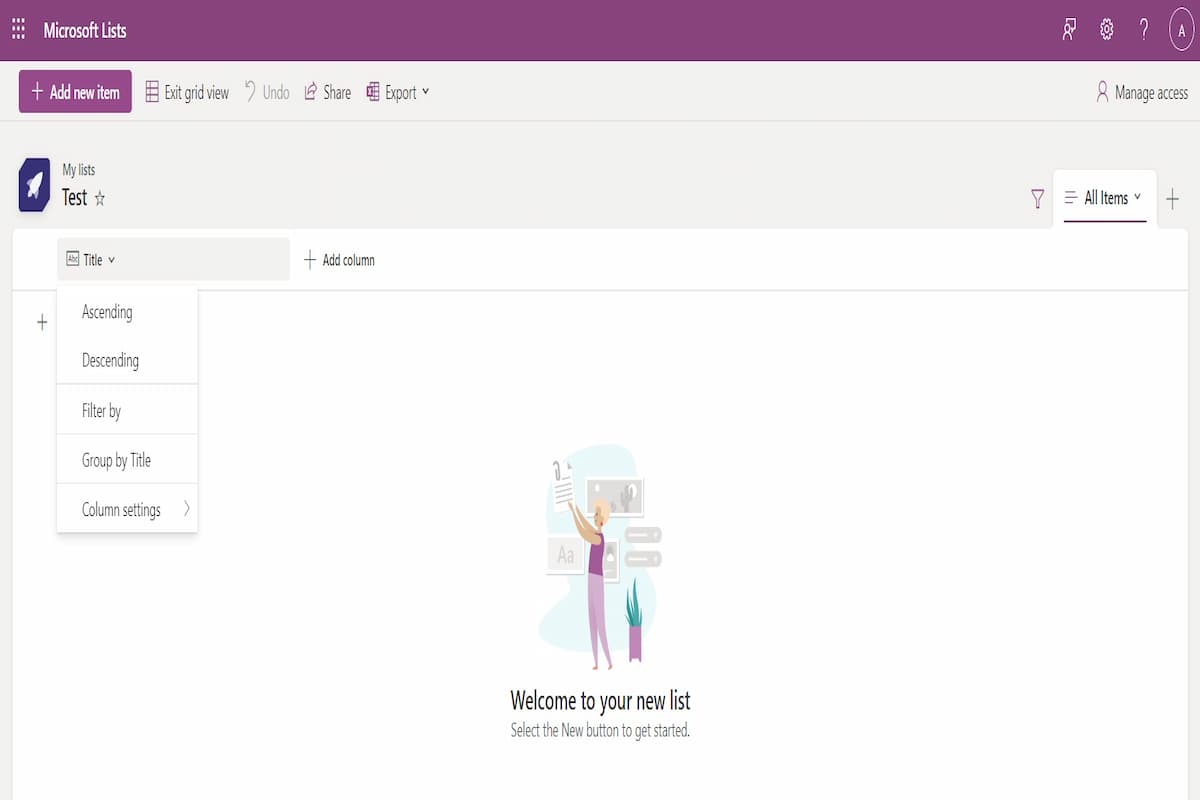
IDG / Alex Huebner
If you’d like to share this list with coworkers, volunteers, family, or anyone else, click the manage access button on the top right.
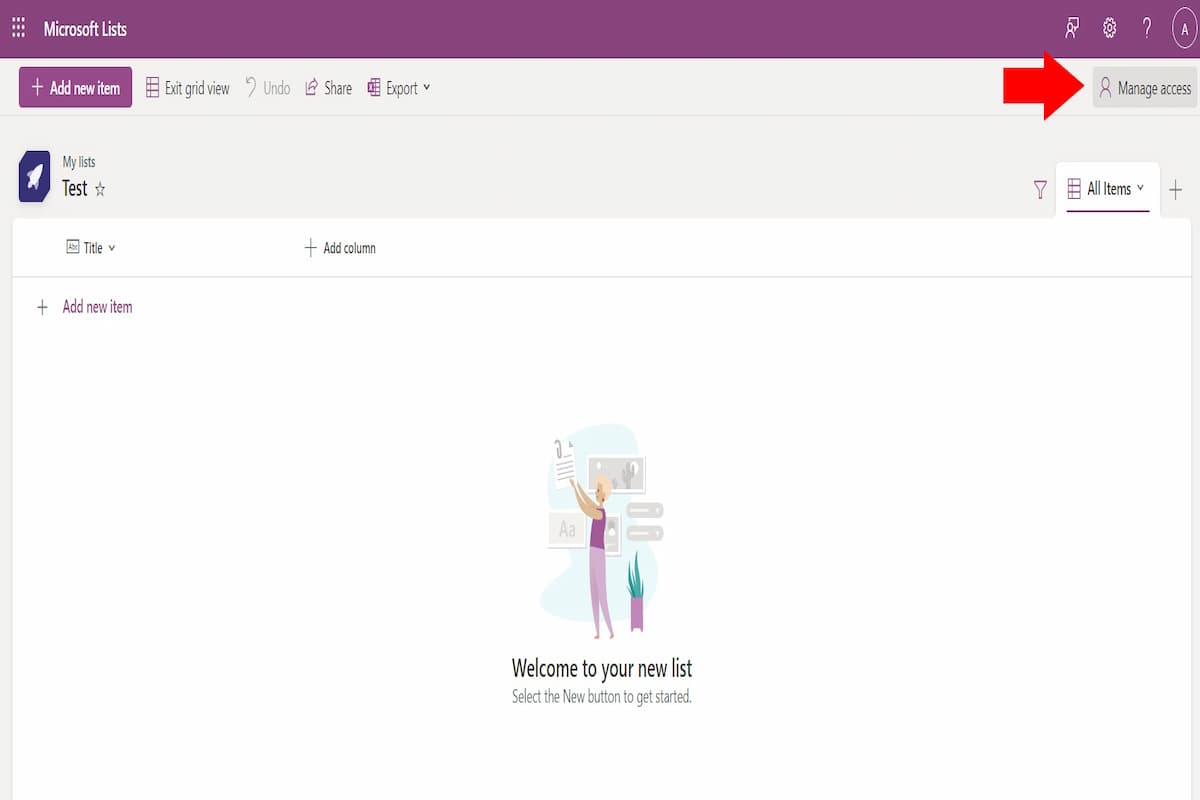
IDG / Alex Huebner
This will open a manage access window where you will click the share button.
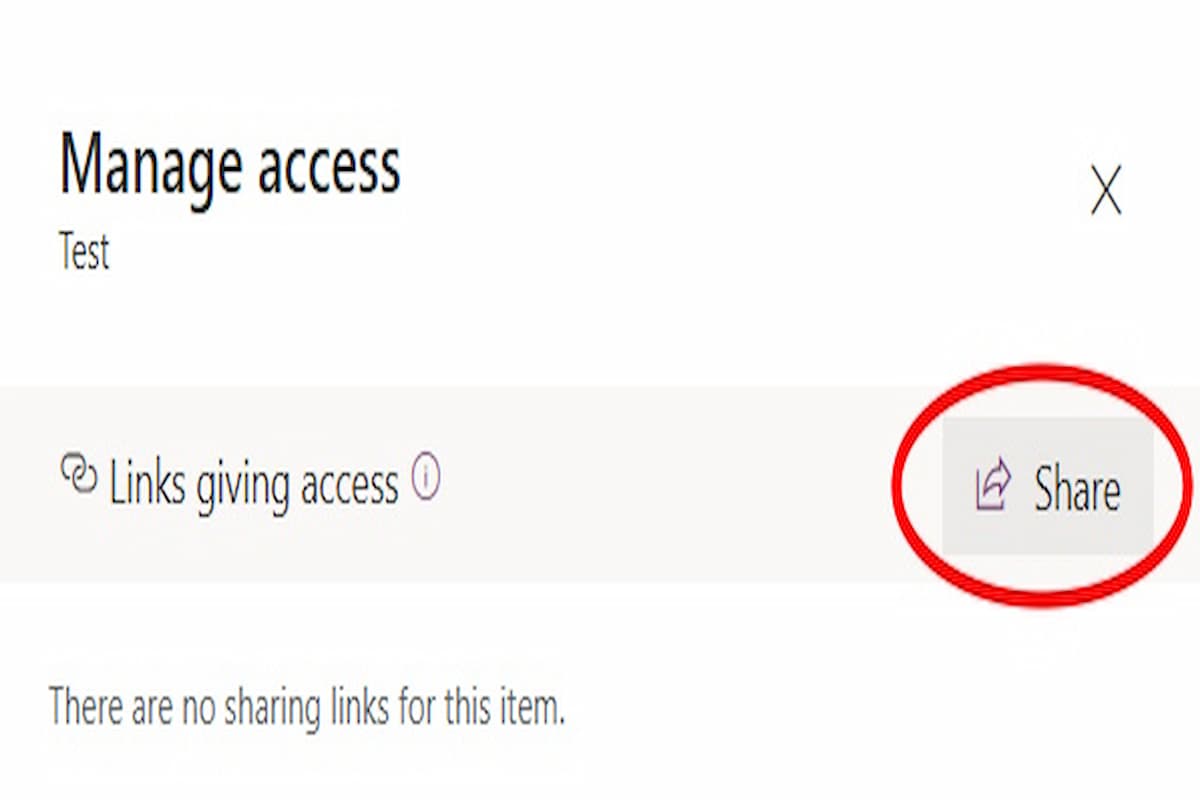
IDG / Alex Huebner
Another window will open that will allow you to enter the name or email address of the person you want to share with or copy the link to give to those who will need to access the list.
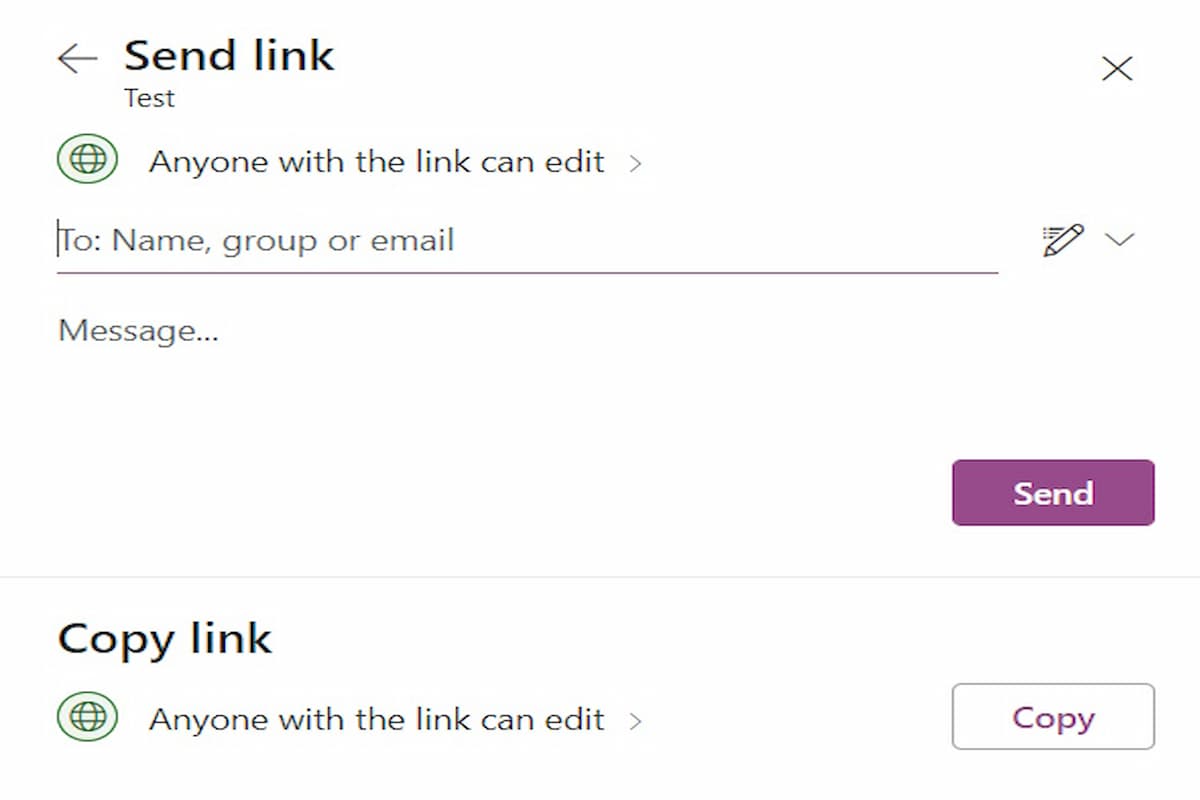
IDG / Alex Huebner
Alternately, you can select the share option at the top of the page and it will open this window.
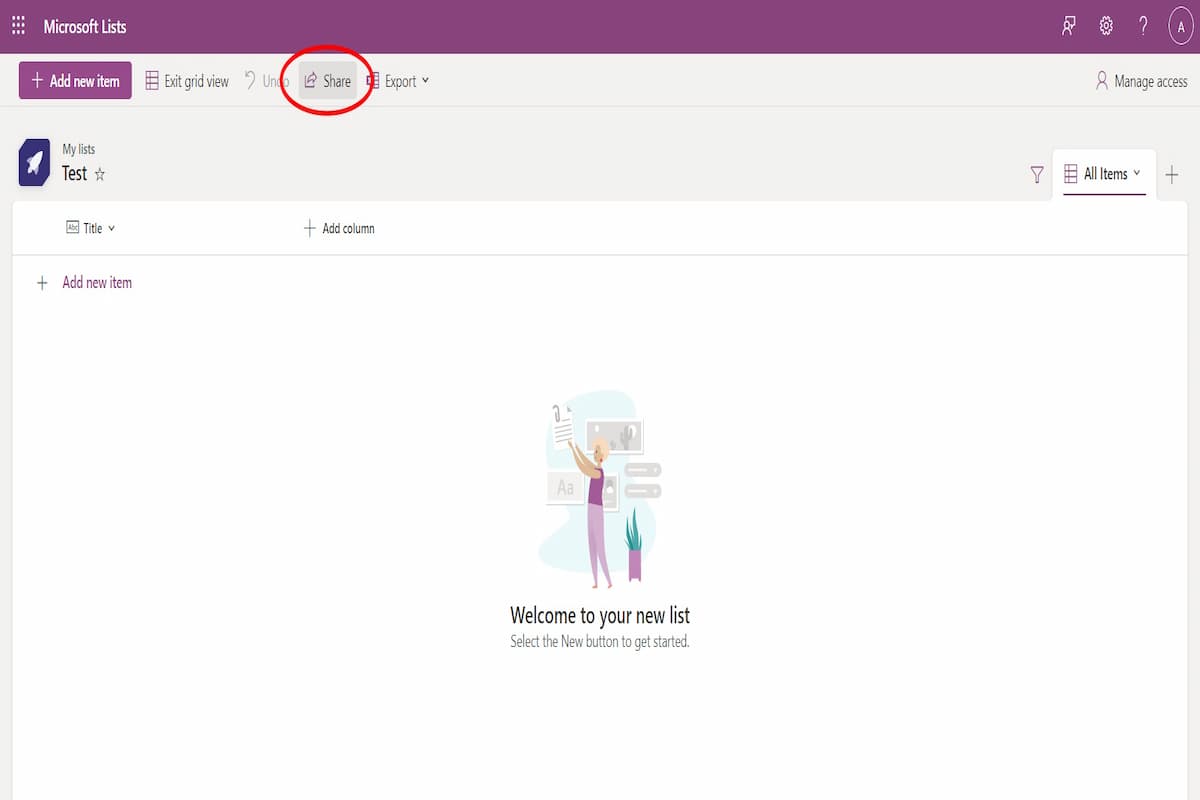
IDG / Alex Huebner
Now you’re ready to gather your lists and begin keeping track of things in a more organized way.











