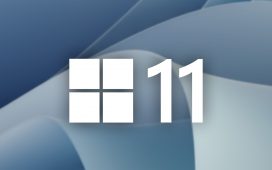Philips Hue Secure is a new smart home security system from the smart lighting company. The system was announced along with some new smart security cameras in August and is now live in the Hue app. However, if you’re a Philips Hue user, you don’t need to buy the new cameras to use the new security features; you just need to update your app to version 5.0.1.
The system works with Hue’s existing smart lights, motion sensors, and new contact sensors ($39.99) that monitor doors and windows. When armed, if the system detects motion or other activity, you get an alert and can choose to trigger all your lights to flash and even set off a Star Trek-style red alert. Add in Hue’s new security cameras, and you get the option of triggering their built-in siren, too.
What you need to use Philips Hue Secure
To set up Hue Secure, you need a Hue Bridge ($59.99), Hue lights, and at least one sensor. This can be a Hue motion sensor (indoor or outdoor), the new Hue contact sensors, or any of Hue’s new security cameras (coming later this year). As mentioned, the cameras include a siren as well as motion-sensing capabilities.
If you don’t have any Hue products, you can pick up a Hue Secure starter kit that includes two bulbs, a motion sensor, and three contact sensors, plus a bridge for $299.99.
There is no fee to use Hue Secure. However, the Hue Secure cameras, which start at $199.99, have an optional subscription plan to add cloud storage of recorded video and smart alerts for motion, person, animal, vehicle, and package detection. This starts at $3.99 monthly / $39.99 annually per camera.
1/7
How to set up Philips Hue Secure home security monitoring
Once you’ve updated your app to the latest version, you’ll get a prompt to set up Hue Secure the first time you open it. (If you don’t see this screen or choose to skip it, you can set it up later through the new Security tab in the app’s settings).
- Choose which devices you want to use to alert you when there’s activity in your home. These will be any motion sensors, contact sensors, and / or cameras you have in your Hue system.
- Choose if a device will monitor when the system is Armed: Home or Armed: Away. (Tip: for Armed: Home, only choose devices that are exterior sensors or on a different floor so you don’t trigger them accidentally.)
- Turn on notifications for the sensors. This will ensure you get an alert when motion is detected, when a contact sensor is triggered, or (if you have a Secure camera) if a person / pet / vehicle is detected. Setting up alerts is essential, as the system will not automatically trigger an alarm — you must manually activate one.
- Set up an alarm. If you only have lights, you can flash the lights white or red (if you have color bulbs). If you have cameras, you will also see the option to activate a siren.
- Once you’ve selected an action, select which lights in your home will flash, and choose different options for when you’re home versus when you’re away.
- Finally, you can choose to add an emergency contact number. This will pop up alongside 911 on the Take Action screen when motion is detected so you can quickly call them from that screen.
1/3
How to use Hue Secure
- Once Hue Secure is set up, a new Security option appears on the homepage of the Hue app. Tap this to arm or disarm the system. You can choose Arm: Home or Arm: Away to activate your sensors.
- When you tap either one, you get a 30-second countdown (configurable in settings) until your sensors start monitoring for motion.
- When the system is armed, any motion detected will send an alert to your phone saying “motion detected” and indicating where and when it was detected.
- Tap on the alert to open the Take Action screen in the Hue app.
- You have three options: tap Disarm, tap All Safe to dismiss the alert but keep the system armed, or tap Take Action.
- Choosing Take Action will bring up a second screen from which you can choose to call 911, call your emergency contact, turn all lights to bright, or trigger the alarm.
- You need to tap and slide the alarm trigger to trigger the alarm. This will make your lights flash, and any sirens sound in whichever way you configured them in settings.
- Tap again to stop the alarm.
The Hue app also now has a new timeline where you can see a history of security-related events such as motion, when the system was armed or disarmed, and clips from any cameras.
At launch, Philips Hue Secure isn’t as robust a home security system as, say, Ring Alarm, SimpliSafe, or Arlo’s new system — in particular, there’s no option for professional monitoring and no physical keypad. However, as a free way of adding some smart security to your existing products, it’s a nice upgrade for Hue users.
Screenshots by Jennifer Pattison Tuohy / The Verge