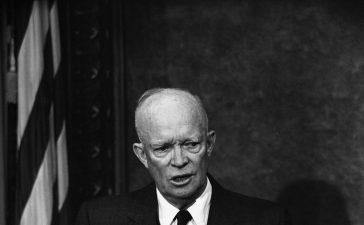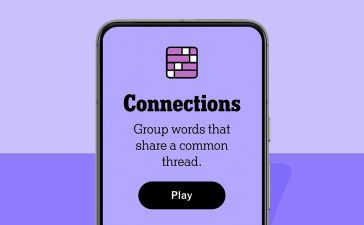In this article, we’ll go over how to use this new feature and show you how to use it with Apple Home smart home automations.
With the new temperature and humidity sensing in the HomePod, you can easily check what the temperature is in the room your smart speaker is situated in just by asking Siri. Say, “hey Siri, what’s the temperature in here?” and the voice assistant will reply with its current reading. The same goes for checking humidity.
You can also use the Apple Home app on an iPad or iPhone to view the current readings. Here’s how to see the temperature or humidity in your home — this works when you are away from home, too.
Using Apple’s Home app, you can put the HomePod’s new sensors to work creating automations that make other smart home devices respond to the temperature or humidity rising above or dropping below a certain threshold.
This could be used to turn on a fan connected to a smart plug when the temperature rises in your bedroom or to turn on a humidifier when the humidity drops below a comfortable level. If you have smart shades, you could set them to lower if the temperature rises in a room between noon and 7PM.
Apple does warn that the sensors are optimized for ambient temperatures between 69 degrees Fahrenheit and 86 degrees Fahrenheit and relative humidity around 30 to 70 percent, and that accuracy isn’t guaranteed if the speaker is playing music for long periods of time at high volumes, so bear that in mind when relying on any automations you set up.