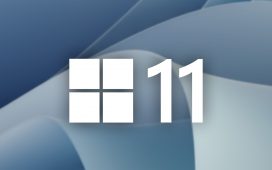What to know
- WhatsApp’s Channel feature lets you follow your favorite celebrities, interests, and brands from around the globe and get updates from them directly.
- To follow a channel, switch to the Updates tab > select Find channels > browse through channels > and tap on Plus (+) to follow one.
- Channels are a one-way broadcasting tool that allows followers to only react to updates, not send messages or converse in any way.
- Also, to create your own WhatsApp channel, go to the Updates tab > tap on the Plus (+) icon > select Create channel.
WhatsApp recently went global with its latest ‘Channels’ feature. Taking a leaf out of Telegram’s book, Channels will enable individuals and organizations to reliably update their followers and reach a wider audience and do so within WhatsApp itself.
Here’s everything you need to know about WhatsApp Channels — what it is, how you can find popular channels to follow, and how you can create one yourself.
What are WhatsApp Channels?
Unlike other social media platforms like Twitter (X), Instagram, Facebook, etc. where public profiles or channels allow anyone to reply and comment, WhatsApp Channel is a one-way broadcasting tool where followers can only react to a channel’s updates or vote in polls but cannot converse with them in any way.
Since its initial low-key launch in June, the WhatsApp Channel feature has been embraced by celebrities, artists, sports teams, and major organizations and brands, many of whom are actively collaborating with WhatsApp to popularize it further. Though it’s not a novel feature by any stretch (implemented first on Telegram), WhatsApp Channels is gaining momentum on the back of a global release and a robust privacy setup that safeguards the personal information of channel admins and followers alike.
Being a recent feature, you will want to update WhatsApp to the latest version before you can start using it. Once updated, you should see a new ‘Updates’ tab where you will find a new ‘Channels’ option.
Related: How to Turn On Chat Lock on WhatsApp (Or, turn off)
How to use WhatsApp Channel to follow someone
First, let’s see how you can follow the channels of people and brands you care about, react to their broadcasts, and manage how you’re notified about their updates.
1. Find and follow WhatsApp channel
Open WhatsApp and switch to the ‘Updates’ tab.
In the ‘Channels’ section, you will see a few trending channels in your region. To find more, tap on the green Find channels button.
Alternatively, tap on the plus (+) icon.
Select Find channels.
In the following section, you can browse channels by a few different categories, such as ‘Most Active’, ‘Popular’, ‘New’, or by country.
Or, if you already have a channel in mind that you want to follow, tap on the search option towards the top right to look for it.
You can tap on a channel and check out what sort of updates you can expect from it.
This is where you will see the updates that have been broadcasted by the channel admin. To follow a channel, tap on the Follow button at the top right corner.
To get additional information about a channel, tap on it on the top bar.
Here, you can forward the channel to one of your chats.
Or share it as a link on other platforms.
You can also follow a channel from here by tapping on the Plus icon (+).
Once followed, you will see the latest updates from this channel appear in the ‘Channels’ section within the ‘Updates’ tab.
Related: Multi-Account on WhatsApp: All You Need to Know
2. React to channel updates
Channel updates can include everything from text, images, videos, stickers, and polls. You can react to an update the same way as you would to any WhatsApp message, that is, by long-pressing an update and choosing your reaction.
To change your reaction, simply repeat the last step and choose a new reaction.
To delete your reaction, tap on the reactions at the bottom of the update.
Here you’ll see the number of reactions that the update has received. Your own reaction will be reflected at the top. Tap on it to delete it.
Note that your reactions to the updates will remain even if you choose to unfollow the channel later.
Related: How to Send a Video Message on WhatsApp
3. Manage notifications from WhatsApp channels you follow
By default, all notifications for channel updates are muted. So, you won’t know whether a channel has broadcasted an update unless you open WhatsApp. This is shown by the notification icon with a slash icon across it.
If you don’t want to miss any updates from your favorite channels, simply tap on this notification icon to turn on notifications.
Alternatively, tap on the channel name in the top bar.
And toggle off ‘Mute notifications’.
From now on, whenever the channel admins broadcast an update, you will receive a notification on your device.
If there are particular channel updates that you want to share with others, you can do so the same way you would share any other message on WhatsApp.
Long-press the update and tap on the ‘Forward’ icon in the top right corner.
Choose the contacts with whom you want to share it and tap on the Send icon at the bottom.
You can also copy the whole update to your clipboard by tapping on the ‘Copy’ icon.
Once it is copied to the clipboard, you can paste it into whichever app you wish.
5. How to unfollow a WhatsApp channel
Whenever you want to unfollow a WhatsApp channel, simply open it from the ‘Channels’ section.
Then tap on the three-dot icon at the top right corner.
Select ‘Unfollow’.
Tap ‘Unfollow’ again to confirm.
Alternatively, tap on the name of the channel at the top.
Select the ‘Unfollow’ option in red at the bottom.
Select ‘Unfollow’ to confirm.
Related: How to Share Your Screen Using WhatsApp on Windows, iOS or Android
How to create a WhatsApp Channel and broadcast updates
Even though WhatsApp has mentioned in its blogs that anyone can create a WhatsApp channel, that is not the case for the moment.
WhatsApp has restricted the creation of channels to only certain individuals and businesses, though this is expected to change in the near future. Nevertheless, whenever the option is made available, the steps to create a channel will be the same as those given below.
1. Create a WhatsApp Channel
- Open WhatsApp and go to the Updates tab.
- Tap on the + icon next to ‘Channels’.
- Select Create channel (currently unavailable).
- Tap on Continue.
- Pick a name for your channel (maximum 100 characters).
- Add a channel description and write a few words to give your future followers an idea of what the channel will be about.
- Pick an image as your Channel icon.
- Finally, tap on Create channel.
You can change your channel’s name, icon, description, and reaction settings later from the channel info page.
The same page will also host the option to delete your channel if you want to discontinue your channel. Note that followers will still be able to find and see its prior updates when a channel is deleted. However, no one else will be able to find the channel.
To broadcast an update, visit your channel from the ‘Channels’ page and write an update. Written updates can include emojis and links and can be formatted with bold, underline, and strikethrough options. You can also add images and videos, with captions, straight from your device’s camera or gallery.
When sharing updates, it’s important to note that they are completely public, and the media files in an update can be saved to your followers’ devices. Non-followers will be able to view your updates from the past 30 days, while followers will be able to view your updates from the beginning of your channel.
WhatsApp also lets you edit text updates up to 30 days after creation. To edit an update, long press the update, tap on the three-dot icon, and select ‘Edit’. Edited updates will get the ‘Edited’ stamp next to them. However, none of your followers will be notified when you edit an update.
The only drawback here is that you can’t edit updates that have any media in them. So, there are no editing updates with photos or videos. The only way to correct any mistakes on such Channel updates is to delete them altogether. To delete an update, long-press the update and tap on the ‘Delete’ button.
FAQ
Let’s take a look at a few commonly asked questions about WhatsApp channels.
Why can’t I create a WhatsApp channel?
At the present moment, WhatsApp is only allowing certain individuals, businesses, and brands to create a WhatsApp channel. If you don’t see a ‘Create Channel’ option, don’t worry. It should be made available in the coming weeks.
Will my contacts see which channels I’m following?
No, only you can see which channels you follow.
Can I create a private WhatsApp channel?
Although WhatsApp channels are all public at the moment, the fact that there is an option mentioning ‘Public channel’ within a channel’s info section hints at the fact that WhatsApp may allow individuals to create private WhatsApp channels in the future. We hope this appears with the same update that also enables anyone to create WhatsApp channels.
WhatsApp Channels not only give users a sophisticated and private way to keep in touch with their favorite artists, celebrities, and brands but also allow the latter to reach a wider audience reliably. Being the most popular messaging service will make it easier for a feature like Channels to really take off, not just for the bigwigs of the world but for everyday users as well, and we hope to see WhatsApp open up channel creation for all users soon. Until next time!
RELATED