The next big software update for iPhone, iOS 16.5, is already in the works. It began beta testing just one day after the stable release of iOS 16.4 — and anyone can jump on board to try out all the new features before everyone else.
We expect iOS 16.5 to drop sometime in April or May, but we’ll have a better idea as the beta period progresses. The stable release will be getting close to Apple’s Worldwide Developer Conference (WWDC) starting June 5, where Apple will announce iOS 17, iPadOS 17, and other projects, including the much-awaited xrOS software for the rumored Apple VR/AR headset coming soon.
So far, iOS 16.5 is not the juggernaut that iOS 16.4 was, which was packed with over 50 new features and changes, but we expect to see more revealed with each new beta update. All the known features and changes coming to iOS 16.5 are listed below. If you don’t mind more bugs than usual, you can even install the iOS 16.5 beta and try all these updates out yourself.
1. New Sports Tab in Apple News
There’s now a dedicated Sports tab in the Apple News app, making it much easier to access the My Sports section. Before, you would have to find the My Sports group buried in the “Today” tab or tap on it from the “Following” tab.
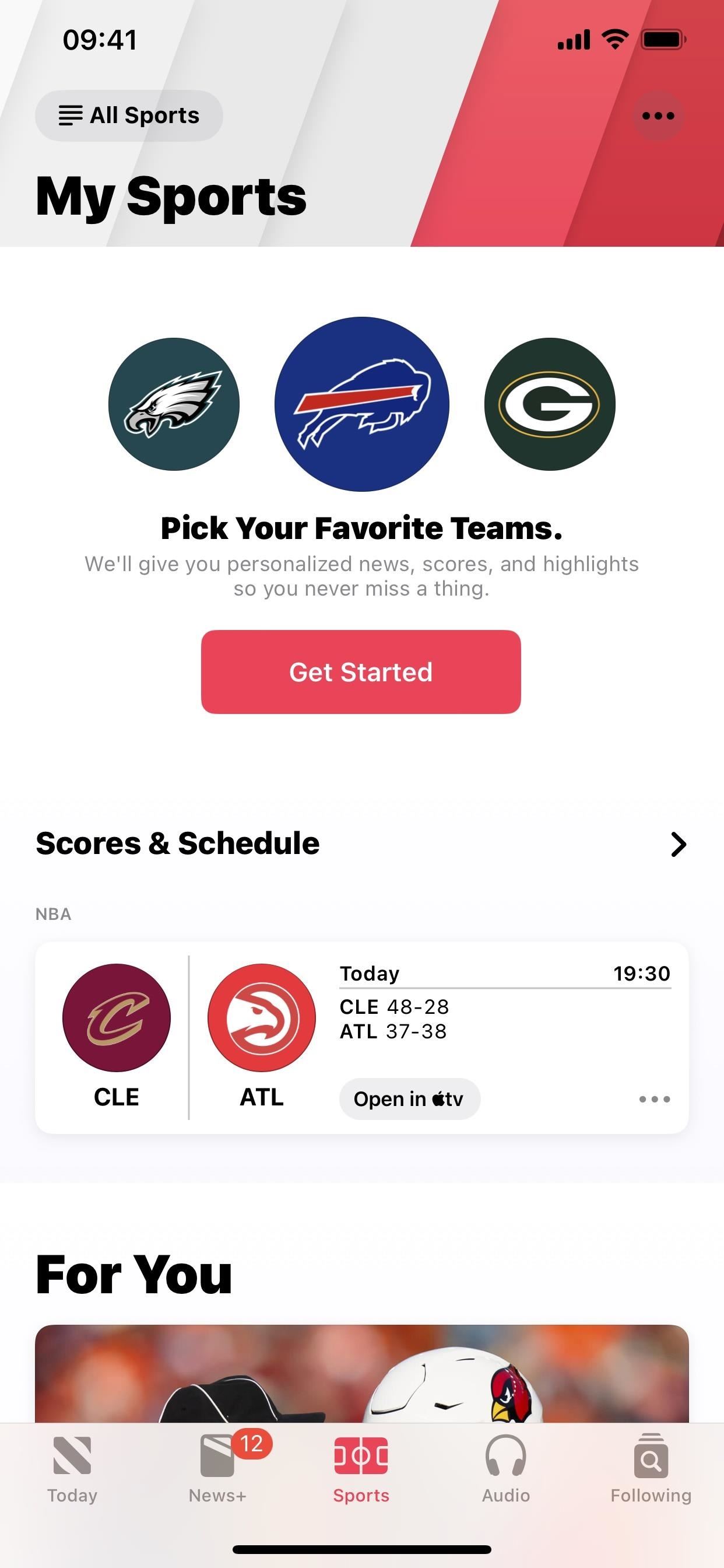
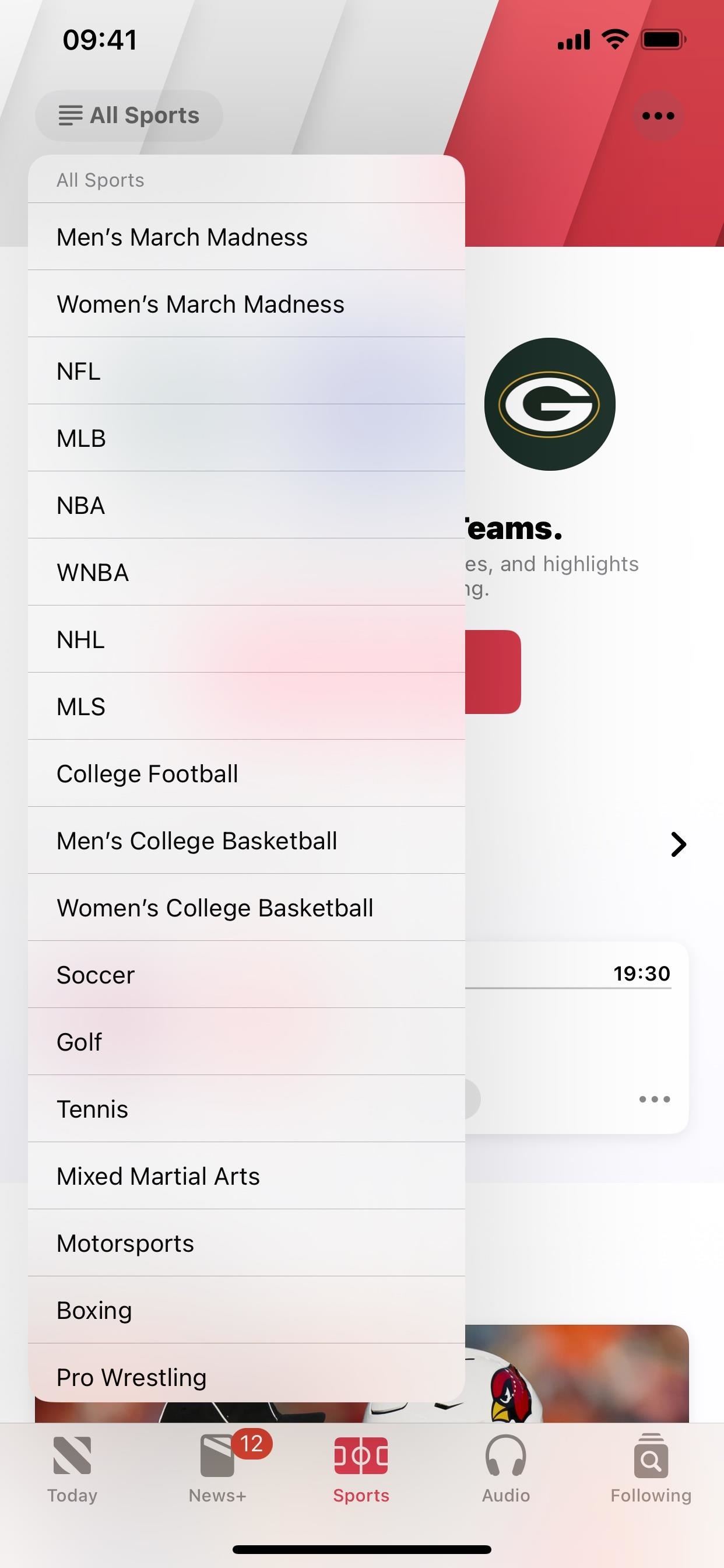
2. Merged Search and Following Tabs in Apple News
To make room for the new Sports tab in Apple News, the Search tab has been merged into the Following tab, and the new icon is a hybrid version of both functions (left image below). This is similar to how it was before Search got its own tab on iOS 14.5 (right image below), just with a new icon.
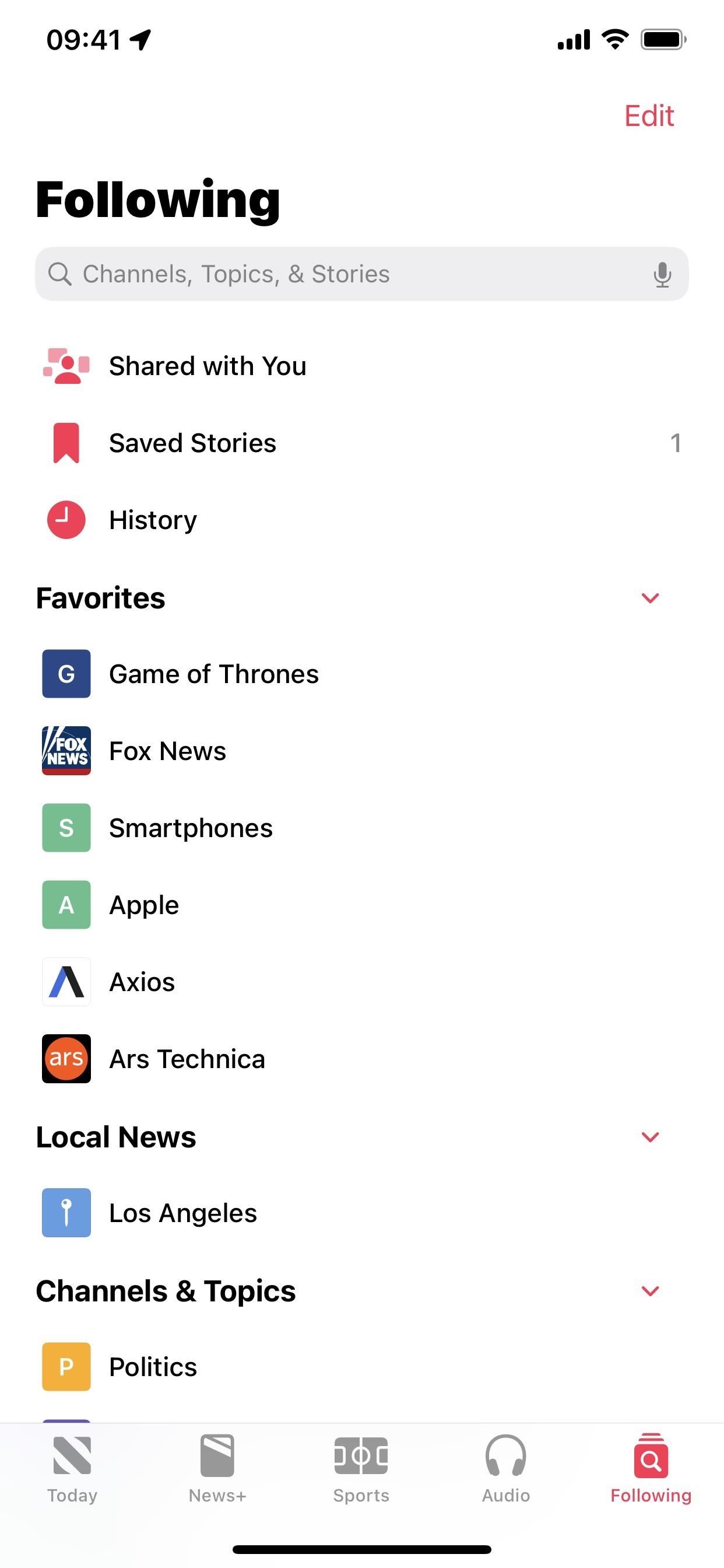
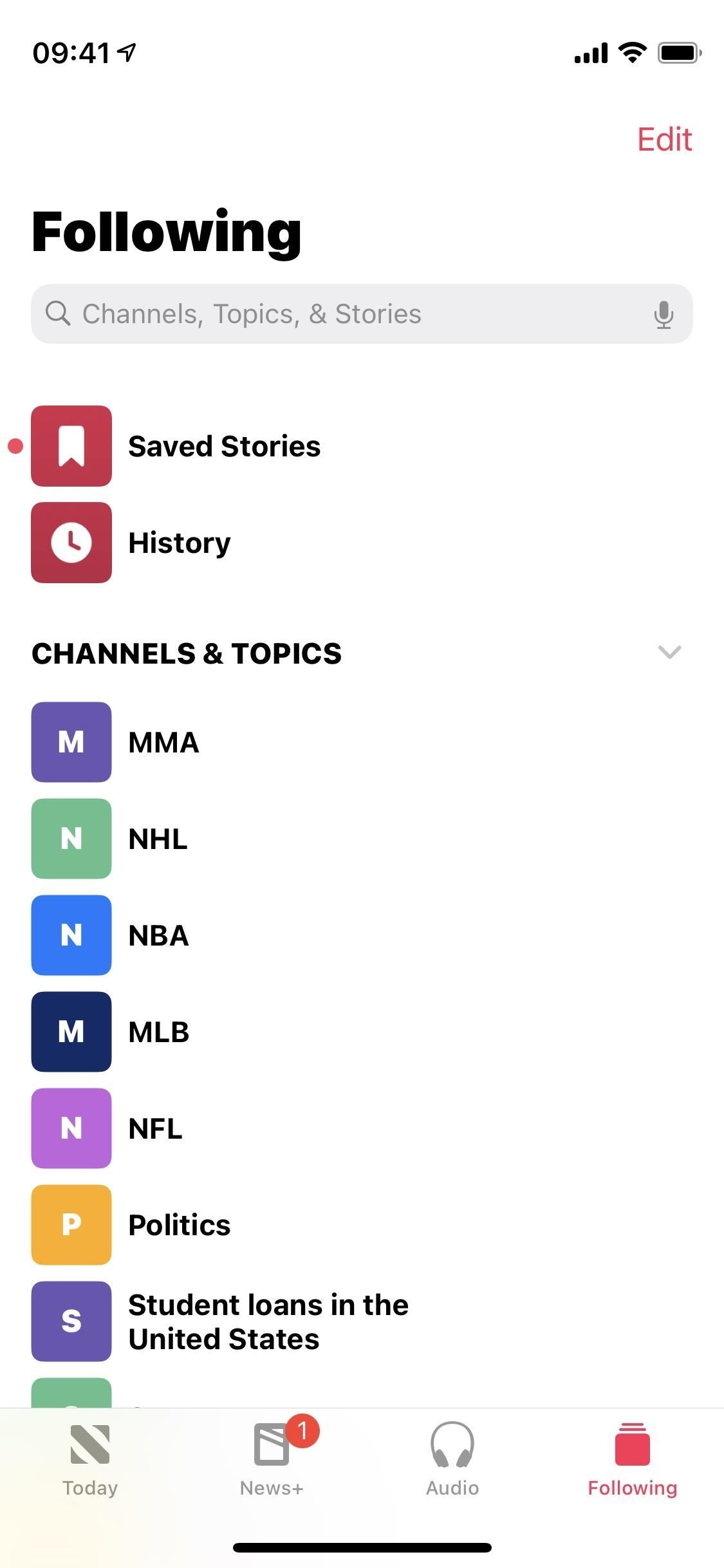
3. Persistent Navigation Bar in Apple News
Another significant change in Apple News makes the bottom navigation bar persistent, so you’ll see it even when you’re reading an article now.
4. New Button Changes in Apple News
With the new persistent navigation bar in Apple News, the interface buttons had to be changed to move things around. Here is everything that’s changed:
- The Suggest More and Suggest Less buttons have been moved to the top bar and combined into one Suggest More or Less button. It’s now one extra step to like or dislike something since you must tap the new button and then choose “Suggest More” or “Suggest Less” from the menu.
- The Bookmark, Back, and More Actions icons have been updated to match the new Suggest More or Less button. The images are now smaller and enclosed by a darkened circle.
- The Text Size feature has been moved to the More Actions menu. It’s now one extra step to change a publication’s text size since you must tap the More Actions button and then choose to shrink or enlarge the font.
- The Previous and Next arrows at the bottom have been removed entirely, so now you have to rely solely on swipe gestures to go back and forth between articles.
5. Screen Recordings with Siri
Apple has given Siri another skill on iOS 16.5. Now, you can start and stop screen recordings by saying any of the following commands to Hey Siri or using the Siri long-press shortcut. Similar commands may also work.
- “[Start/Stop] a screen recording”
- “[Start/Stop] recording my screen”
- “[Start/Stop] screen record”
- “[Begin/End] screen recording”
- “Screen record”
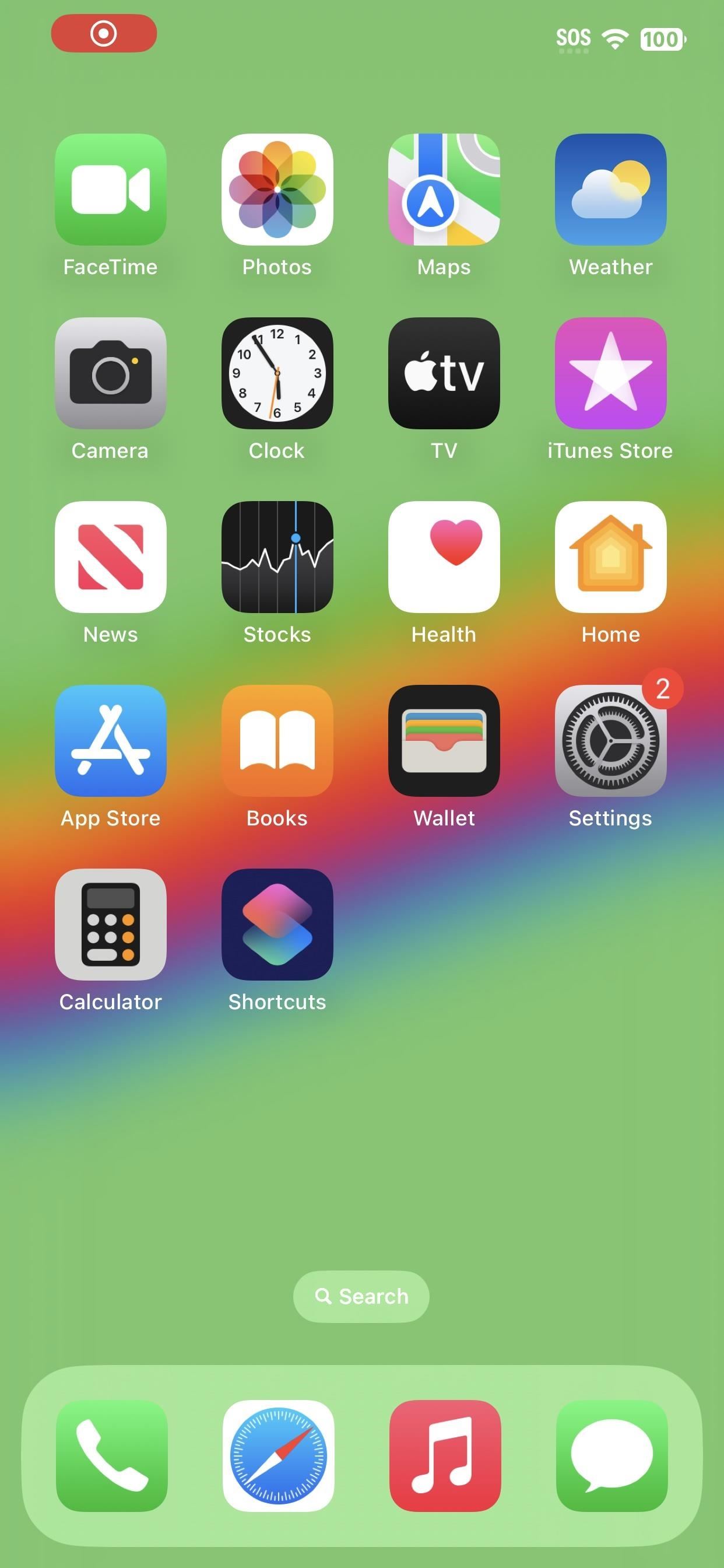
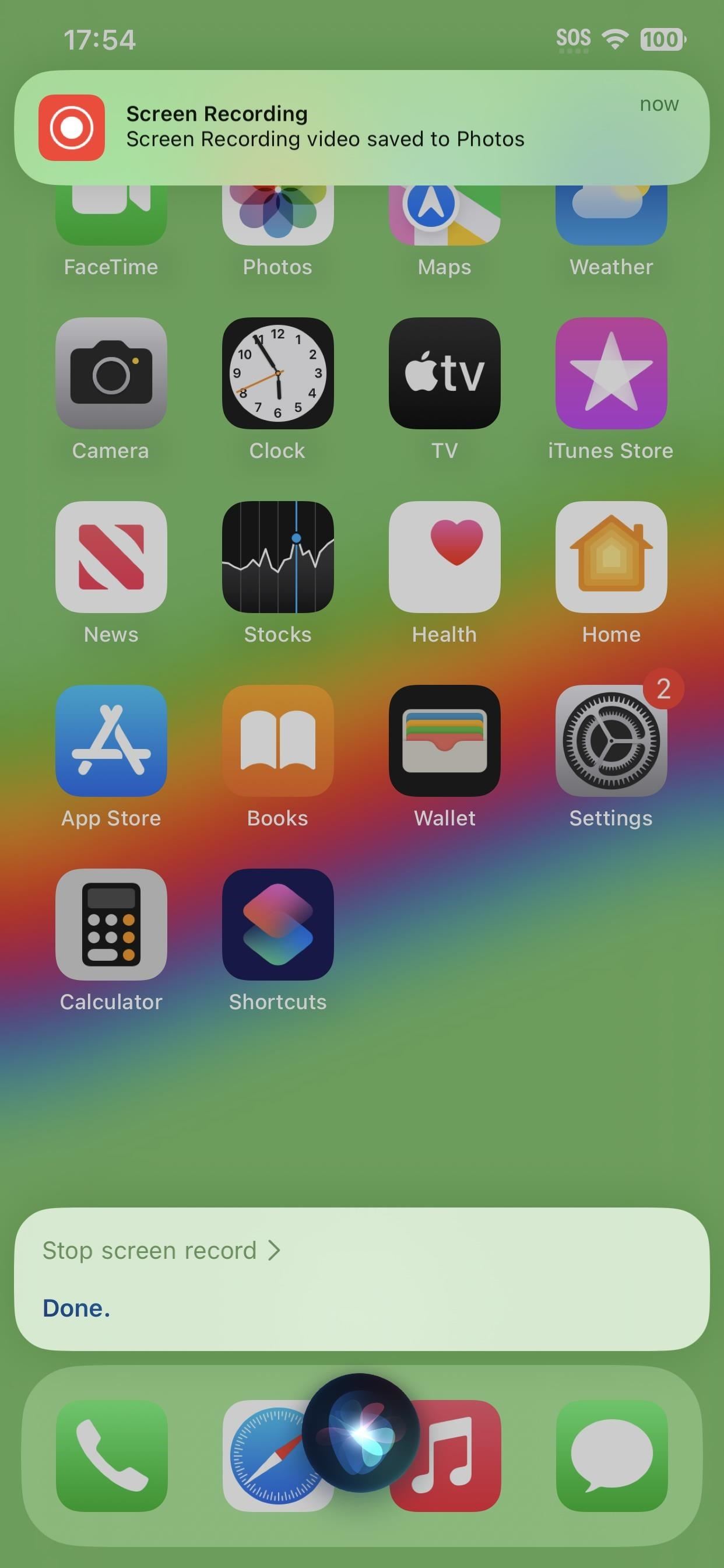
6. Shared Admins in Home Can Pair Matter Accessories
If you have another admin for your smart home in the Home app, they will be able to pair and add new Matter accessories on iOS 16.5.
7. Multiview for Sports in Apple TV App
Apple is testing a multiview service in the Apple TV app on iOS 16.5 for sports games. It’s not yet available as a user-facing feature yet, but there are multiple references to it in iOS 16.5’s code. For example:
- “Remove a game first to add a new one.”
- “No More Games Available: Check back later for more games.”
- “Exit Multiview?” with “Confirm” and “Cancel” buttons.
Right now, Apple is testing up to four simultaneous streams for its Apple TV+ MLB and MLS broadcasts, and it may open up the split view to other services. There are new icons for two and four games, and you may have to swipe up to begin the multiview.
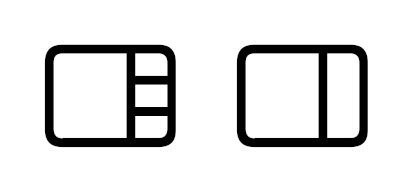
8. Simpler Beta Software Updates for Apple Watch
Apple simplified developer and public beta updates on iOS 16.4 to work entirely from the Software Update menu. As long as you’re signed in to the same Apple account that’s part of a beta program, you’ll see those options appear in the new “Beta Updates” section.
On iOS 16.5, the Apple Watch app follows suit by simplifying watchOS beta installations. You’ll see a new “Beta Updates ” menu at My Watch –> General –> Software Update. Tap that, and you can select the beta program for software updates or turn it off to only install stable updates.
9. Always-on Tap to Pay Sounds
Tap to Pay, which lets you accept payments on your iPhone from other mobile devices or contactless-enabled payment cards, has a new feature on iOS 16.5.
In the settings for a supported Tap to Pay app, e.g., Stripe, there should be a new Tap to Pay on iPhone section where the “Tap to Pay Screen Lock” switch, now called “Tap to Pay on iPhone Screen Lock,” currently resides. More importantly, there’s an entirely new “Always Play Sounds” switch to make successful Tap to Pay transactions sound off even when your iPhone is on Silent mode.
- Always Play Sounds: Play Tap to Pay on iPhone sounds regardless of your current Ring / Silent Mode switch setting.
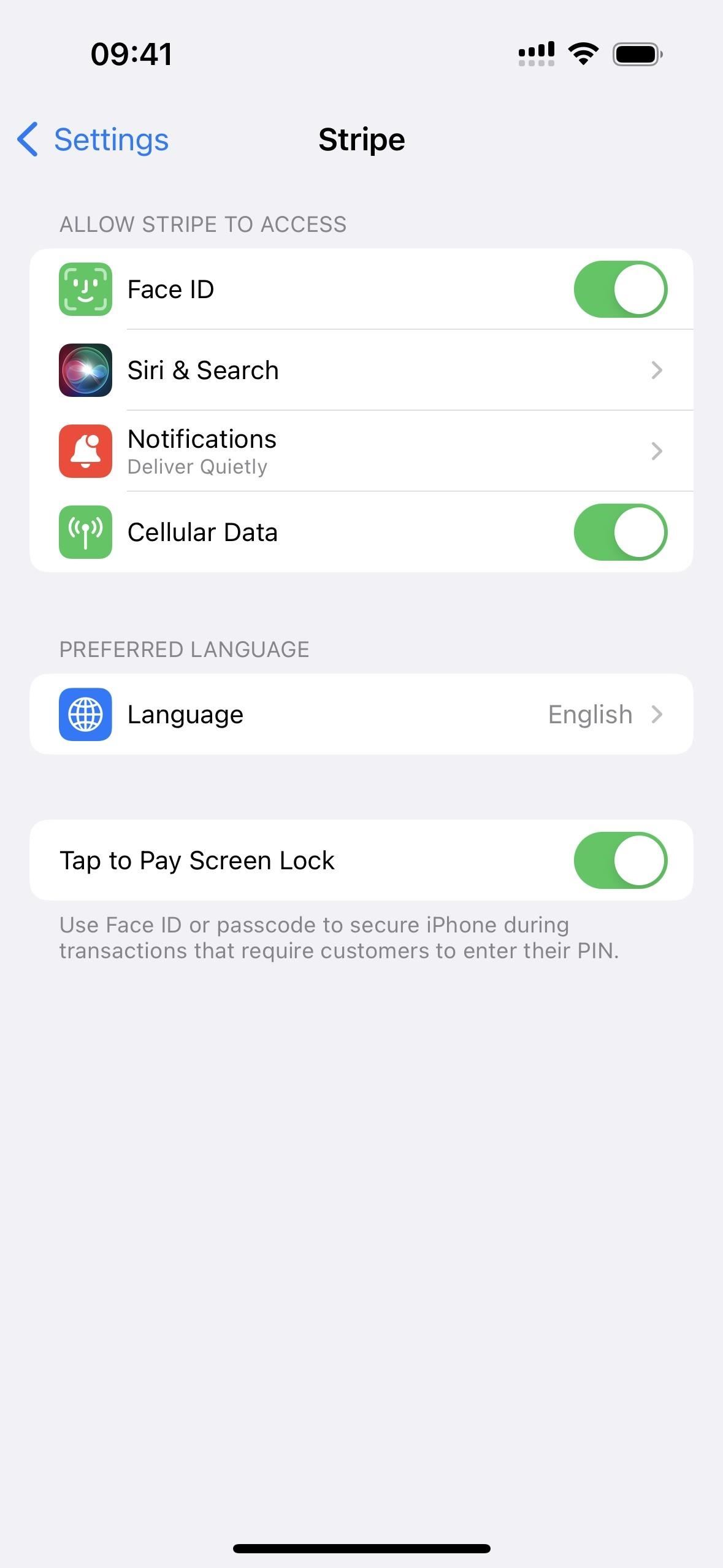
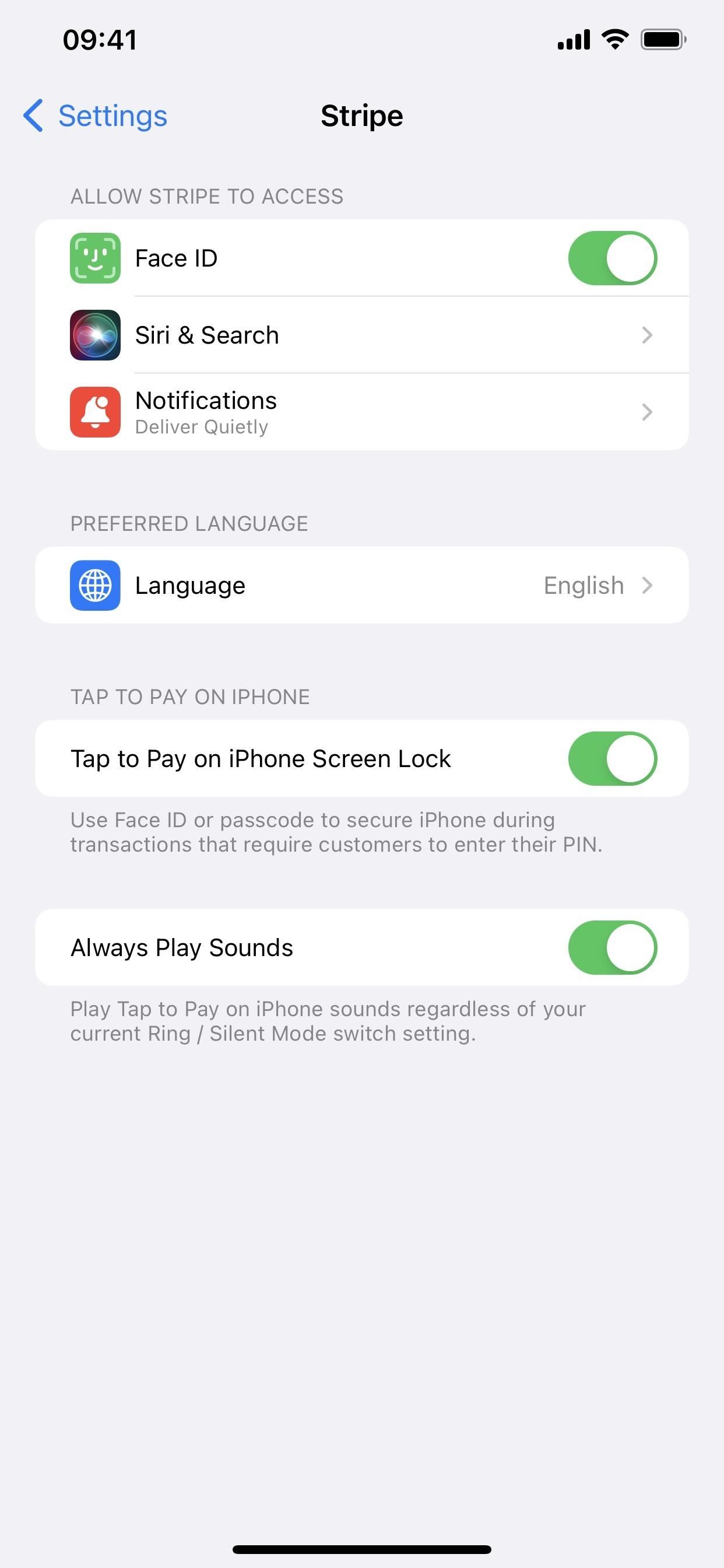
10. Percentage in Stocks, Not Percent
In a tiny tweak to the Stocks app, iOS 16.5 changes “percent” to “percentage” in some areas, such as when sorting your watchlist or choosing what it shows. So instead of “Percent Change,” you’ll see “Percentage Change.”
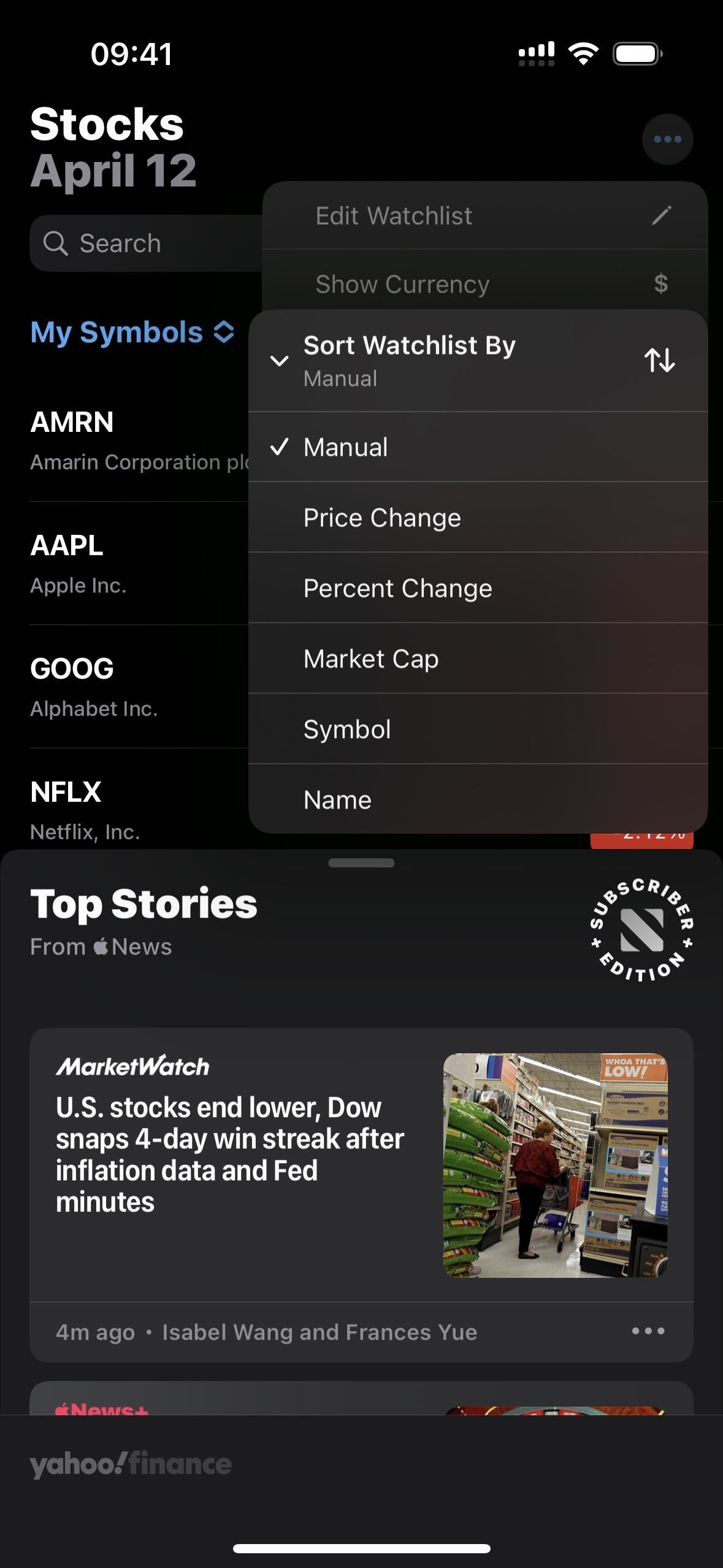
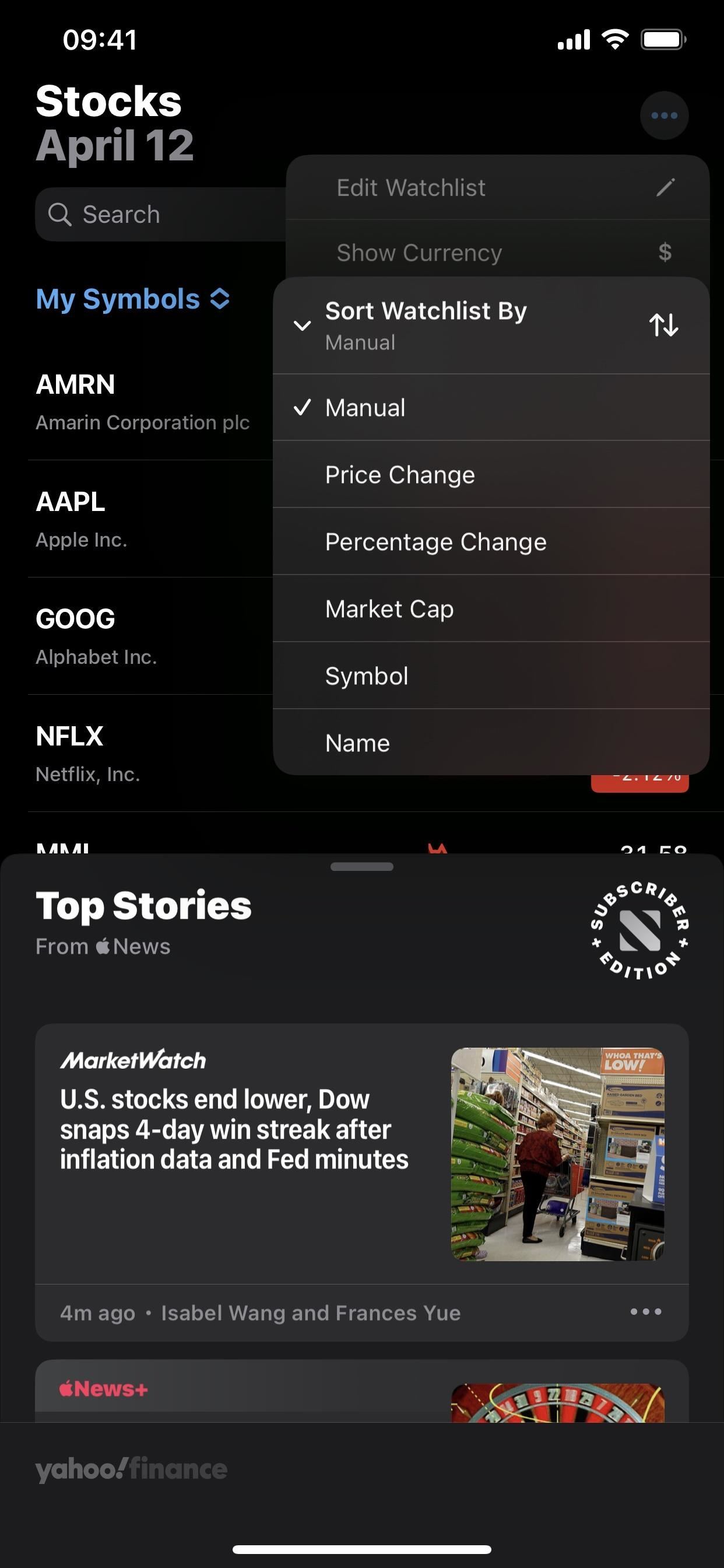
11. New Braille Tables
There are now three new braille tables for the Danish language in the VoiceOver accessibility settings. The Danish braille standard was recently updated, and the three new tables are actually the old ones from 1993. Liblouis, the open-source braille translator and formatter used for most braille languages on iOS and other platforms, stated in its December 2022 update that the 1993 tables will be available for at least a year, as requested by The Danish Braille Committee.
- Danish (1993, Computer Braille)
- Danish (1993, Eight dot)
- Danish (1993, Six dot)
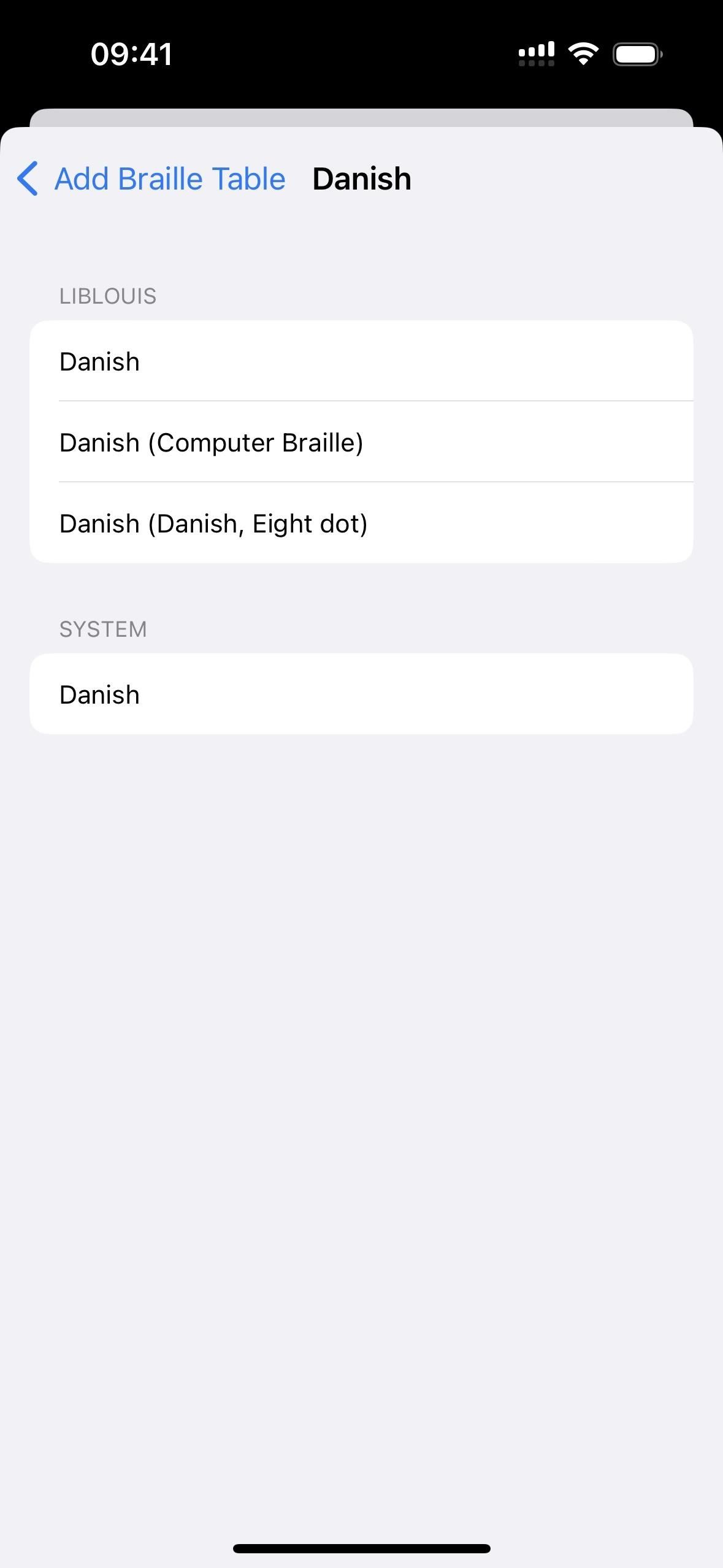
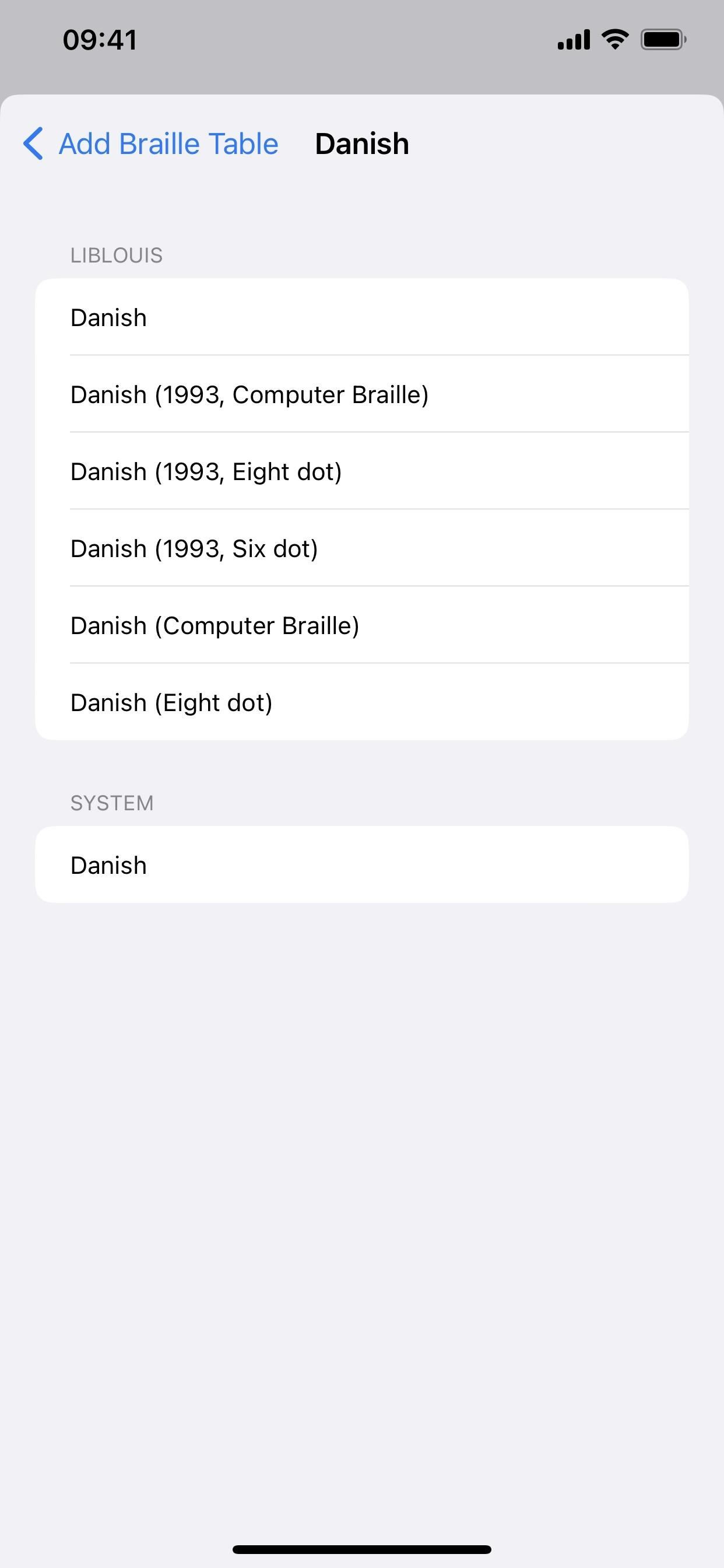
12. New Error Codes for Medication in Apple Health
The iOS 16.5 code lists six new error codes for medication scheduling and reminders in Apple Health. The “Schedule Not Available” and “Schedule Unavailable” notices state that schedules and/or reminders are unavailable on the current iPhone or iPhone and paired Apple Watch. It’s not yet known what will trigger these errors.
- Schedule for this medication is not available for this iPhone.
- Schedule and reminders for this medication are not available for this iPhone.
- Schedules and reminders for this medication are not available on this iPhone.
- Schedule and reminders for the following medications are not available for this iPhone:
- Schedule and reminders for this medication are not available for this iPhone and paired Apple Watch.
- Schedule and reminders for the following medications are not available for this iPhone and paired Apple Watch:
Keep Your Connection Secure Without a Monthly Bill. Get a lifetime subscription to VPN Unlimited for all your devices with a one-time purchase from the new Gadget Hacks Shop, and watch Hulu or Netflix without regional restrictions, increase security when browsing on public networks, and more.
Other worthwhile deals to check out:











