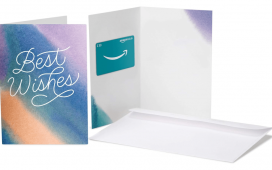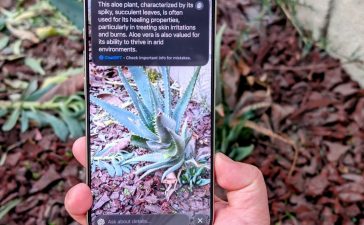If you’ve picked up Sony’s in-demand remote play device recently or are looking to give it the best chance of performing its best, then our PlayStation Portal tips, tricks, and advice will help you optimize your experience.
I’ve been living with a Portal for a couple of months and have learned a thing or two about choosing the right internet and console settings to get the best experience. The community is also thriving and a whole host of advice and tips are being shared around and discussed.
If you’re experiencing a choppy internet connection or a bit of input lag, or you just want to ensure the setup is optimized for your handheld PlayStation 5 device, then the tips and tricks we’ve collated here are well worth your attention. From changing settings on the PS5 to getting up close and personal with your router, and to simple practical advice about how to care for your device, there’s plenty to consider. Before we dive in, it’s worth noting that these aren’t silver bullets, and your personal experience with each is likely to vary.
PlayStation Portal tips, tricks, and advice
Hard-wire your PS5 to your router

No matter how fast your Wi-Fi connection is, tethering your PS5 directly to your router with an ethernet cable will ensure the console is getting the most stable and strongest connection. It’ll remove one weaker part of a totally Wi-Fi-based daisy chain replacing it with a reliable and robust connection. Given your wireless internet connection is what stable Portal performance lives and dies on, removing one wireless element is going to be a positive overall.
Change the video output PS5 setting

Altering the PS5’s video output to 1080p, thus matching the resolution of the Portal’s screen has been shared in the community as a means to improve performance and image quality. The thinking is that instead of the PS5 outputting at 4K and then having to downscale to 1080p on the Portal, this removes a step in that process by aligning the source and the display resolution.
As an extension to this, some folks have found that unplugging the PS5 HDMI cable from the console helps too. In theory, this might stop the PS5 from attempting to output its signal in another way (via HDMI), and while I’m personally not convinced this is necessary – as a PS5 should remote play perfectly while connected via HDMI – folks in the community have reported it making a difference.
Tinker with your Wi-Fi settings

We’re starting to get a bit more technical with these suggestions, but altering the PS5’s Wi-Fi settings and switching between 5Ghz or 2.4Ghz Wi-Fi connections could be game-changing for your Portal setup. As a brief explainer, 5Ghz frequency bands are stronger in signal but weaker in reach, while 2.4Ghz bands are the opposite, far-reaching but not quite as strong. Thus, switching to 5Ghz as the stronger connection may boost your Portal experience.
Your mileage with this one is likely to vary on factors like the Portal’s distance from your router and how many other devices in the house are on each band. However, it’s certainly worth a try, especially if you can’t hardwire your PS5 with an ethernet cable.
To get even more out of this method you can try splitting your internet’s 2.4Ghz and 5Ghz connections (they are often merged by default) by using a device like your home PC or laptop to access your router’s settings. Gaming routers can help further still by enabling you to prioritize individual devices and do so at different times of the day.
I haven’t personally felt the need to do this yet, but knowing that these options are also available to me is very comforting should I ever need to address connectivity.
Consider port forwarding

This is even more technical, but trying what’s called port forwarding could help tune your home Wi-Fi network for your Portal. It might also make a big impact when taking the Portal away from home and connecting back to it using a 5G connection while on the go, as some folks in the community have reported.
Port forwarding opens more doors of your internet connection for specific uses or particular devices. To use port forwarding you will have to access your router’s settings, but it’s a legitimate method – even Sony’s official website has specific ports recommended for remote play.
Always choose performance mode in games

I have found that games in performance or frame rate-focused modes look better on the Portal from a purely aesthetic perspective – the lower resolution suits the smaller screen – but these modes also help on a technical level.
As well as looking smoother and taking full advantage of the Portal’s screen’s 60Hz refresh rate, it will also reduce input latency or lag. This is true across all modern gaming screens (the LG C2 OLED TV’s input lag drops from 10.5ms to 5.6ms when jumping from 60Hz to 120Hz, for example) so makes sense to apply to the Portal too. Any gains that can be made by software or hardware to offset latency are going to make for a smoother experience.
Accessorize your Portal
This is more practical advice, but it remains an important one as accessorizing your PlayStation Portal is important from a personalization perspective but also from a protection and optimization point of view.
We’d recommend a screen protector to keep the panel safe, and some sort of protective case – but one that won’t impact the DualSense haptic features – to physically safeguard the whole device (as well as a carry case to keep it in as well as safely take it on the go). Be prudent with your choice of protective case though as some folks in the community have warned of color leaking from rubber cases onto the white plastic of the Portal.
I have attached some KontrolFreek grips to my Portal and can’t recommend these enough – something that provides extra grip and comfort given the size and weight of the Portal is well worth it. Attaching thumbgrips for the Portal’s sticks also makes a difference (they are slightly smaller than regular DualSense sticks though, so something built for Nintendo Switch is likely a better fit).

In terms of sound, we would recommend a dedicated audio option – the speakers on the Portal are serviceable, but due to their nature of being crammed in a handheld device, remain modest in performance. However, before you consider another purchase, it’s worth remembering that any current PS5 headset (wired or wireless) is compatible with the Portal. As long as you’re close to the PS5, in relation to the latter. The PS5 can output audio to your headset as it normally does and the experience is the same.
Any wired gaming headset with an audio jack connection can be simply plugged into the Portal but if you want to go truly wireless, then you’ll have to go for one of the two PlayStation Link-using official audio options: the PlayStation Pulse Explore earbuds and the PlayStation Pulse Elite headset (the latter releasing in February this year). Elsewhere, there are audio jack Bluetooth devices which some in the community have had success pairing third-party earbuds or headsets with but this hasn’t proved to be a silver bullet or total solution yet.
Those are all our current best bits of PlayStation Portal advice and tips but we’ll be adding and altering as we get more information and insight, and perhaps if things change with firmware updates down the line.
If you’re looking for more PlayStation accessories, then check out our guides to the best PS5 controller, best SSD for PS5, and best monitor for PS5 money can buy.