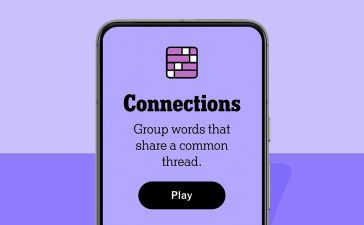When it comes to managing a remote team, or even an in-house team, you need the right tools. Teamly seeks to simplify both team and project management by combining some of the most important tools into one easy-to-use interface. Everything from time tracking to communication is all in one dashboard. I had a chance to try the platform during my review.
This is a sponsored article and was made possible by Teamly. The actual contents and opinions are the sole views of the author who maintains editorial independence even when a post is sponsored.
Overview of Features
While many tools focus just on one aspect, such as communication or project tracking, Teamly
handles several important areas in one place, including:
- Communication – chat via text, audio, and video
- Collaboration – screen recording, videos, attachments, and more
- Employee time tracking – keep track of hours worked
- Project management –set up workflows, automate tasks, assign tasks, and check in on progress
That’s what helps set Teamly apart – it’s an all-in-one tool. It’s available online or as a desktop app that can be downloaded on Windows 7 or later and macOS 10.0 or later.
The chat feature lets you talk to employees in real time, send private messages, add attachments, send files, and much more. While text is the default, you can also do video and audio chats if you want, which are ideal for meetings.
With screen recording, it’s easy to create training videos, better explain tasks, or just share project progress. You can connect videos directly to tasks.
Another major perk is the ability to not only track how many hours an employee worked but calculate payroll and generate financial reports. Plus, you’re able to monitor whether employees are actually working or not, making it easier to ensure your remote team stays productive.
Thanks to workflows and project boards, it’s simple to keep track of everything going on. Employees quickly see which tasks need to be accomplished, along with any relevant details, such as videos and attachments. Boards can be public or private, which is ideal if all employees don’t need access to everything.
Getting Started
What’s immediately impressive with Teamly is that you don’t need a credit card to get started, and there isn’t a free trial to worry about. All you need is your email address and a password to create a workspace (what your team’s area is called). Then just invite employees, and you’re ready to start using Teamly.
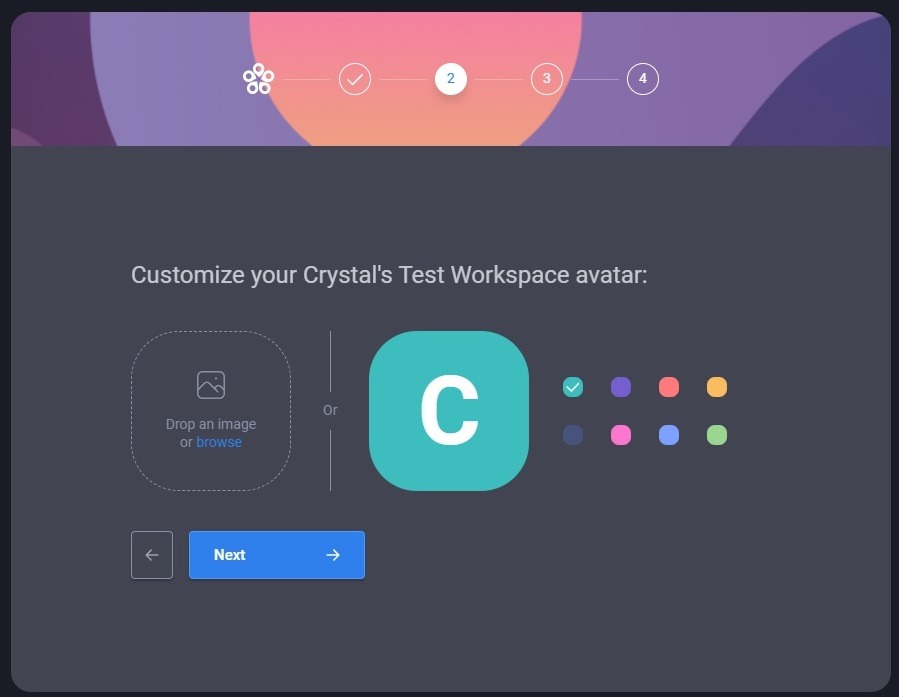
As you can see above, you can select a default avatar or upload a branded image. You’re free to change this at any time.
Once all that’s set up, it’s time to explore your dashboard. It was nice to see an uncluttered space without a bunch of options and menus to dig through. In fact, it was pleasant.

I started my review of Teamly by creating a test project. To start a new project, click “Create project,” add a few details and you’re done. Just like with your workspace avatar, you can upload a custom image. This makes it easy for employees to find which projects are relevant to them.
The sidebar features only a handful of options, including:
- Projects – open projects feature the project’s icon and a + icon to add a new one.
- REC – start a screen capture video or screenshot. You have to select a project before using this option.
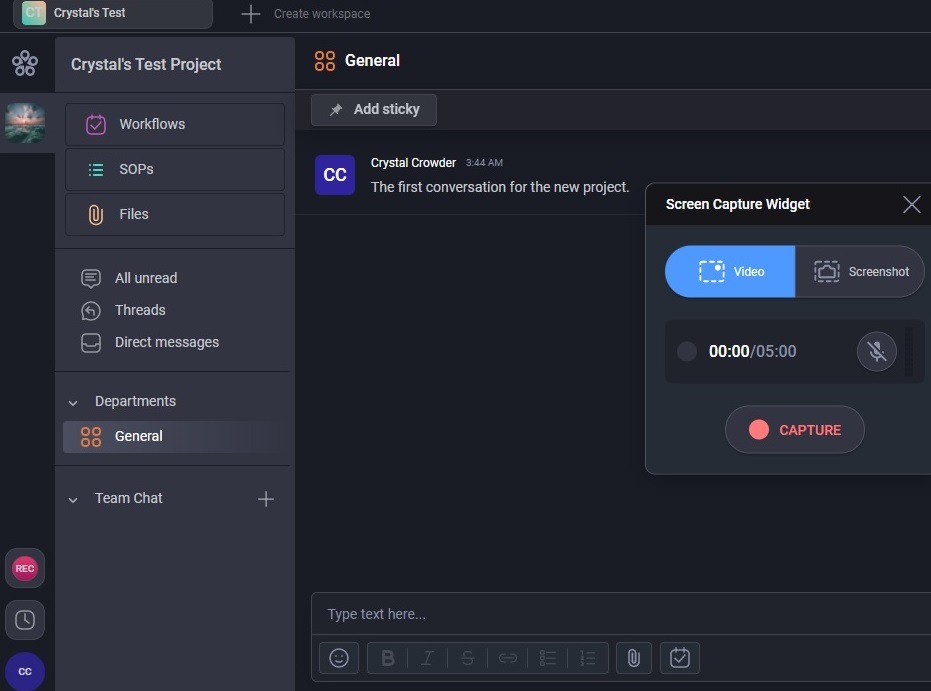
- Time tracking – set up time tracking in this space. Screenshots are taken at regular intervals to ensure the employee is working.

- Settings – view details about your plan and usage. This is only in the desktop version. You can find Settings in the Web version by clicking the three-dot menu beside your workspace name on your dashboard. For some reason, the Settings icon on the sidebar disappears randomly in the Web version.
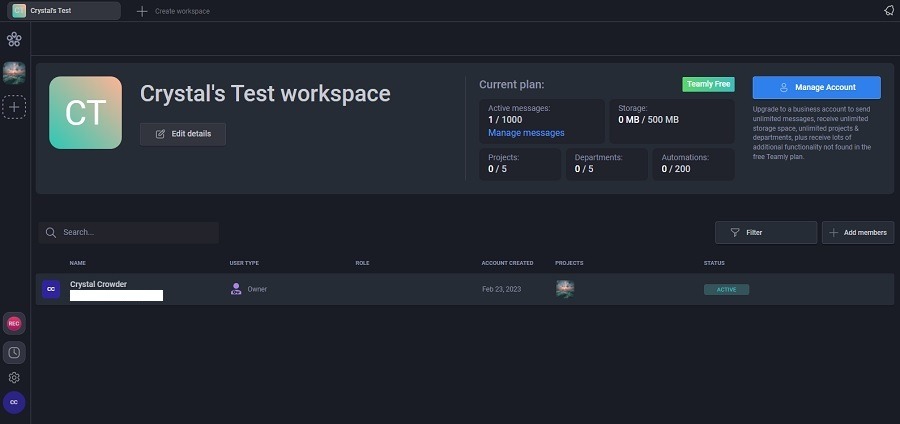
Using Teamly
Once you’ve invited your team, you may want to set up time tracking. In the desktop version, you’ll find it under the “Settings” option on the left of your dashboard. In the online version, click the three-dot menu in your workspace and choose “Settings.”
If you’re the owner or administrator, you’ll see every other user. Click a name to set up time tracking details, including pay rates. Set all the details under “Edit details.”

The real magic happens when you click a project. This is where you find messages, team members to chat with, workflows, tasks, and more.

Under Workflows, you’ll find everything you need to set up tasks, create automations, and view timelines. Of course, you can assign any employees you want to any automations, tasks, etc.
Tasks are categorized in sections. I like that you can stick with the defaults or create your own. Simply click “Add Task” under any section to create and assign tasks.

With workflow automations, you can also set up time-saving conditional automations. For instance, I set up an automation to automatically move completed tasks to the Done column/section. They’re incredibly easy to set up using a step-by-step guide.
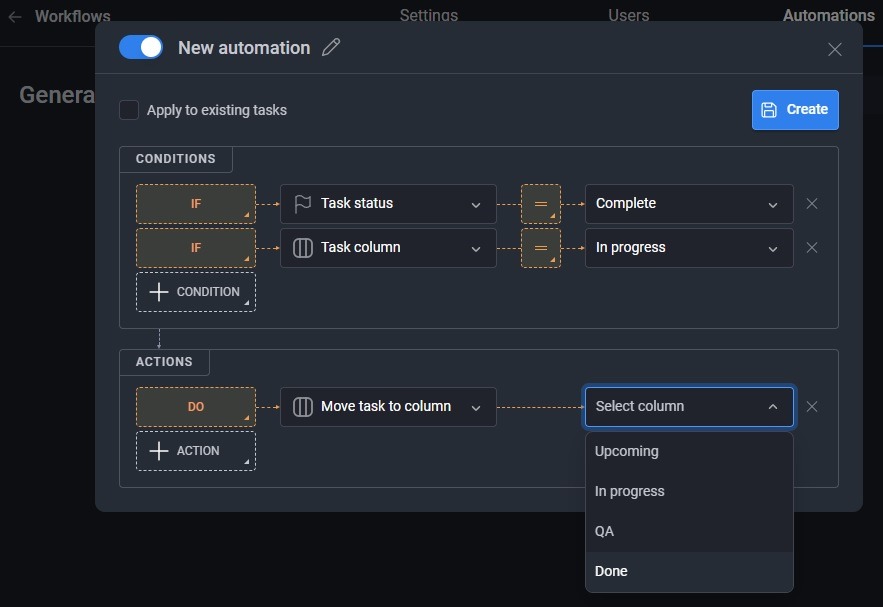
Another feature I enjoyed was the chat. If you’ve used other team management chat systems, it’ll seem familiar. You have emojis, the ability to attach files, format text (bold, italics, lists), add in links, and send either public or direct messages.

Teamly Pricing
What’s really amazing about Teamly is the price. For smaller teams, you may never need to pay a thing. Surprisingly, you get unlimited users in the free plan, though other features are limited, such as storage (500 MB/user), a single workspace, and five projects. Videos are limited to five minutes and audio messages to two minutes. Also, only the last 1,000 messages are displayed.

If you need more features, Teamly Pro is just $5/month/user. There are still some limits, but you get more storage (1 GB/user), more projects, and unlimited messages. For unlimited everything, try Teamly Business for $9/month/user.
No matter which version you use, the Support section of Teamly is free to use. Step-by-step tutorials make it easy to get started with the platform. There’s also live chat, but it’s only available during office hours. You can leave a message to get a response the next day.
Final Thoughts
Teamly really is an all-in-one remote team management solution. From keeping track of hours to letting the team communicate, everything’s in one convenient location. The only complaint I have is the Settings icon on the side of the dashboard randomly appearing and disappearing in the Web version, but there are multiple ways to access Settings, so it’s not a huge problem.
The fact that you can try out every feature for free with unlimited users makes Teamly an attractive option and well worth trying out.
Subscribe to our newsletter!
Our latest tutorials delivered straight to your inbox