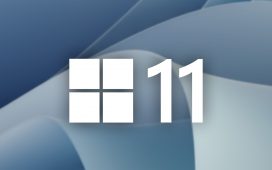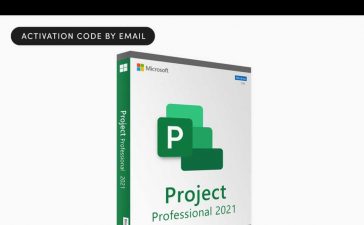Not everyone stickers, but that’s about to change very soon with Apple’s new sticker options on iOS, iPadOS, and even macOS. Before you know it, people everywhere will be adding stickers to messages and emails — including you.
Now, stickers aren’t new on Apple devices. On iPhone, we’ve had Memoji stickers available in the stock keyboard since iOS 13, activity stickers from Fitness since iOS 12, and stickers from third-party apps since iOS 10 when the iMessage App Store was released. But for many users, including myself, creating Memoji stickers and hunting for third-party ones is just too much work.
Apple’s upcoming iPhone software update changes that.
On iOS 17, currently in beta, you can turn any emoji in your stock iPhone keyboard into a sticker. So if you use emoji, which practically everyone does for some reason or another, you can quickly turn any emoji character into a sticker. Personally, I’m much more likely to throw an emoji sticker into a chat over a regular one since they come from the same place.
What’s So Special About Emoji Stickers?
Placing a sticker over a specific iMessage message can also add emphasis and ensure your recipients know precisely what you’re reacting to without spelling it out or using inline replies. And it gives you hundreds of alternatives to Apple’s six meager Tapback options, allowing you to show exactly what you’re feeling.
Like any other sticker on your iPhone, you can rotate and resize emoji stickers just like Memoji, Fitness, and third-party stickers when you drag them to a message. And while they can work in other apps that accept stickers from your keyboard, you’ll get the most use out of it in the Messages app.
How to Use Emoji Stickers from the Emoji Keyboard
Open a conversation in Messages, switch to the Emoji keyboard like you would for regular emoji characters, then grab the emoji you want to turn into a sticker. You can either drag it to a specific message as a reaction, where you can rotate and resize it, or you can drag it to your text field and send it as a new message.


With emoji stickers, you don’t have to mess with the iMessage app drawer, which is now a list on iOS 17 instead of a scrollable horizontal bar. You just use emoji like you usually would, then decide whether to send it as a sticker or regular emoji.
To give emoji stickers a try on your iPhone or iPad, join Apple’s beta program and install the iOS 17 Beta or iPadOS 17 Beta.
Keep Your Connection Secure Without a Monthly Bill. Get a lifetime subscription to VPN Unlimited for all your devices with a one-time purchase from the new Gadget Hacks Shop, and watch Hulu or Netflix without regional restrictions, increase security when browsing on public networks, and more.
Other worthwhile deals to check out: