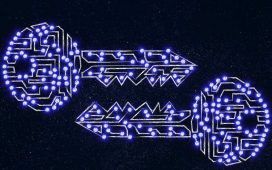GitHub vs. Bitbucket
GitHub isn’t the only hosted enhanced Git service, and GitHub Enterprise isn’t the only on-premises product for companies. Atlassian Bitbucket competes with both of them, with slightly lower pricing and with a free five-member team level that includes unlimited private repos and the use of Bitbucket Pipelines for continuous integration. GitHub is a more popular site for open source projects and it has a much larger pool of open source developers. Bitbucket’s pricing used to be more favorable for small startups. Now that GitHub allows unlimited private repos on free and team accounts, that’s no longer the case.
GitHub vs. GitLab
GitLab competes with both GitHub and Bitbucket, both hosted and on-premises. On the surface, GitLab appears to have more lifecycle functionality than the others, but the difference from Bitbucket mostly disappears if you include Jira when you evaluate Bitbucket. GitLab offers Gold-plan cloud features to open-source projects for free, but that additional functionality doesn’t really compensate for the larger open-source developer community on GitHub.
GitHub Desktop
GitHub Desktop, shown below, makes it easy to manage your GitHub.com and GitHub Enterprise repositories. While it doesn’t implement all the features of the Git command line and the GitHub web GUI, it does implement all the operations you’ll do on a daily basis from your desktop while contributing to projects. Typically, you will clone repos from GitHub to GitHub Desktop, sync them as needed, create branches for your work, commit your work, and occasionally revert one or more commits.
To work with repos for which you lack commit and collaborate privileges, you typically start by forking the repo on GitHub and cloning the fork to your desktop. Then you add any branches you need in GitHub Desktop, commit any changes you wish, test your work, push the commits back to your remote forked repo, and finally generate a pull request to the parent project.
You can see the Pull Request button at the upper right of the GitHub Desktop interface. You can also see many commits in the Neo4j project that were merges of branches or pull requests. That’s typical of open-source projects with few committers and many contributors.

GitHub Desktop gives you a handy GUI for adding or cloning repos, navigating branches, pushing changes, and managing pull requests.
GitHub for open-source projects
Open-source software projects often need ways to enforce quality control while still accepting contributions from outside the core team of committers. The need for contributors is huge, but bringing new contributors into the project while maintaining the integrity of the codebase is a difficult and potentially dangerous undertaking. At the same time, the need for feedback from users of the project is also huge.
GitHub has a number of mechanisms that can help grease the wheels of open source projects. For example, users can add issues to the project on GitHub to report bugs or request features. Some other systems call these tickets. Project managers working with issues can generate task lists, assign issues to specific contributors, mention other interested contributors so that they are notified of changes, add labels, and add milestones.
To contribute to a project, you basically start from a topic head branch that contains the committed changes that you want added to the project base branch and initialize a pull request from the head branch, as shown below. Then you push your commits and add them to the project branch. Other contributors can review your proposed changes, add review comments, contribute to the pull request discussion, and add their own commits to the pull request.
Once everyone involved is happy with the proposed changes, a committer can merge the pull request. The merge can preserve all the commits, squash all changes into a single commit, or rebase the commits from the head branch into the base branch. If the merge generates conflicts, you can resolve them on GitHub or using the command line.
Code reviews on GitHub allow a distributed team to collaborate asynchronously. Useful GitHub tools for reviewers include diffs (the lower half of the screenshot below), history (the upper half), and blame view (a way to view the evolution of a file commit by commit). Code discussions on GitHub go into comments that are presented in line with your code changes. If the built-in tools don’t suffice for your project, you can add code review and continuous integration tools from the GitHub marketplace. Marketplace add-ons are often free for open source projects.

GitHub provides a number of useful views into your code including a commit history (top) and a diff view (bottom).
GitHub gists
Gists are special GitHub repositories for sharing your work (public) or for saving work for later reuse (secret). They can contain single files, parts of files, or full applications. You can download gists, clone them, fork them, and embed them.
Public gists can be discovered and found in searches. You can use keywords to narrow down what you find, including prefixes to restrict the results to gists from specific users, gists with at least N stars, gists with specific filenames, and so on.
Secret gists are not searchable, but anyone with the URL can see them. If you really want your code to be protected, use a private repository.
As we’ve seen, GitHub provides Git repositories as a service, along with features for code review, project management, integrations with other developer tools, team management, social coding, and documentation. While GitHub is not the only product in its category, it is the dominant repository for open-source software development.