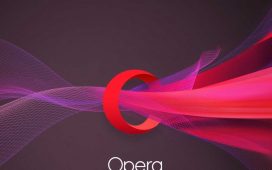Then, if you don’t already see the widget on your home screen, press and hold your finger onto any open area and select the option to add a widget — then find “Notification Widget” in the list of choices and either tap or press and hold your finger onto it to select it. From there, you should be able to place it wherever you want and resize it to whatever dimensions you prefer (something you can always change later, too, by pressing and holding the widget again).
If you want the At a Glance widget above it for the full effect, like I showed above, just press and hold your finger onto any open space on your home screen again, select the option to add a widget once more, and look for “At a Glance” within the “Google” section of options — then tap or hold it to put it into place.
And that’s it: Your Android home screen command center is officially now open for business. Info should automatically appear within the At a Glance widget at the top as it becomes relevant, and notifications will appear within the Notification Widget, erm, widget as they arrive.